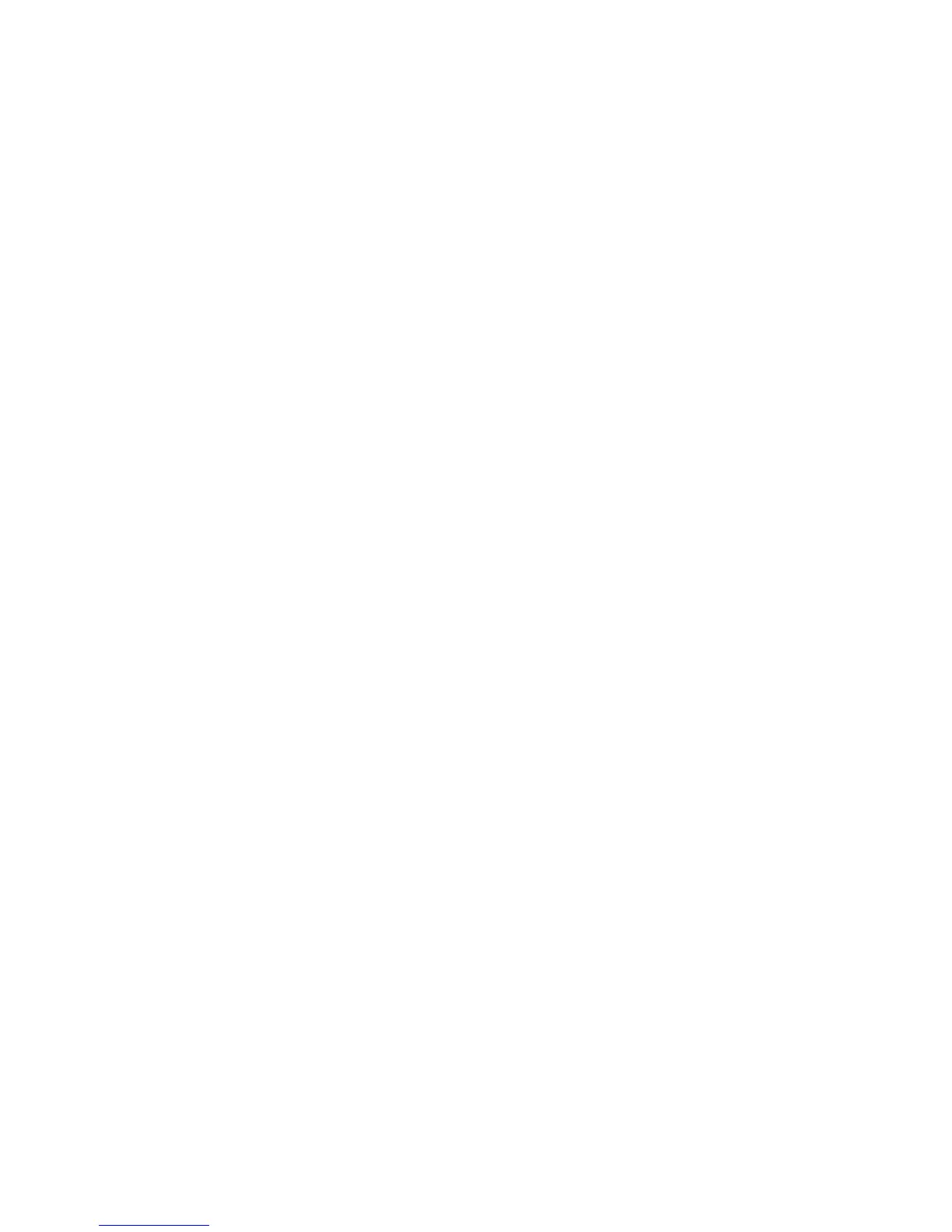Administrator Tools
Xerox
®
WorkCentre
®
4265 Multifunction Printer 149
System Administrator Guide
Address Books
This section includes:
• Device Address Book ......................................................................................................................................................... 149
• Network Address Book ..................................................................................................................................................... 153
•
LAN Fax Address Book ..................................................................................................................................................... 153
An address book is a list of individual contacts, each associated with an email address, fax number, or
scan destination. You can configure the printer to use a Network Address Book or the Device Address
Book for email or Internet fax. The Network Address Book looks up addresses from an LDAP directory. If
you do not have an LDAP server, you can use the Device Address Book. If you configure both address
books, users are presented with a choice to use either address book at the control panel.
Device Address Book
Email addresses are stored in the Device Address Book. An Internet fax address is the email address
assigned to an Internet fax machine or service.
Manually Editing the Address Book
You can use contacts, groups, or Favorites to edit and organize the address book manually.
Viewing Contacts
A contact is a user with an associated email address, fax number, or scan destination. Contacts can be
added to groups or marked as a Favorite.
To view a contact from the Address Book tab:
• To view all contacts in the address book, under Address Book, select All Contacts.
• To view a specific type of contact, under Email, Fax, or Scan To Destination, select Contacts.
• To view specific contact information, select the contact from the list.
Adding a Contact to the Address Book
1. In CentreWare Internet Services, click Address Book.
2. To add a contact to the address book manually, click Add.
Note: If the Add button is unavailable, the address book has reached its limit. The Device Address
Book can contain up to 5000 contacts.
3. Type the contact information.
4. To associate a scan destination with the contact, for Scan To Destination, click the Plus button.
5. To mark a contact as a Favorite, for the favorite type, click the star button.
6. Click Save, or select Add Another Contact After Saving, then click Save & Add Another.
