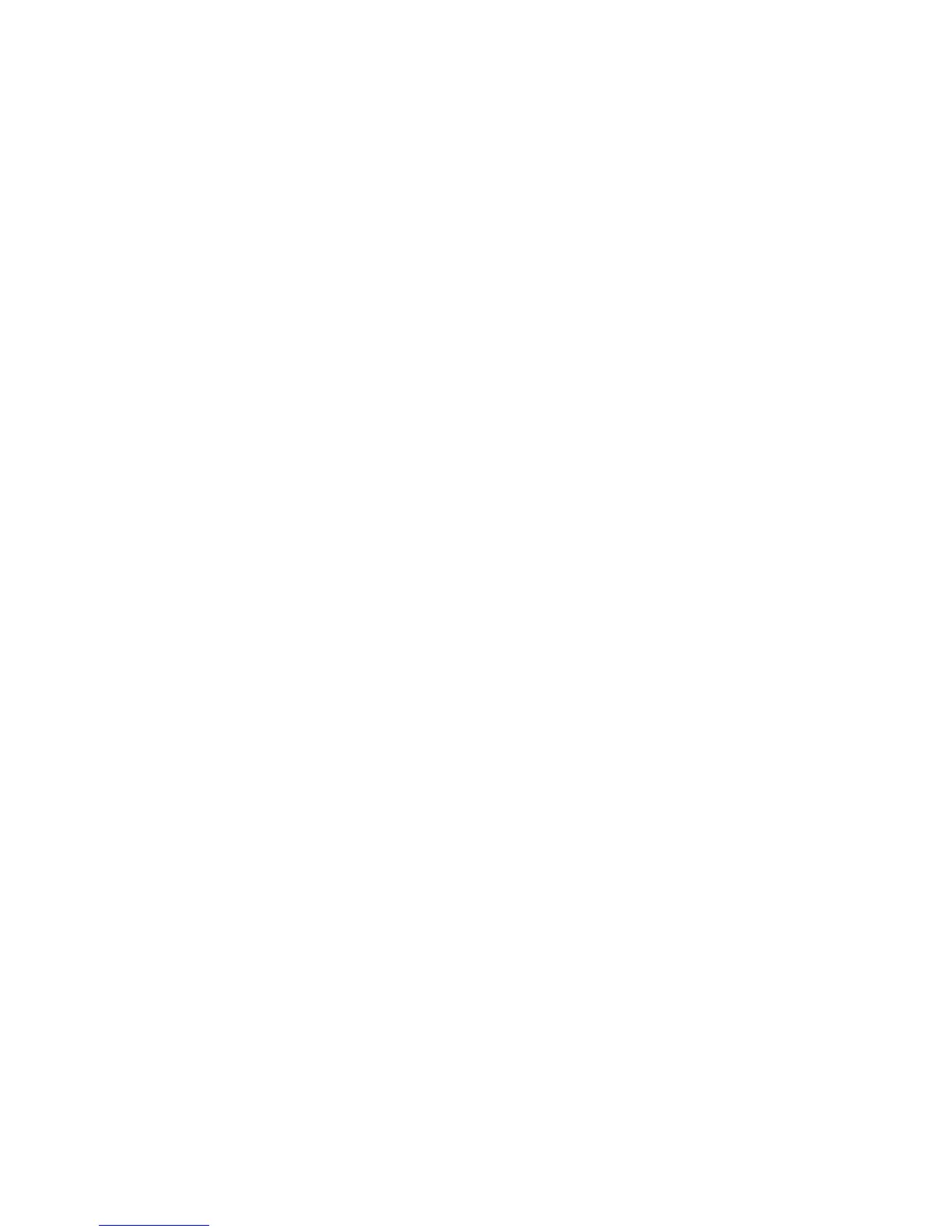Scanning
Xerox
®
WorkCentre
®
4265 Multifunction Printer 97
System Administrator Guide
Email
Configure email settings on the Email Setup page in CentreWare Internet Services. Email settings apply
to all services that use SMTP, including Internet Fax and Scan to Email.
Accessing the Email Setup Page
1. In CentreWare Internet Services, click Properties > Services.
2. Click Email.
Configuring SMTP Server Settings
1. In CentreWare Internet Services, click Properties > Services.
2. Click Email.
3. To access SMTP server settings, for Server to Send Emails (SMTP), click the Pencil icon.
4. To set auto discovery, for Auto Discover SMTP Server, select the check box or enter the SMTP server
domain.
5. Select the Name or IP Address type.
6. Type the appropriately formatted address or host name of your server and change the default port
number as needed.
7. Under Device Email Address, type the email address of the printer.
8. If the SMTP server requires authentication, for SMTP Authentication, complete the following steps.
a. For Server Requires SMTP Authentication, select the check box.
b. For Login Credentials, select an option.
• System: The printer authenticates itself using the Login Name and Password that you
configure on this page.
• Authenticated User: This option is available only when Network Authentication is
enabled.
c. If you select System, type the Login Name and Password used to access the server. Enable
Select to save new password to update the password for an existing Login Name.
9. For Connection Encryption, select a protocol that your server supports, then for Validate Server
Certificate, select Enable.
10. To define a maximum message size for emails with attachments, for Maximum Email Size (Message
and Attachment), select a size.
11. Click Apply.
12. If prompted, enter your password, then click OK.
