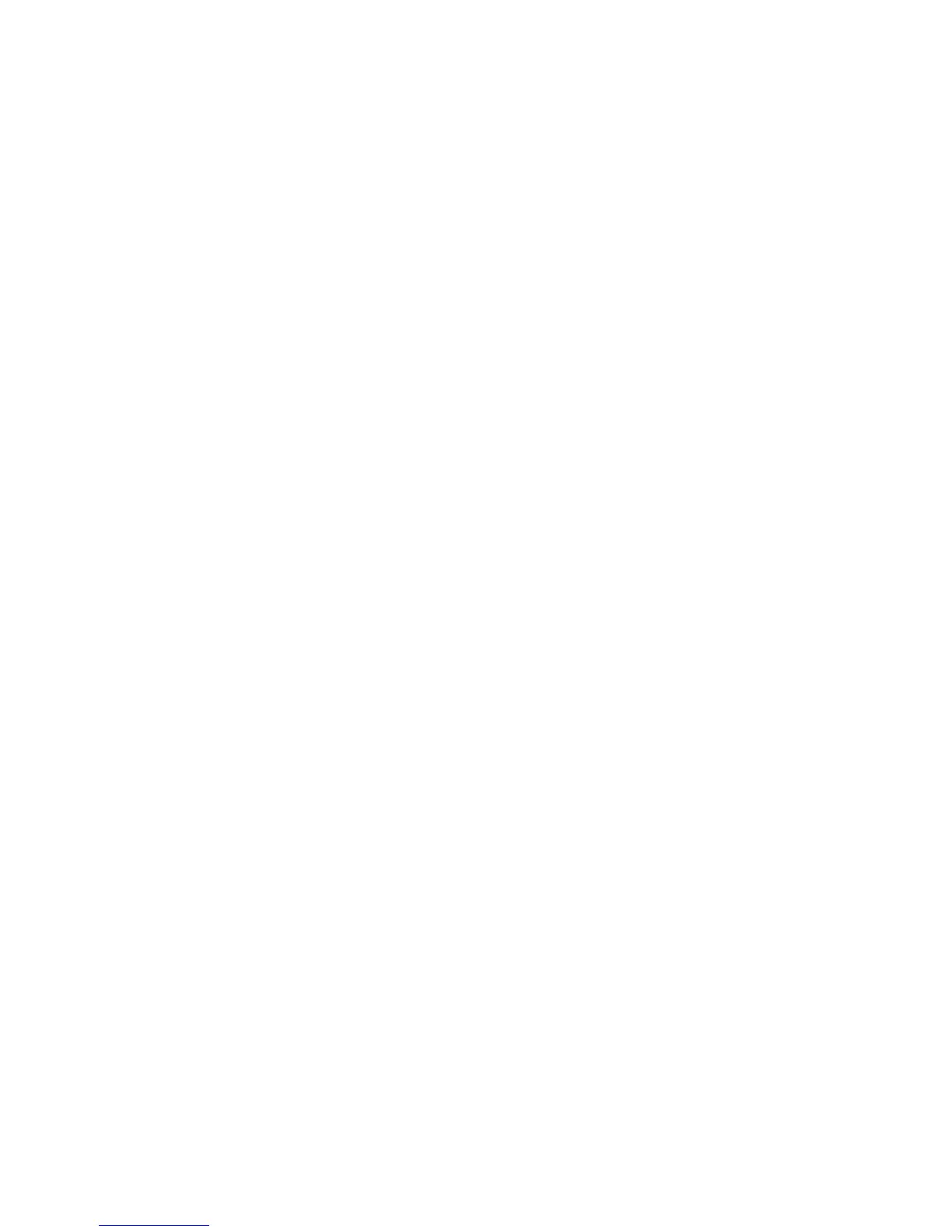Copying
88 Xerox
®
WorkCentre
®
4265 Multifunction Printer
System Administrator Guide
Changing the Default Copy Settings
The printer uses the default copy settings on all copy jobs unless you change them for an individual job.
You can modify the default copy settings.
Specifying Default Copy Settings in CentreWare Internet Services
1. In CentreWare Internet Services, click Properties > Services.
2. Click Copy.
3. For Defaults, click the Pencil icon.
4. To modify copy settings, click Copy Settings, then click Edit.
5. To modify the input settings, click Input Settings, then click Edit.
6. To modify the output settings, click Output Settings, then click Edit.
Setting Defaults for Covers at the Control Panel
Note: If Booklet Creation is turned off or the paper supply is set to Auto Select, Covers Options are
unavailable.
To set covers defaults:
1. At the printer control panel, press the Machine Status button, then touch the Tools tab.
Note: To access this feature at the control panel, log in as an administrator.
2. Touch Service Settings > Copy > Feature Defaults.
3. Touch More Features > Covers.
4. Touch an option, then touch OK.
Setting Defaults for Transparency Separators at the Control Panel
Note: The default option for transparency separators is available only when you set the paper
supply for transparencies.
To set defaults for Transparency Separators:
1. At the printer control panel, press the Machine Status button, then touch the Tools tab.
Note: To access this feature at the control panel, log in as an administrator. administrator.
2. Touch Service Settings > Copy > Feature Defaults.
3. Touch More Features > Transparency Separators.
4. Touch an option, then touch OK.
