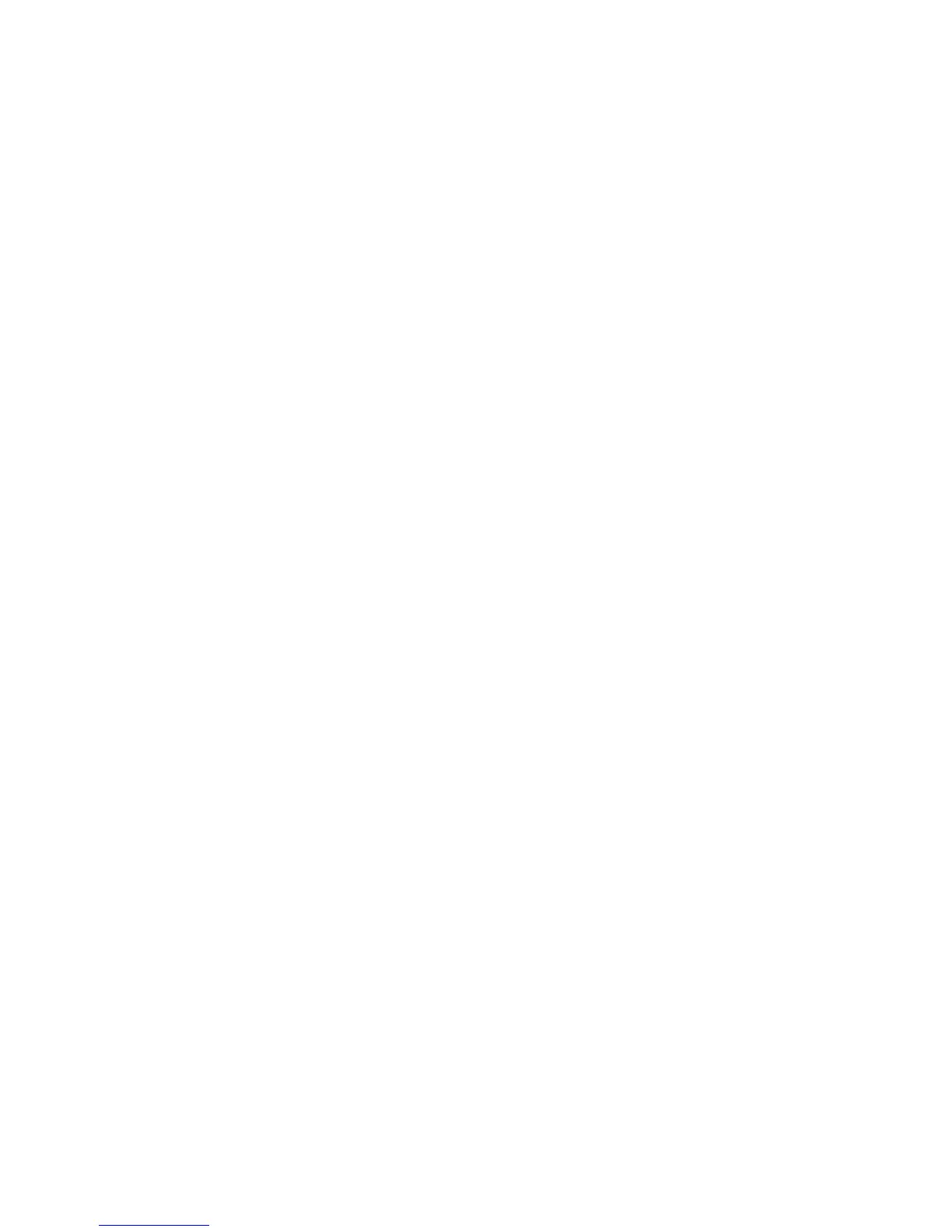Scanning
Xerox
®
WorkCentre
®
4265 Multifunction Printer 111
System Administrator Guide
Scan to USB
You can insert a USB Flash Drive into the printer, scan a document, and store the scanned file on the
USB drive.
Before you begin:
Enable USB ports. For details, see USB Port Security on page 71.
Enabling Scan to USB
1. In CentreWare Internet Services, click Properties > Services.
2. Click USB.
3. For USB Service Enablement, configure the settings.
− To allow users to scan to a USB drive, for Scan to USB, select Enable.
− To allow users to print documents from a USB drive, for Print from USB, select Enable.
4. To configure Scan To USB Settings, for Defaults, click the Pencil icon.
5. To configure Print From USB Settings, for Defaults, click the Pencil icon.
6. To configure Scan / Print Service Security, for Security, click the Pencil icon.
7. Click Save.
