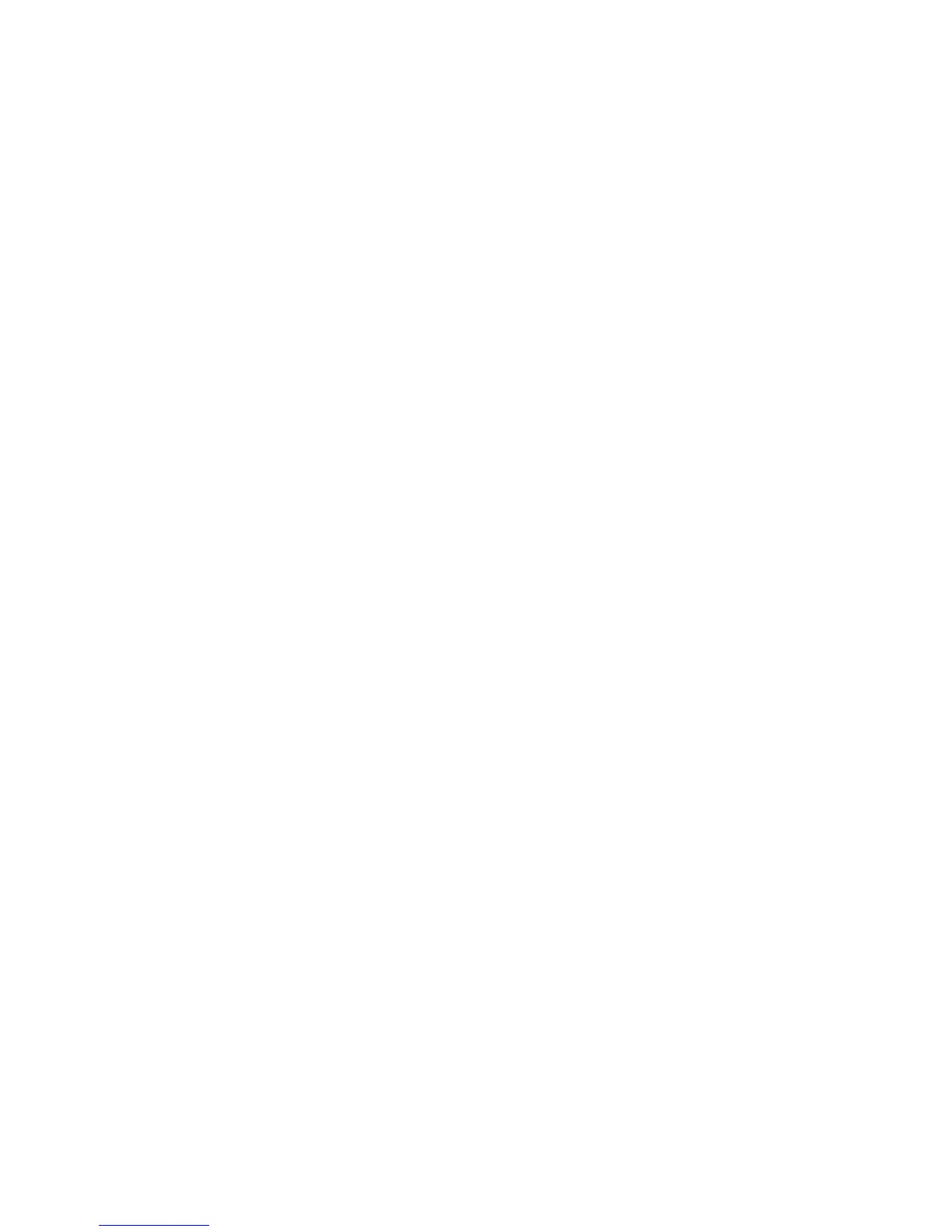Accounting
136 Xerox
®
WorkCentre
®
4265 Multifunction Printer
System Administrator Guide
Setting Network Accounting Workflow Options
1. In CentreWare Internet Services, click Properties > Login/Permissions/Accounting.
2. Click Accounting Methods.
3. On the Accounting page, under Action, next to Accounting Workflow, click Edit.
4. For each job type, select an option.
− Capture Usage only tracks usage.
− Pre-Authorization and Capture Usage requires a job limits server to approve each job that a
user attempts to send or print. The job limits server approves a job based on the credentials of
the user and the configured job attributes.
5. Click Save.
6. If you select Pre-Authorization and Capture Usage, to set job limits for server and Web service, click
Properties > Login/Permissions/Accounting > Accounting Methods.
7. To set the path for the accounting server, for Job Limits Server (Pre-Authorization), click Edit.
8. Under Server URL, type the URL of your job limits server.
9. Under Timeout, type the time in seconds that the printer waits for the job limits server to respond to
job approval requests before it disconnects.
10. Click Save.
11. To.set job limits for Web Services.for Job Limits (Web Service), click Edit.
12. Configure settings as needed, then click Apply.
Configuring Accounting Prompts
An accounting prompt is the text that prompts users to enter accounting information at the control
panel. You can enable up to two prompts, as your validation server requires. For example, if your
company uses a unique numeric identifier for each department, you can use that number as the
accounting code. Then, you can customize the prompt text to ask users for a Department ID Code, rather
than a User ID or Account ID.
Notes:
• Not all options listed are supported on all printers. Some options apply only to a specific printer
model, configuration, operating system, or driver type.
• When prompts are turned off, jobs that do not contain an accounting ID are tracked with a
generic code.
To configure user accounting prompts:
1. In CentreWare Internet Services, click Properties > Login/Permissions/Accounting.
2. Click Accounting Methods.
3. For User Accounting Prompts, click Edit.
4. To display prompt 1 or 2, for Display Prompt, select Yes. To hide prompts, select No.
5. For Label and Default Value, type the text that you want to display on the control panel.
6. To hide text typed at the control panel, for Mask Entries, select Yes. To show text typed, select No.
7. Click Save.
