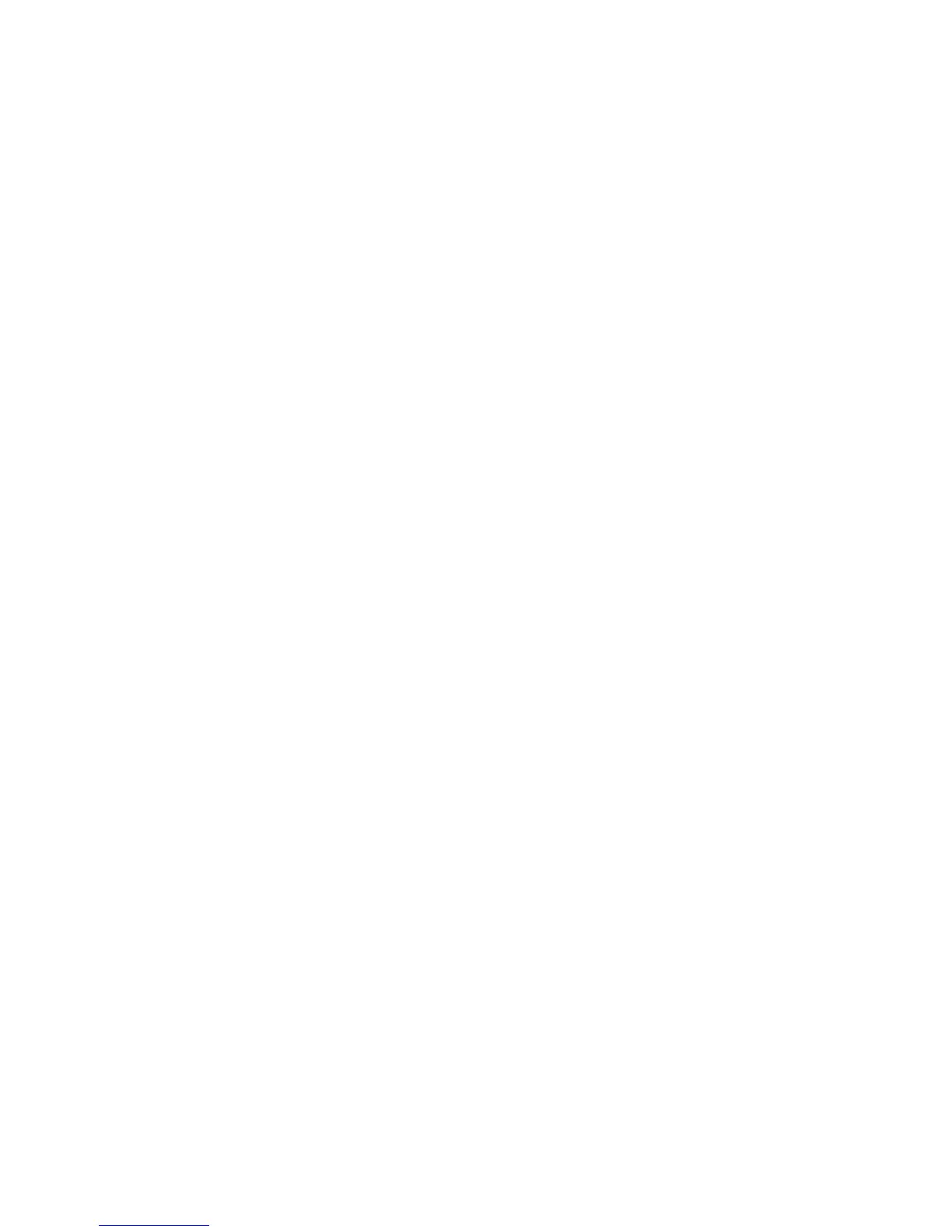Administrator Tools
Xerox
®
WorkCentre
®
4265 Multifunction Printer 159
System Administrator Guide
Updating the Printer Software
You can update your printer when Xerox releases a new version of printer software or firmware.
Before you begin:
• Determine the current software version of your printer.
• Download the latest software update file in .dlm format from the Xerox Support website at
www.xerox.com/office/WC4265support.
Determining the Printer Software Version
1. In CentreWare Internet Services, click Properties > General Setup > Configuration.
2. To verify the software installed on your printer, scroll down to Software Versions.
Enabling Upgrades
1. In CentreWare Internet Services, click Properties > Maintenance.
2. Click Upgrade Management.
3. For Software Upgrade, select Enabled.
Updating the Software Using a USB Flash Drive
1. Copy the software .dlm file to your USB Flash drive.
2. Insert your USB Flash drive in a USB port on the printer.
3. Touch Print from USB.
4. Select the file, then touch OK.
5. When the process is complete, the printer restarts automatically.
6. To verify that the software has updated, check the configuration report.
