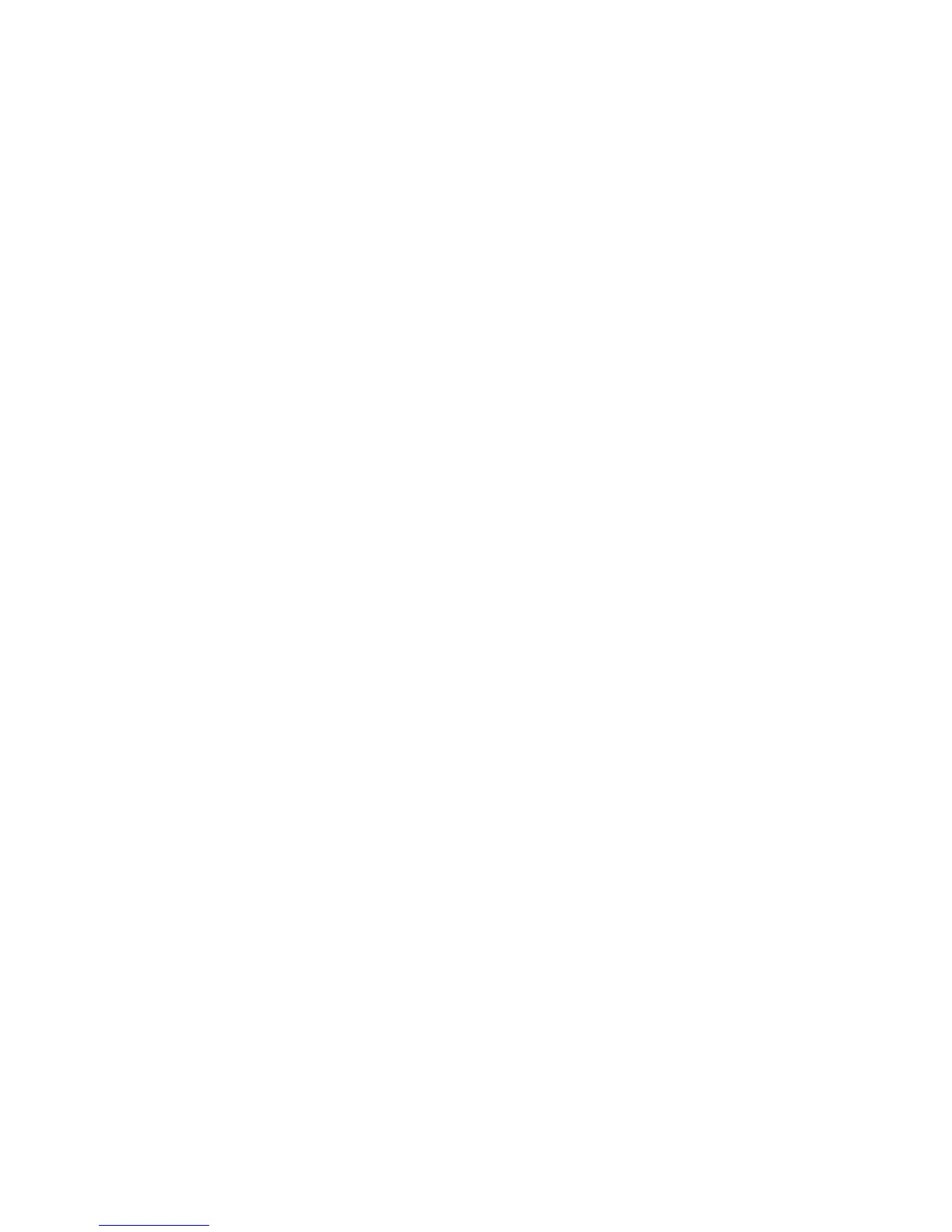Customization and Expansion
162 Xerox
®
WorkCentre
®
4265 Multifunction Printer
System Administrator Guide
Xerox Extensible Interface Platform
The Xerox Extensible Interface Platform
®
allows independent software vendors and partners to develop
personalized and customized document management solutions. These solutions can be integrated and
accessed directly from the printer control panel. These solutions can leverage existing printer
infrastructure and databases. Examples of applications include ScanFlow Store, Scan to PC Desktop,
Equitrac Office, and others. For more information on Xerox Extensible Interface Platform
®
applications
for your printer, contact your Xerox representative or see www.office.xerox.com/eip/enus.html on the
Xerox website.
Note: The printer contains a third-party font package, Liberation fonts. For details, see
https://fedorahosted.org/liberation-fonts/. These fonts are licensed under GNU General Public License.
For details see https://fedorahosted.org/liberation-fonts/browser/source/License.txt. This font is used
only with the Xerox Extensible Interface Platform
®
Second Generation browser. For details, contact your
Xerox representative.
Enabling Extensible Services
1. In CentreWare Internet Services, click Properties > General Setup.
2. Click Extensible Service Setup.
3. To ensure that the Extensible Service Registration service is configured, for Extensible Service
Registration, click Edit.
4. For Enable Extensible Services, if your Xerox Extensible Interface Platform application requires the
user password, select Export password to Extensible Services.
5. Select Enable the Extensible Services Browser.
6. To check the certificates on the remote server, select Verify server certificates.
7. For Proxy Server, to enable this feature, select Proxy, or to disable it, select No Proxy.
8. To configure the proxy server, for Proxy Server, click Edit.
9. Click Apply.
