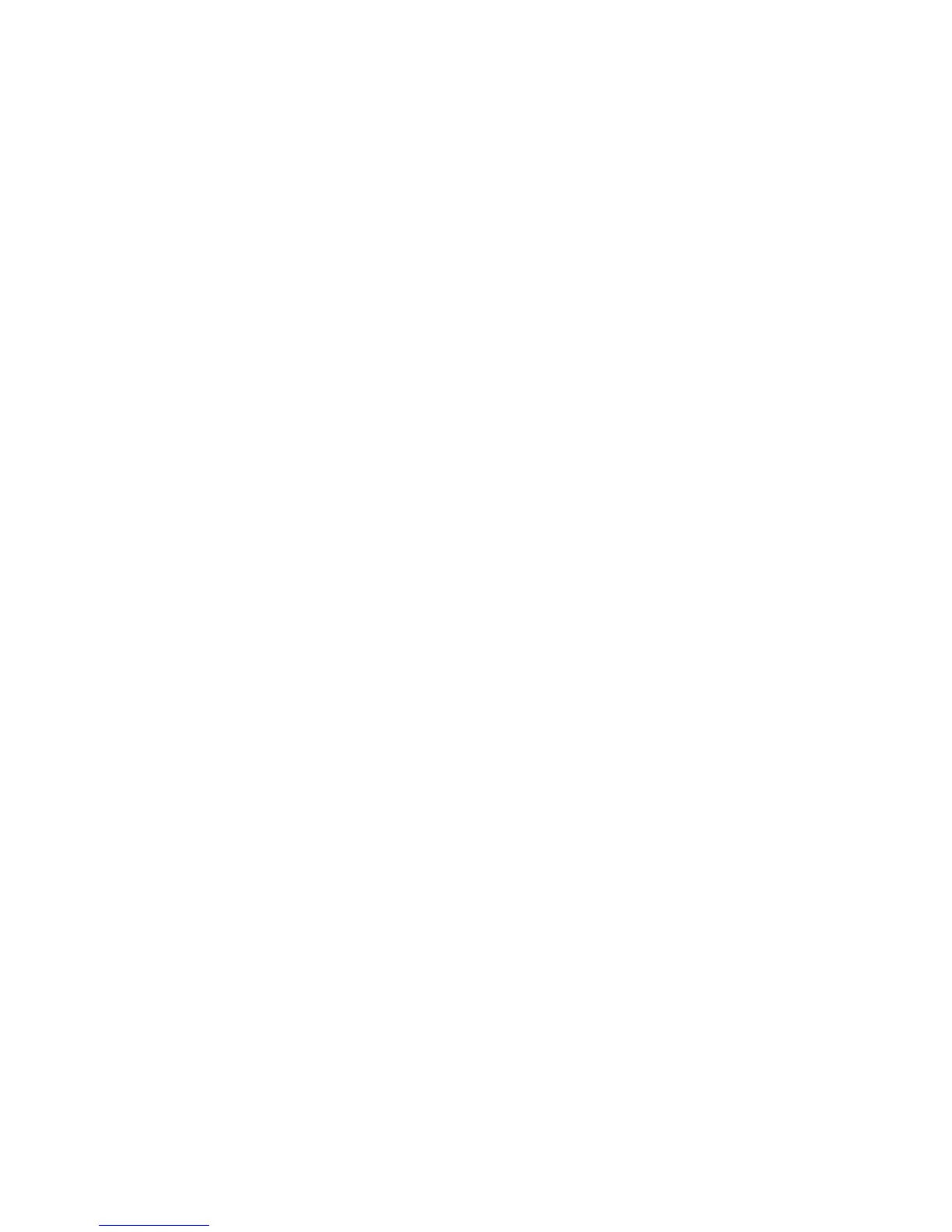Network Connectivity
22 Xerox
®
WorkCentre
®
4265 Multifunction Printer
System Administrator Guide
TCP/IP
This section includes:
• Enabling TCP/IP .................................................................................................................................................................... 22
• Configuring the Network Address Manually at the Control Panel .................................................................. 22
• Configuring DNS Settings at the Control Panel ...................................................................................................... 23
•
Configuring IP Settings in CentreWare Internet Services .................................................................................. 23
Computers and printers primarily use TCP/IP protocols to communicate over an Ethernet network.
Generally, Macintosh computers use either TCP/IP or the Bonjour protocol to communicate with a
network printer. For Macintosh OS X systems, TCP/IP is preferred. Unlike TCP/IP, however, Bonjour does
not require printers or computers to have IP addresses.
With TCP/IP protocols, each printer and computer must have a unique IP address. Many networks and
cable and DSL routers have a Dynamic Host Configuration Protocol (DHCP) server. A DHCP server
automatically assigns an IP address to every computer and printer on the network that is configured to
use DHCP.
If you use a Cable or DSL router, see the documentation for your router for information on IP addressing.
Enabling TCP/IP
1. At the printer control panel, press the Machine Status button.
2. To access this feature at the control panel, log in as an administrator.
3. Touch Tools > Network Settings > TCP/IP Settings.
4. Touch TCP/IP Enablement.
5. For IPv4 or IPv6, touch Enable, then touch OK.
Note: By default, TCP/IP is enabled. If you disable TCP/IP, enable it at the printer control panel
before you access CentreWare Internet Services.
Configuring the Network Address Manually at the Control Panel
1. At the printer control panel, press the Machine Status button, then touch the Tools tab.
2. Touch Network Settings > TCP/IP Settings.
3. Touch Dynamic Addressing.
4. Touch Disabled, then touch OK.
5. Touch IPv4, then type the IPv4 address, gateway address, and network mask. After each address,
touch OK.
6. When finished, touch OK.
