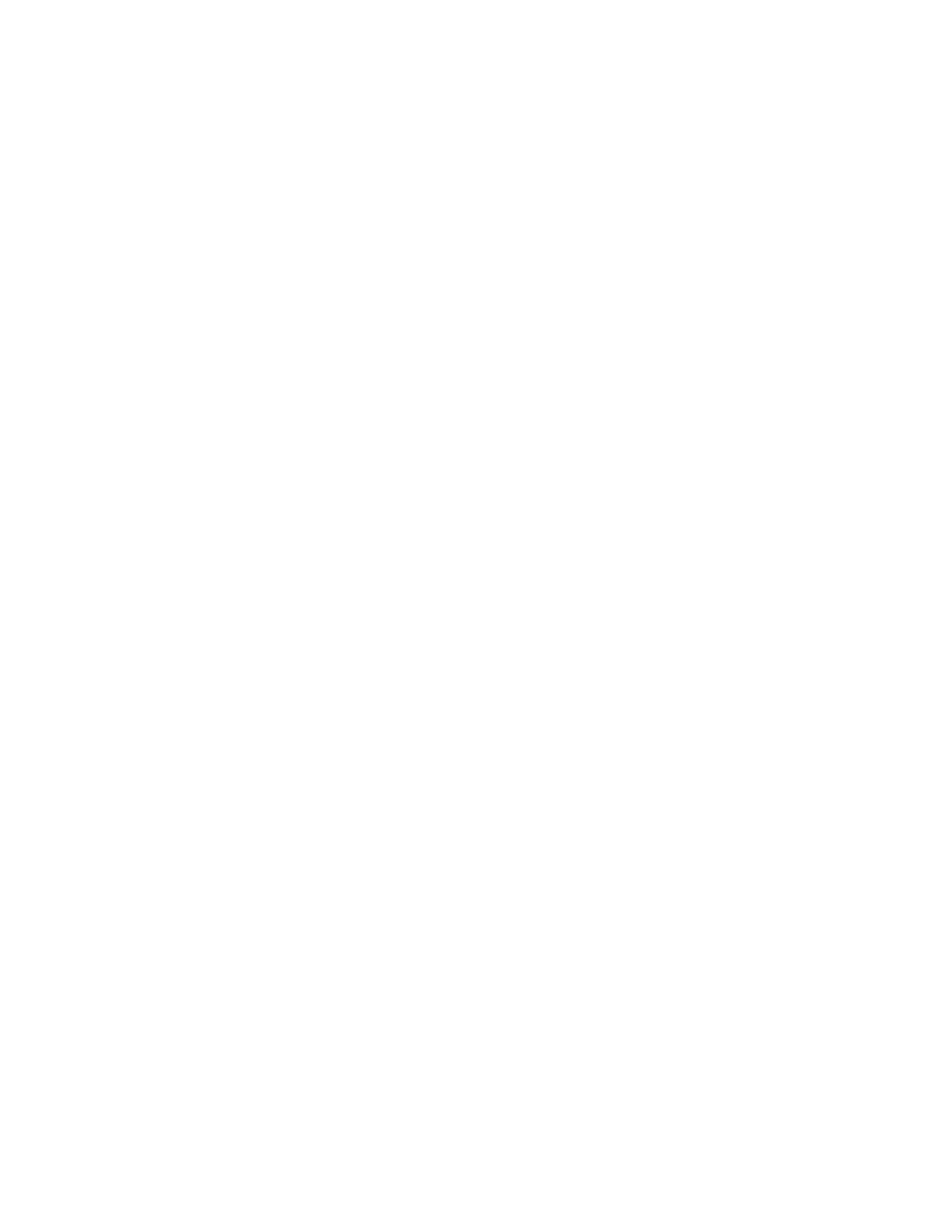Copying
106 Xerox
®
WorkCentre
®
EC7836/EC7856 Color Multifunction Printer
User Guide
Selecting Color or Black and White Copies
If the original document contains color, you can create copies in full color, a single color, or in black and
white.
To select the output color:
1. Press the Services Home button, then touch Copy.
2. For Output Color, touch an option.
− Auto Detect: The device detects the color content in the original document. If the original is a
color document, the printer makes copies in full color. If the original is a black and white
document, the printer makes copies in black only.
− Black & White: Produces copies in black and white only. Colors in the original are converted to
shades of gray.
− For additional options, touch More.
• Color: This option copies in full color output using all four printing colors, cyan, magenta,
yellow, and black.
• Single Color: This option copies in shades of a single color. To select a color, click the arrow,
then select an option. Your color selection appears on the sample page.
3. Touch OK.