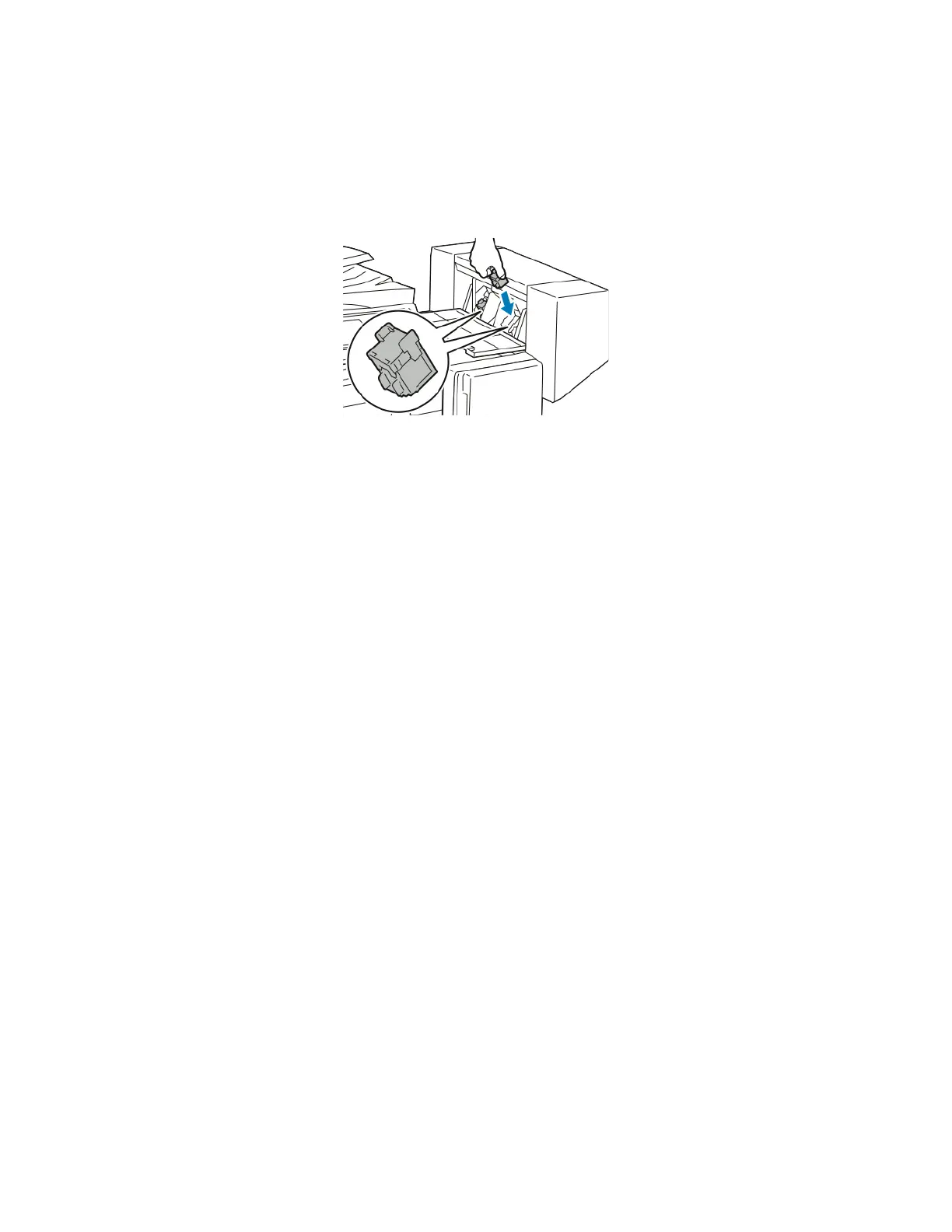Troubleshooting
258 Xerox
®
WorkCentre
®
EC7836/EC7856 Color Multifunction Printer
User Guide
5. Hold the tabs on both sides of the new staple cartridge and insert it into the original position in the
finisher.
Note: If you have trouble inserting the cartridge, make sure the staples are positioned correctly in the
cartridge.
Note: The booklet maker uses two staple cartridges. Booklet stapling requires that both staple
cartridges contain staples.
6. Starting at Step 2, repeat the procedure for the other staple cartridge.
7. Close the side cover of the finisher.
Clearing Hole Punch Jams
Clearing Hole Punch Jams in Office Finisher LX
If the printer stops printing and reports a hole punch jam, empty the hole punch waste container. For
details, see Emptying the Hole Punch Waste Container on page 220.
After emptying the hole punch waste container, locate and remove any paper jams.