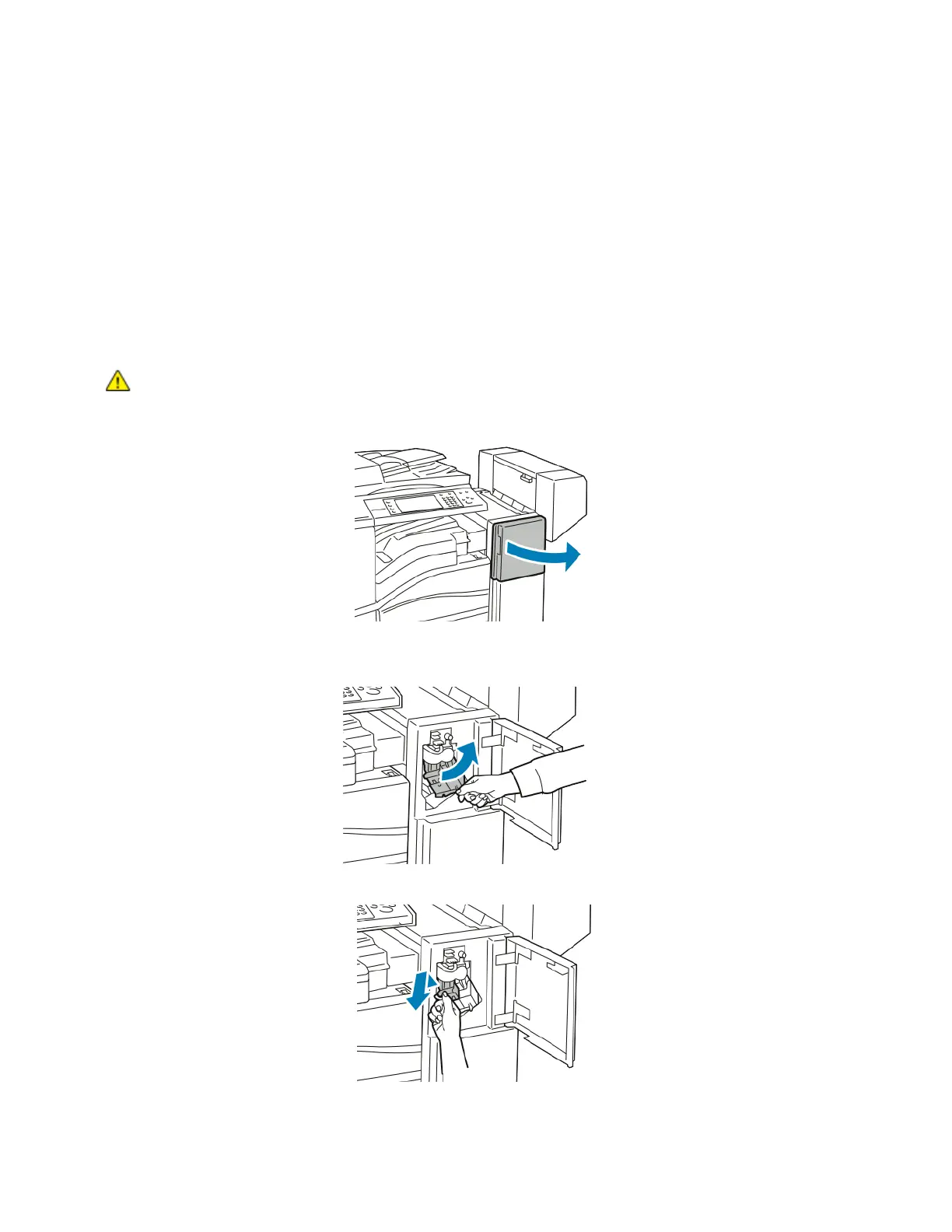Maintenance
216 Xerox
®
WorkCentre
®
EC7836/EC7856 Color Multifunction Printer
User Guide
Replacing Staple Cartridges
This section includes:
• Replacing Staples in the Main Stapler of the Office Finisher LX .......................................................... 216
•
Replacing Staples in the Booklet Maker of the Office Finisher LX ...................................................... 218
A message appears on the control panel when a staple cartridge is empty.
Replacing Staples in the Main Stapler of the Office Finisher LX
WARNING: Do not perform this procedure while the printer is copying or printing.
1. Open the finisher door as shown.
2. Reach into the finisher cabinet and pull the stapler toward you until it stops.
3. Push the stapler to the right as shown.
4. Grip the staple cartridge by the orange handle and pull it firmly toward you to remove it.