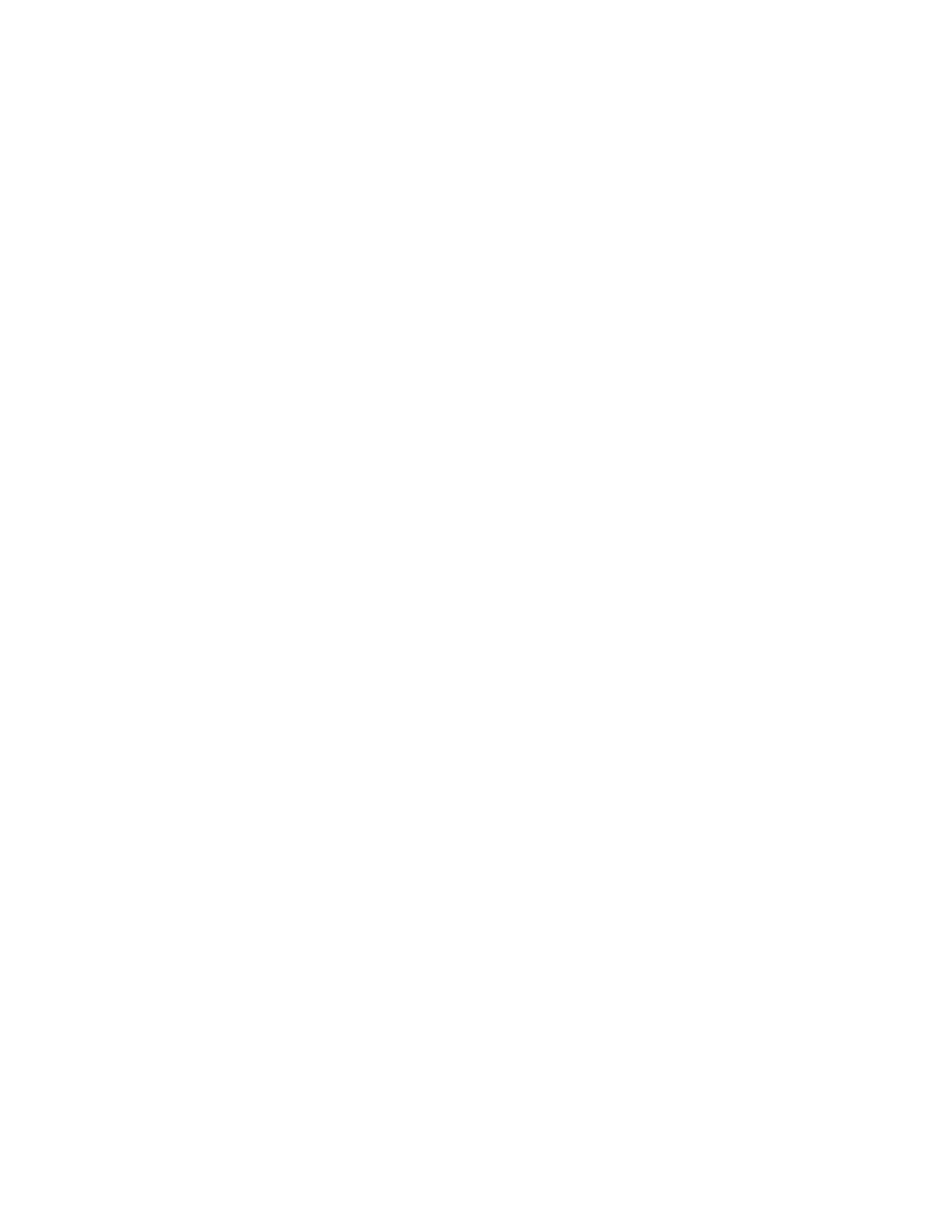Installation and Setup
40 Xerox
®
WorkCentre
®
EC7836/EC7856 Color Multifunction Printer
User Guide
Modifying General Settings
You can modify printer settings such as the language, date and time, units of measurement, display
brightness, and startup page from the control panel.
Note: If these settings do not appear, contact the system administrator or log in as a system
administrator. For details see Logging In as the System Administrator at the Control Panel on
page 30.
1. At the printer control panel, press the Machine Status button, then touch the Tools tab.
2. Touch Device Settings > General, then touch the setting you want to change:
− Energy Saver: This option specifies when the printer goes into energy-saving mode.
− Date and Time: This option allows you to set the time zone, date, time, and display format.
− Language/Keyboard Selection: This option allows you to set the language and keyboard layout.
− Custom Keyboard Button: This option allows you to assign text to the custom key on the virtual
keyboard.
3. Touch OK.
Setting Energy Saver Mode
You can set the time the printer spends idle in ready mode before the printer transitions to a lower power
level.
To configure Energy Saver settings:
1. At the printer control panel, press the Machine Status button, then touch the Tools tab.
2. Touch Device Settings > General > Energy Saver.
Note: If this feature does not appear, log in as a system administrator. For details, see Logging In as the
System Administrator at the Control Panel on page 30.
3. On the Energy Saver screen, select an option:
− Intelligent Ready: The printer wakes and sleeps based on previous usage.
− Job Activated: The printer wakes when it detects activity. To change the default Low-Power and
Sleep timeout periods, touch Energy Saver Timers.
• To set the delay before the printer enters Low-Power mode, touch the Minutes field. To set
the number, touch the arrows.
• To set the delay before the printer enters Sleep mode, touch the Minutes field. To set a
number, touch the arrows.
• Touch OK.
− Scheduled: The printer wakes and sleeps according to a schedule that you specify. To specify the
schedule, touch Scheduled Settings.
• Touch a day of the week in the list.
• To allow the printer to wake when it senses activity on that day, touch Activity.
• To wake the printer at a specific time, touch Time. To set the time that the printer wakes up
on the specified day, touch Warm Up Time, then to select the time, touch the arrows. Touch