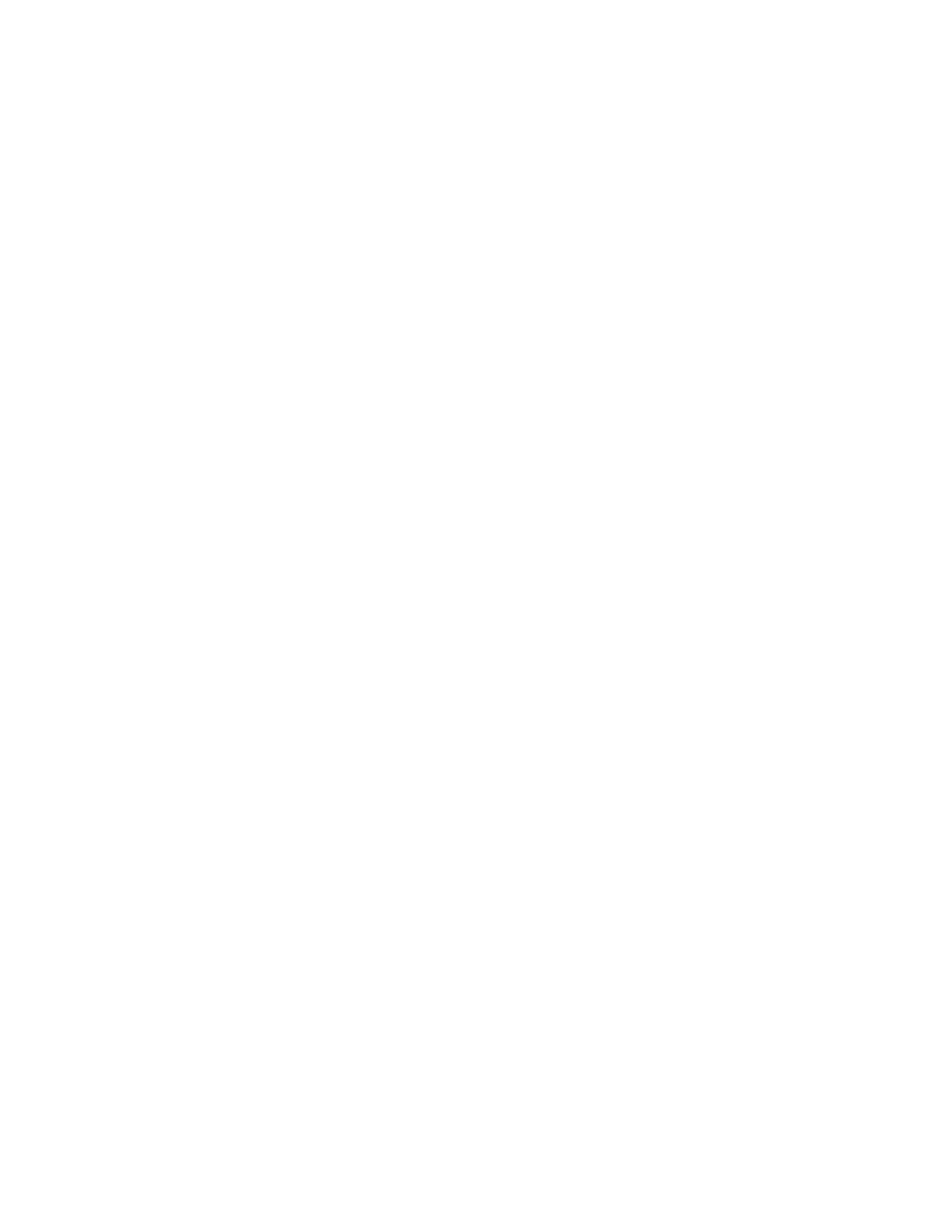Faxing
Xerox
®
WorkCentre
®
EC7836/EC7856 Color Multifunction Printer 173
User Guide
Basic Server Fax Settings
This section includes:
• Selecting 2-Sided Scanning Options .................................................................................................... 173
• Specifying the Orientation of the Original ........................................................................................... 173
• Setting the Resolution ......................................................................................................................... 174
•
Specifying the Size of the Original ....................................................................................................... 174
Selecting 2-Sided Scanning Options
You can use the 2-Sided Scanning options to set the device to scan one or both sides of an original.
To set 2-sided scanning:
1. Press the Services Home button, then touch Server Fax.
2. To enter recipient details, touch an option or touch Skip.
3. Touch 2-Sided Scanning.
4. Touch an option.
− 1-Sided: This option scans only one side of the original image and produces 1-sided output files.
− 2-Sided: This option scans both sides of the original image.
− 2-Sided, Rotate Side 2: This option scans both sides of the original image, rotating the second
side.
5. Touch OK.
Specifying the Orientation of the Original
You can use the Original Orientation option to specify the layout of the originals that you scan. The printer
uses the information to determine if images require rotation to produce the desired output
To specify orientation:
1. Press the Services Home button, then touch Server Fax.
2. To enter recipient details, touch an option or touch Skip.
3. Touch Original Orientation.
4. On the Original Orientation screen, touch the desired orientation.
− Portrait Originals and Landscape Originals refer to the images on the originals.
− Upright Images and Sideways Images refer to the direction the originals are loaded in the
document feeder.
Note: If you use the document glass, place the original in the same orientation face down as it was
face up.
5. Touch OK.