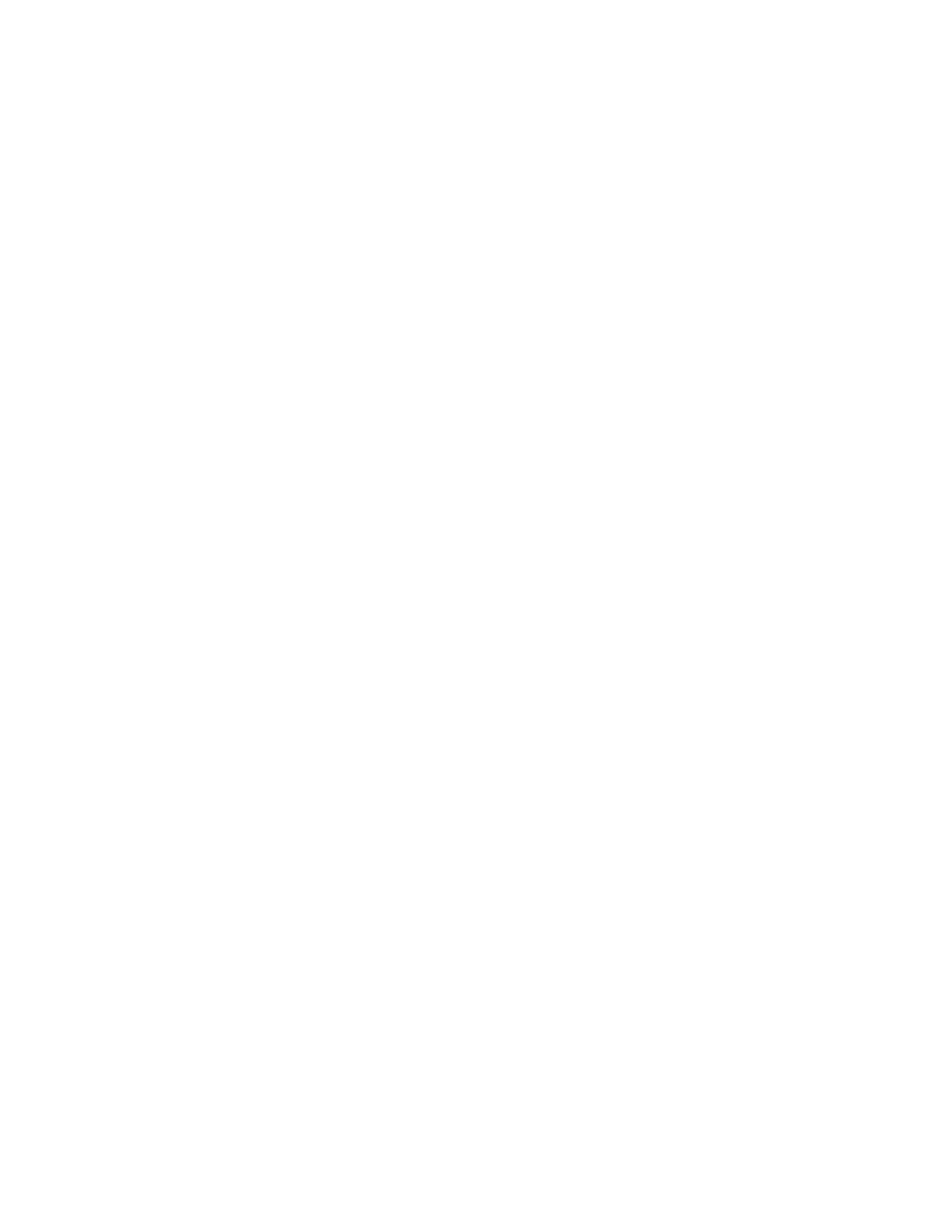Faxing
Xerox
®
WorkCentre
®
EC7836/EC7856 Color Multifunction Printer 167
User Guide
Storing a Fax in a Local Mailbox
The system administrator must create a mailbox before you can use this feature. For details, see the
System Administrator Guide at www.xerox.com/office/EC78XXdocs.
To store a fax in a local mailbox:
1. Press the Services Home button, then touch Fax.
2. Touch Mailboxes.
Note: If the Fax tab is selected, touch Add Recipients, then touch Mailboxes.
3. Touch Store To Mailbox.
4. Touch Local Mailbox.
5. Touch a mailbox from the list.
6. If a passcode is required, touch the Mailbox Passcode field, then to enter the four-digit mailbox
passcode, use the keypad. Touch OK.
7. Touch OK.
The mailbox appears as the recipient of the fax.
8. To select a different mailbox, touch the recipient field, then touch Remove or Edit.
9. Select additional options as needed.
10. Touch Start. The originals are scanned and stored in the mailbox.
Storing a Fax in a Remote Mailbox
To store a fax in a remote mailbox:
1. Press the Services Home button, then touch Fax.
2. Touch Mailboxes.
Note: If the Fax tab is selected, touch Add Recipients, then touch Mailboxes.
3. Touch Store To Mailbox.
4. Touch Remote Mailbox.
5. Touch Enter Remote Fax Number, then to enter the fax number of the remote device, use the keypad.
Touch OK.
6. Touch the Mailbox Number field, then to enter the mailbox number, use the alphanumeric keypad.
7. Touch the Mailbox Passcode field, then, if needed, to enter the four-digit mailbox passcode, use the
alphanumeric keypad.
8. Touch OK.
The mailbox appears as the recipient of the fax. To select a different mailbox, touch the recipient field,
then touch Remove or Edit.
9. Select additional options as needed.
10. Touch Start. The originals are scanned and stored in the remote mailbox.