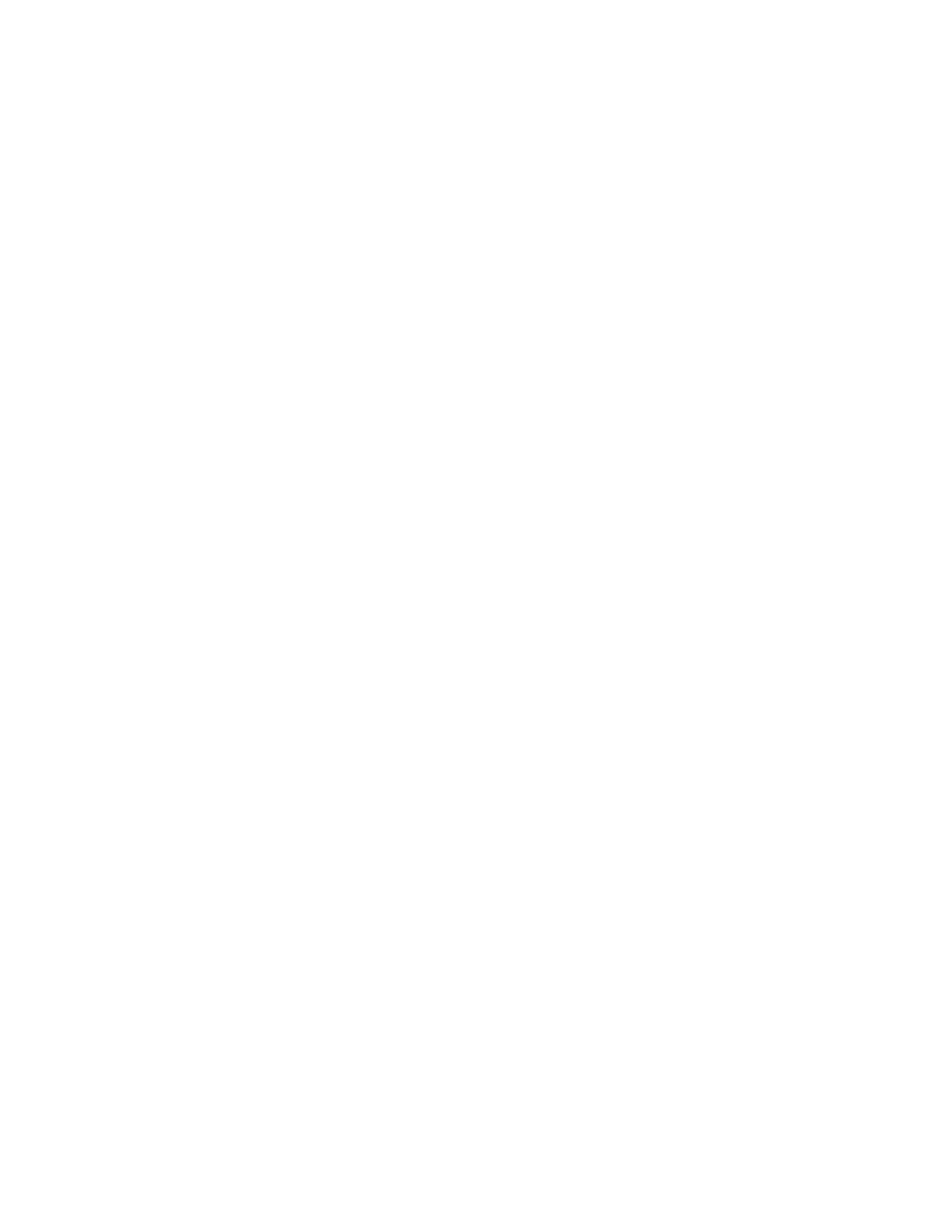Faxing
170 Xerox
®
WorkCentre
®
EC7836/EC7856 Color Multifunction Printer
User Guide
Printing Faxes Stored for Polling
Fax Polling allows you to store a fax document on the printer and make it available for other fax machines
to poll. You can also retrieve faxes stored on other fax machines. To use this feature, both the polling
printer and the remote printer must have the Fax Polling feature. If you use Remote Fax Polling to poll a
remote device, you can retrieve faxes immediately. You can use the Delay Poll option to retrieve faxes later
at a specified time. The printer can poll more than one remote device at a time.
To print faxes stored for polling:
1. Press the Services Home button, then touch Fax.
2. Touch Polling.
Note: If the Fax tab is selected, touch Add Recipients, then touch Polling.
3. Touch Print From Polling Device.
4. To print faxes that are stored for polling on the local device:
a. Touch Local Fax Polling.
b. Touch Print.
c. To delete stored faxes after they print, touch Empty Fax Polling. To confirm, touch Empty Fax
Mailbox.
The local faxes that are stored for polling print.
5. To print faxes that are stored for polling on a remote device:
a. Touch Remote Fax Polling.
b. Touch Enter Fax Number, then to enter the fax number of the remote device, use the keypad.
Touch OK.
c. To add a number to the list, touch the + button. Enter additional fax numbers as needed.
d. To edit the list of fax numbers, touch a number in the list, then touch Remove or Edit.
e. To set a specific time to poll the remote device, touch Delay Poll.
• Touch Delay Polling.
• Touch the Hour field, then touch the arrows to set a number.
• Touch the Minute field, then touch the arrows to set a number.
• If your printer is set to display the 12-hour clock, touch AM or PM.
• Touch OK.
f. Touch Print.
The faxes that are stored on the remote device for polling print.
6. Touch Close.