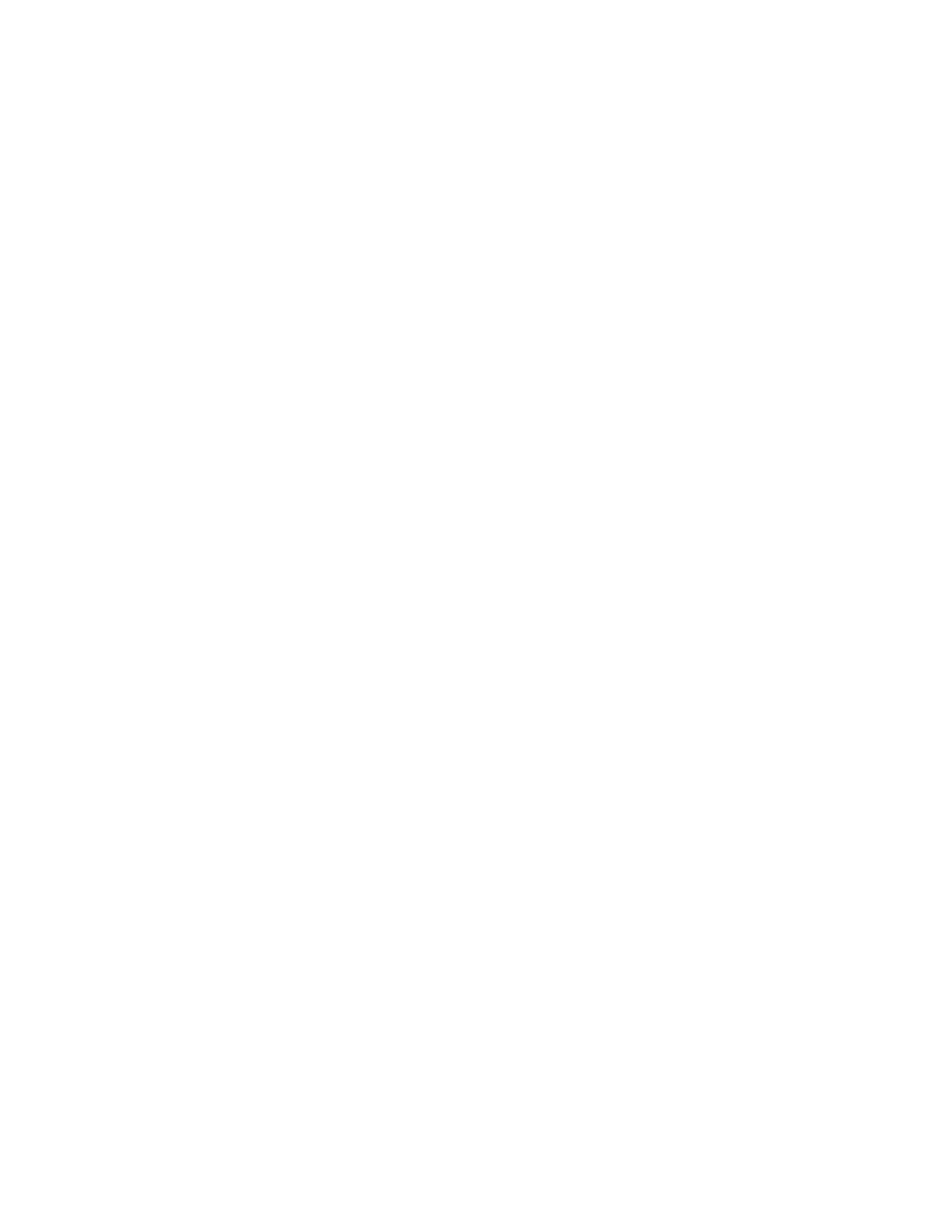Scanning
136 Xerox
®
WorkCentre
®
EC7836/EC7856 Color Multifunction Printer
User Guide
Retrieving Scan Files
To retrieve your scanned images, use Xerox
®
CentreWare
®
Internet Services to copy the scan files from the
printer to your computer.
To retrieve your scan files:
1. At your computer, open a Web browser, in the address field, type the IP address of the printer, then
press Enter or Return.
Note: If you do not know the IP address of your printer, see Finding the IP Address of Your Printer on
page 31.
2. Click the Scan tab.
3. In the Display section, select Mailboxes.
4. In the Scan to Mailbox section, click the folder containing the scan.
Your scan file appears in the Folder Contents window.
Notes:
• For a password protected private folder, click the Folder Password field, type the password, then
click OK.
• If your image file does not appear, click Update View.
5. Under Action, select an option, then click Go.
− Download saves a copy of the file to your computer. When prompted, click Save, then navigate to
the location on your computer to save the file. Open the file or close the dialog box.
− Reprint prints the file without saving a copy of the file to your computer.
− Delete removes the file from the mailbox. When prompted, click OK to delete the file or Cancel to
cancel the operation.