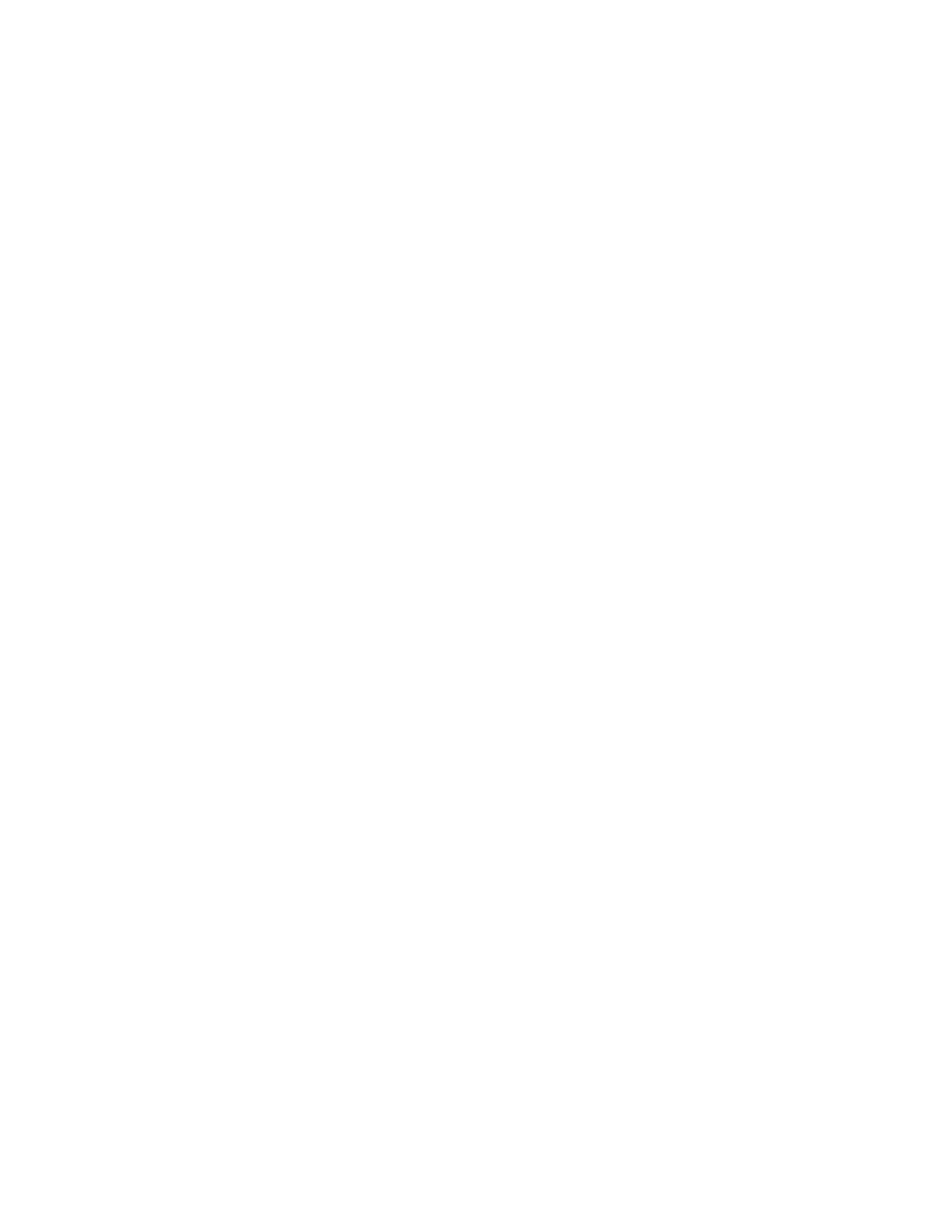Faxing
Xerox
®
WorkCentre
®
EC7836/EC7856 Color Multifunction Printer 181
User Guide
Selecting Internet Fax Options
This section includes:
• Selecting Color or Black and White Output ......................................................................................... 181
• Specifying the Original Type ................................................................................................................ 182
• Automatically Suppressing Background Variation .............................................................................. 182
• Adjusting the Contrast ......................................................................................................................... 182
• Adjusting Brightness and Sharpness ................................................................................................... 183
• Adjusting Saturation ............................................................................................................................ 183
• Setting the Resolution ......................................................................................................................... 184
• Specifying the Size of the Original ....................................................................................................... 184
• Setting the Quality and File Size .......................................................................................................... 185
• Adding a Message ................................................................................................................................ 185
• Specifying a Reply To Address ............................................................................................................. 185
• Printing an Acknowledgment Report .................................................................................................. 186
•
Building a Fax Job ................................................................................................................................ 186
Selecting Color or Black and White Output
If the original document contains color, you can create output in full color, grayscale, or in black and white.
To select the output color:
1. Press the Services Home button, then touch Internet Fax.
2. To enter recipient details, touch an option or touch Skip.
3. Touch the Advanced Settings tab.
4. Touch Output Color, then select an option:
− Auto Detect: This option detects the color content in the original image. If the original image is
color, the printer scans in full color. If the original is a black and white document, the printer
scans in black only.
− Black & White: This option scans in black and white only.
− Grayscale: Detects and scans various shades of gray.
− Color: Scans in full color.
5. Touch OK.