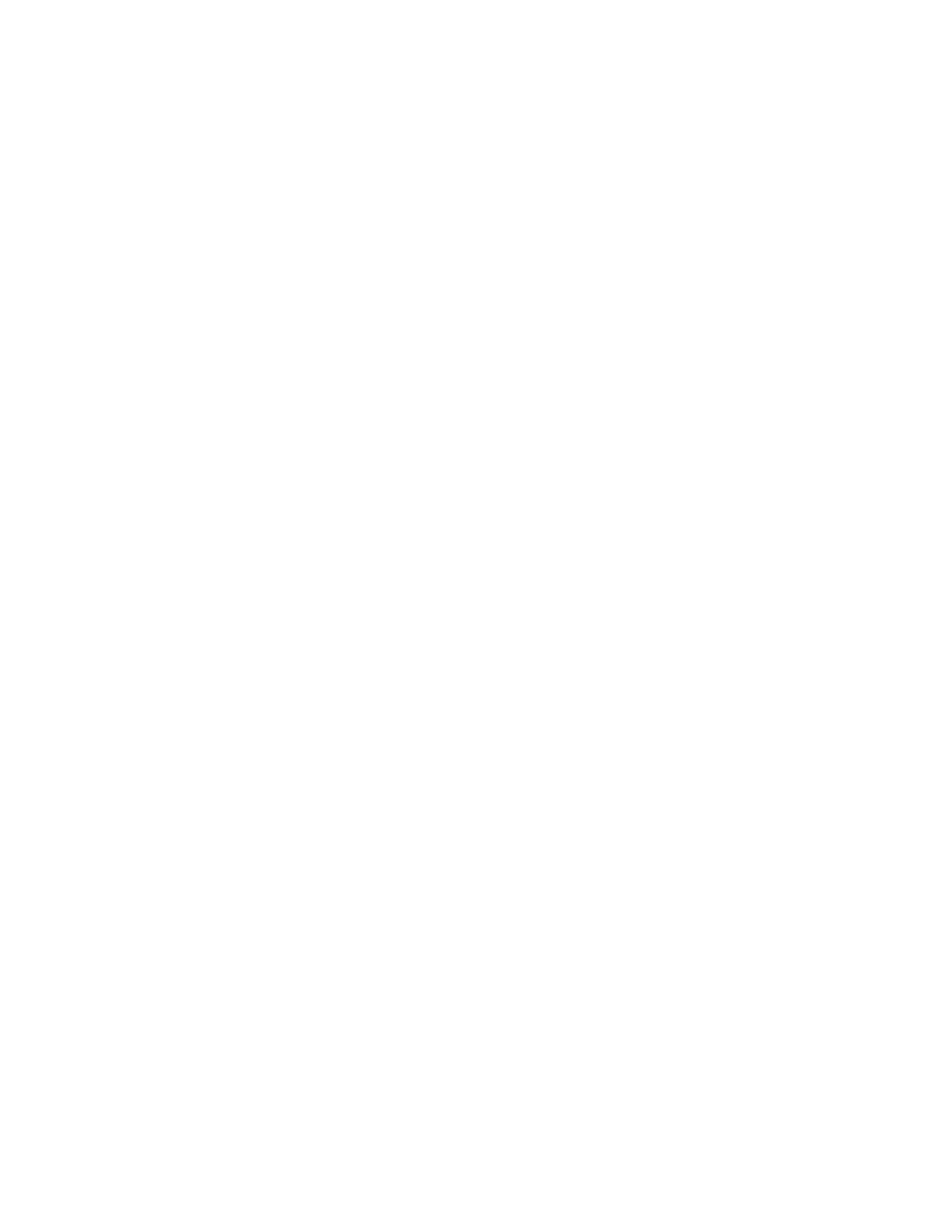Scanning
Xerox
®
WorkCentre
®
EC7836/EC7856 Color Multifunction Printer 153
User Guide
Sending a Scanned Image to a Destination
Before scanning to a destination, configure the destination folders on the server or share the folder on a
personal computer. In addition, you must have at least one Scan To Destination in the address book. If Scan
To Destination properties are not properly configured, the Scan To icon appears grayed out on the touch
screen.
To scan an image and send it to a destination:
1. Load the original on the document glass or in the document feeder.
2. Press the Services Home button, then touch Scan To.
3. To select a destination from favorites:
a. Touch Favorites.
b. Select the desired contacts from the list.
c. Touch OK.
4. To select a destination from the device address book:
a. Touch Device Address Book.
b. On the Device Address Book screen, select the required contacts list from the menu.
c. Touch Search, then use the touch screen keyboard to type part of the name.
d. Touch Search.
e. Select the desired contact from the list, then touch Add to Recipients.
f. Touch OK.