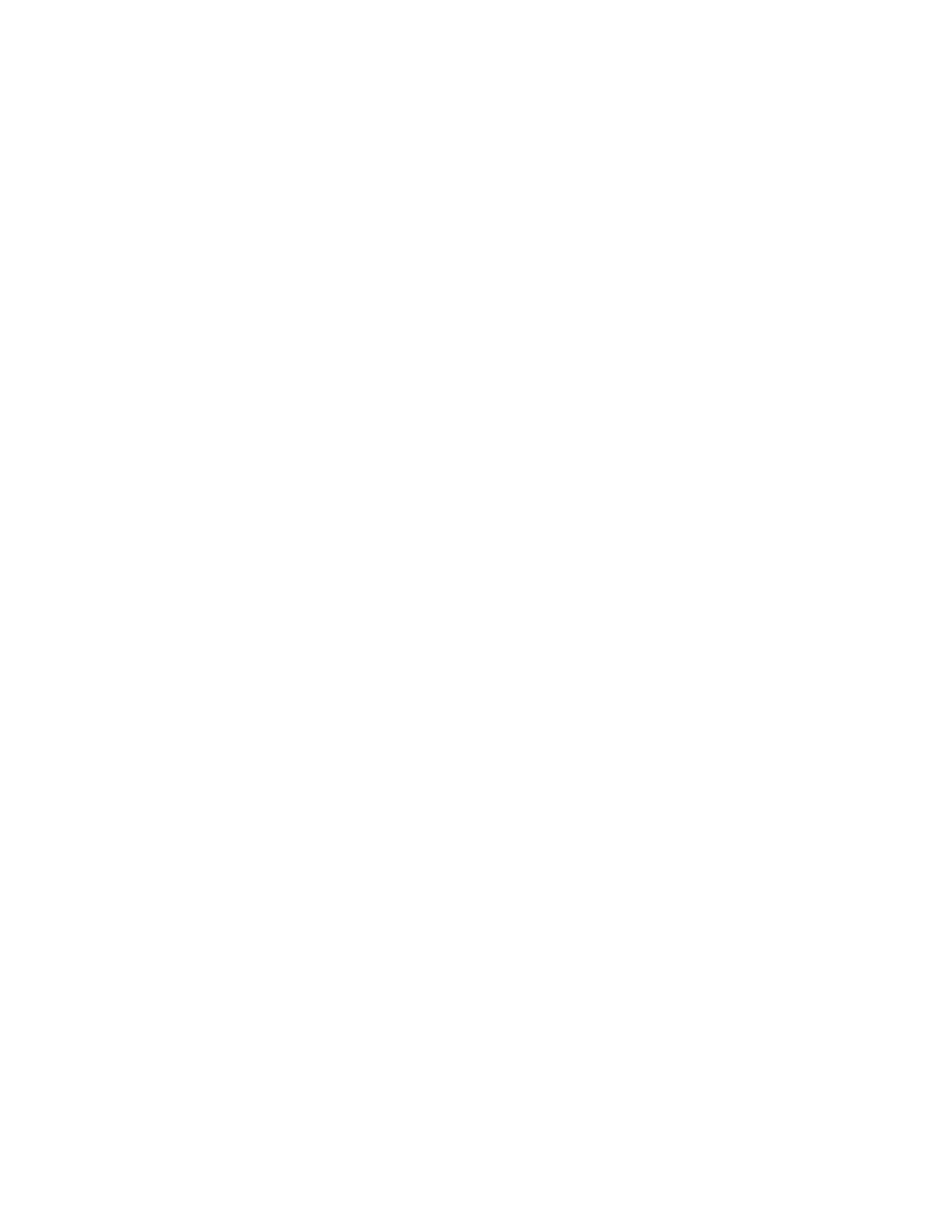Printing
94 Xerox
®
WorkCentre
®
EC7836/EC7856 Color Multifunction Printer
User Guide
Sample Set
The Sample Set job type allows you to print a sample copy of a multiple-copy job and hold the remaining
copies at the printer. After you review the sample copy, you can select the job name from the printer
control panel to print the additional copies.
Sending a Sample Set Print Job
1. On the Printing Options tab, from the Job Type list, select Sample Set.
2. Verify that the paper is the correct size, type, and weight. If not, change the paper settings.
Note: To select the paper for your print job, click Paper > Select By Tray.
3. Select an option for 2-sided printing.
4. If your printer has a finisher installed, click the arrow to the right of Finishing, then select a stapling
option. The image next to Stapling shows the staple position.
5. Select a print-quality mode.
6. Select an output destination.
7. Select another tab or click OK.
8. To send the job to the printer, in the Print window, select the number of copies to print, then click OK
or Print.
A sample copy prints immediately. The sample copy is not counted as part of the print job.
9. After reviewing the copy, use the printer control panel to print or delete the remaining copies.
Note: You can use Sample Set as a part of the Earth Smart settings. In Earth Smart settings, set Sample
Set as your default Job Type.
10. To print the job, select it from the job list on the printer control panel.
11. Press OK.
Releasing the Remaining Prints After Printing a Sample Set
1. At the control panel, touch Job Status.
2. Touch Held Print Jobs or Active Jobs, then select a folder.
3. Touch the corresponding print job in the list.
4. Touch Print.
The remainder of the job prints, then the printer deletes the job from the printer hard drive.