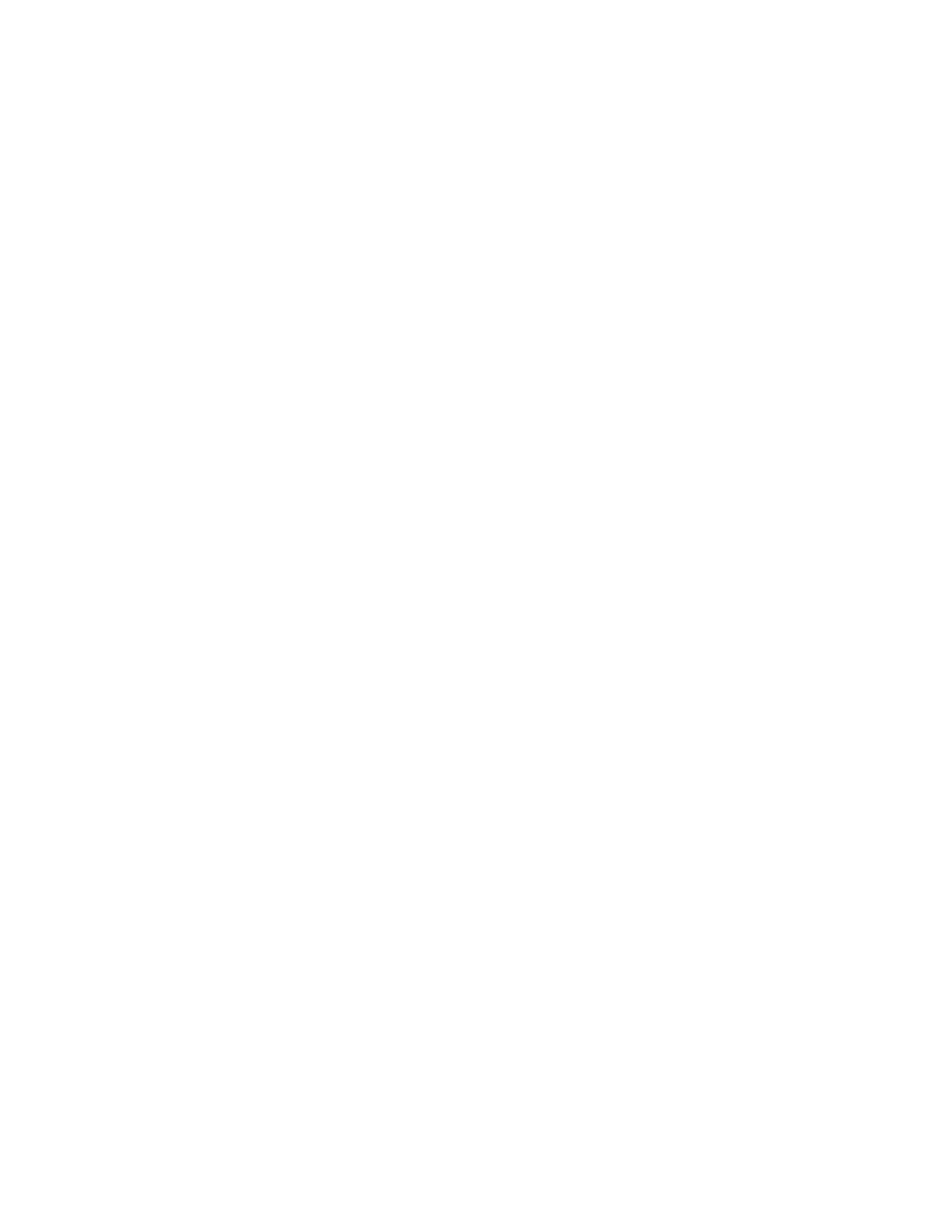Faxing
178 Xerox
®
WorkCentre
®
EC7836/EC7856 Color Multifunction Printer
User Guide
Sending an Internet Fax
If an SMTP (email) server is connected to the network, a document can be sent to an email address. This
feature eliminates the need for a dedicated telephone line and the associated service costs. When sending
an Internet Fax, the document is scanned and sent to an email address.
To send an Internet fax:
1. Load the original on the document glass or in the document feeder.
2. Press the Services Home button, then touch Internet Fax.
3. To enter recipient details, touch an option or touch Skip.
− Touch Enter Recipient.
• To enter an email address, use the touchscreen keyboard, then touch Add.
• To add additional recipients, touch Add Recipient, then Enter Recipient. To enter an email
address, use the touchscreen keyboard, then touch Add.
• To organize recipients, touch one of the recipients in the list, then from the menu, select To
or Cc.
− Touch Device Address Book.
• Touch Search, then to type part of the name, use the touchscreen keyboard.
• Touch Search.
• Touch the desired contact, then from menu, select To or Cc.
• Touch OK.
4. Touch 2-Sided Scanning, select an option, then touch OK.
5. Touch Original Type, select an option, then touch OK.
6. Touch Attachment, select an option, then touch OK.
7. Touch Subject, then use the touch screen keyboard to type the desired text. Touch OK.
Note: To modify the default subject, highlight the text in the text field, then touch X to delete it, or
type over the existing text.
8. Adjust the Internet fax options as needed.
9. Press the green Start button.
10. The printer scans the pages, then after all pages are scanned, it sends the document as an email
attachment in .pdf or .tif file format.