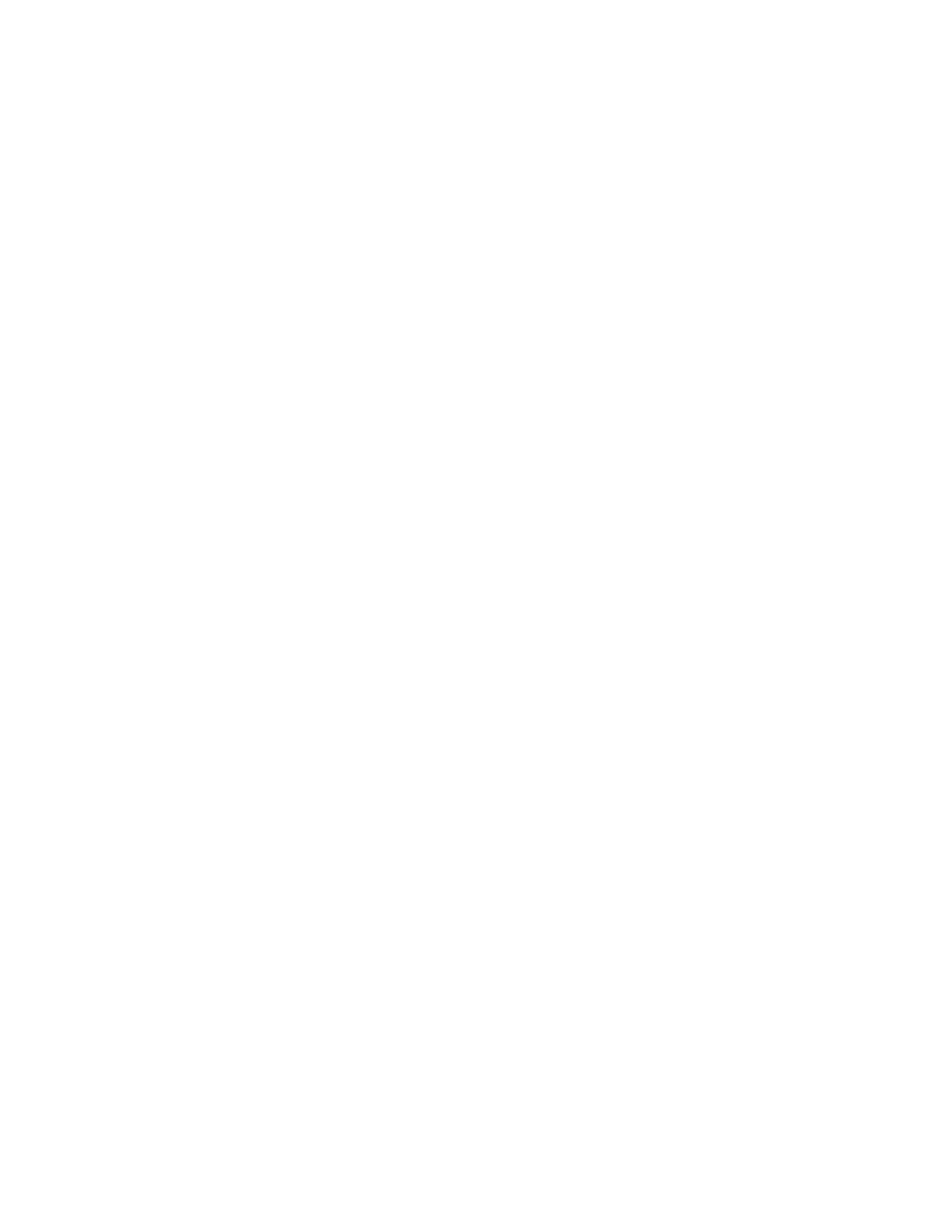Scanning
144 Xerox
®
WorkCentre
®
EC7836/EC7856 Color Multifunction Printer
User Guide
Selecting Filing Options
Filing options allow you to update templates, add file destinations, set how the printer handles a file if a file
name exists, and options for the quality and size of a file.
To select filing options:
1. Press the Services Home button, then touch Workflow Scanning.
2. Touch the Filing Options tab.
3. To retrieve new templates and remove outdated ones:
a. Touch Update Templates > Update Now.
b. To confirm the update, touch Update Now.
The updated Pick a workflow screen appears.
4. From the Pick a Workflow screen, select a workflow.
5. To define additional network locations as destinations for scanned documents:
a. Touch Add File Destinations.
b. On the Add File Destinations screen, touch the desired destinations.
c. Touch OK.
Note: Document Management and Add File Destinations can be modified only after scanning to
network file repositories or scanning to home are set up. For details, see the System Administrator
Guide at www.xerox.com/office/EC78XXdocs.
6. To select the action to take if a file already exists:
a. Touch If File Already Exists. Select an option.
b. Touch OK.
7. To set the quality and file size:
a. Touch Quality/File Size.
b. To select a setting, use the slider. The settings range from Highest Compression/Smallest File Size
to Lowest Compression/Largest File Size.
c. Touch OK.