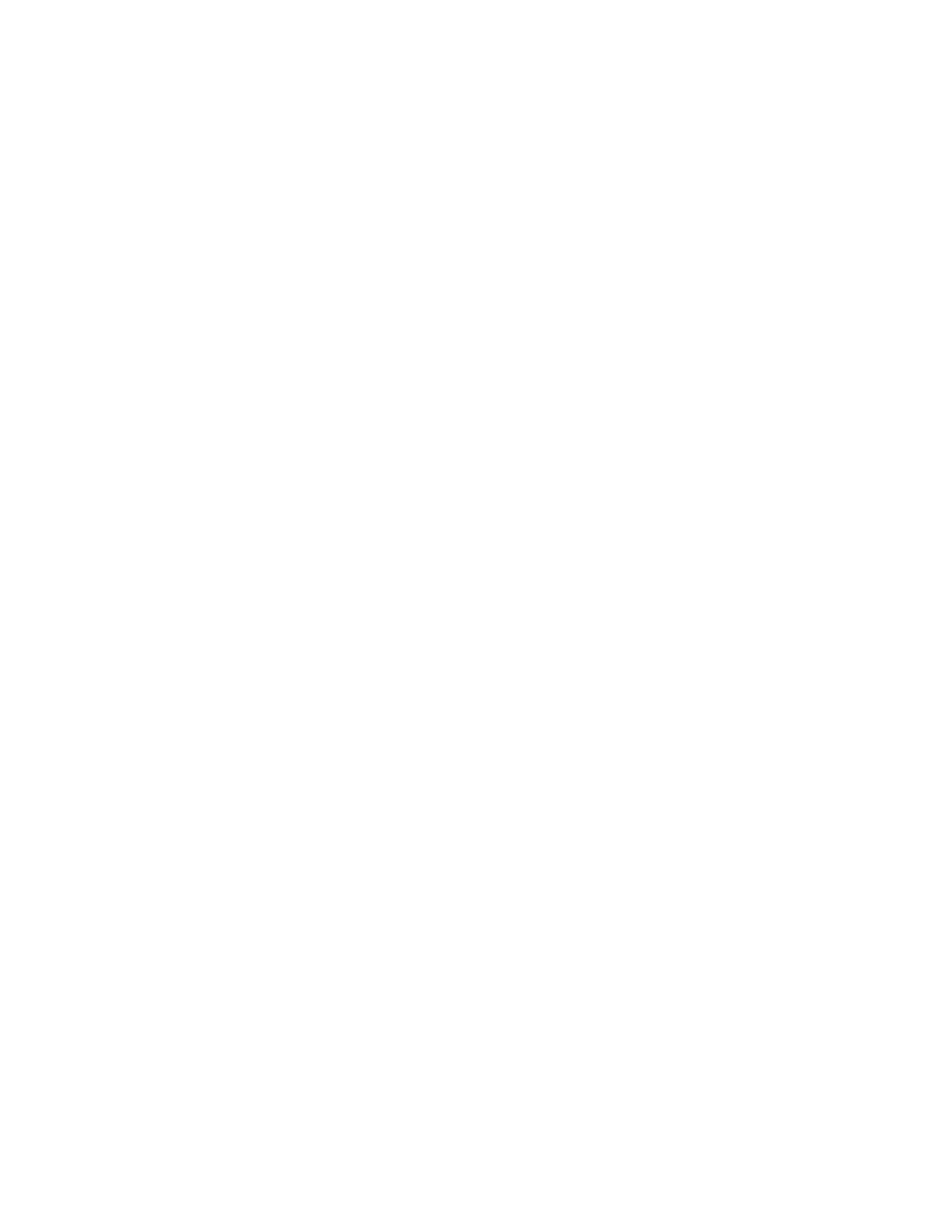Scanning
Xerox
®
WorkCentre
®
EC7836/EC7856 Color Multifunction Printer 143
User Guide
Selecting Layout Adjustments
Layout adjustments provide additional settings for the size and orientation of the original, and erasing the
edges.
To select layout adjustments:
1. Press the Services Home button, then touch Workflow Scanning.
2. Touch the Layout Adjustment tab.
3. To specify the amount to erase from the edges of your image:
a. Touch Edge Erase.
b. On the Edge Erase screen, select an option:
• All Edges: Erases all four edges by the same amount. Touch the All Edges arrows to specify
the amount to erase from the edges.
• Individual Edges: This option specifies different amounts to erase from the edges. To specify
the amount to erase from each edge, use the arrows.
c. Touch OK.
4. To scan the correct area of the original image:
a. Touch Original Size.
b. On the Original Size screen, select an option:
• Auto Detect: This option allows the printer to determine the size of the original.
• Preset Scan Area: This option specifies the area to scan when it matches a standard paper
size. In the scrolling list, touch the desired paper size.
• Custom Scan Area: You can specify the height and width of the area to scan. To specify the
area, touch the Height-Y and Width-X arrows.
• Mixed Size Originals allows you to scan standard-size originals of varying sizes.
c. Touch OK.
5. To manage how the scanner treats blank pages:
a. Touch Blank Page Management.
b. Select an option:
• Include Blank Pages: This option includes scanned pages that are blank.
• Remove Blank Pages: This option omits scanned pages that are blank.
c. Touch OK.