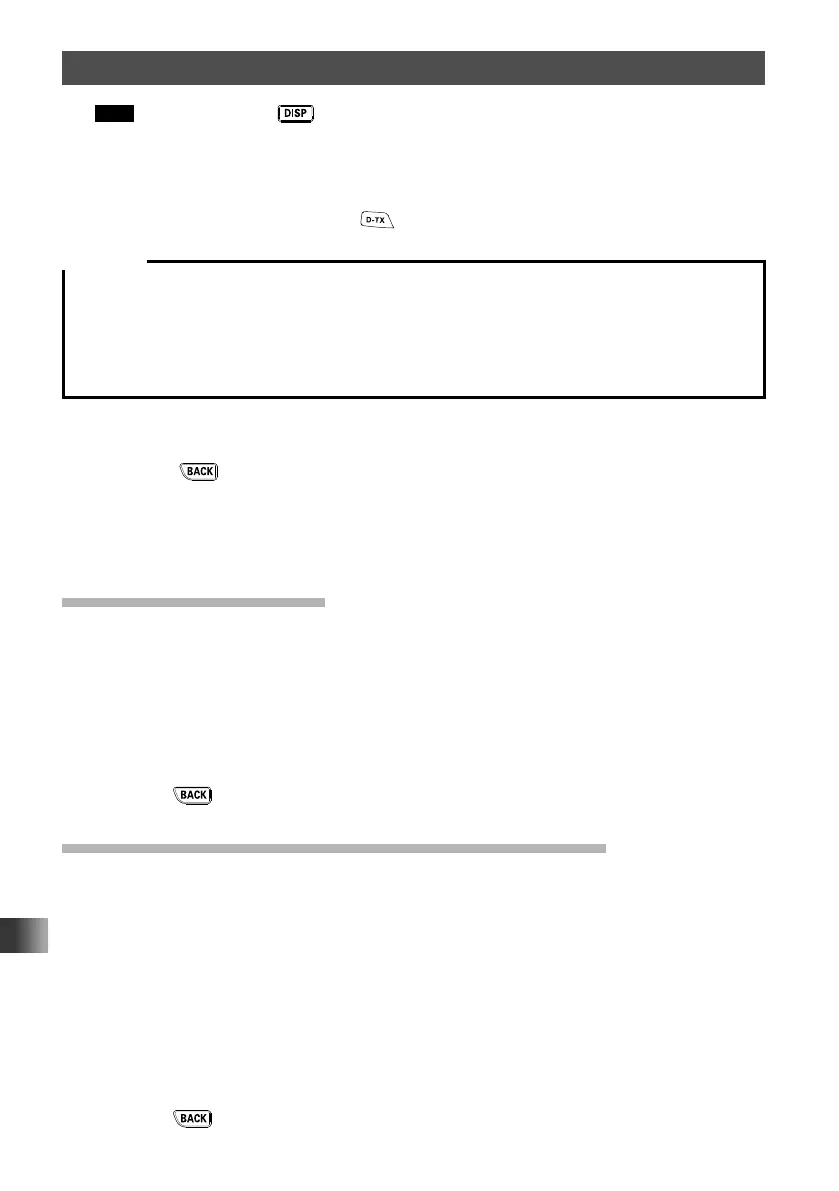108
Tips • Press and hold the key for over one second to enter Set mode, then select [OPTION] →
[1 USB CAMERA], you can set the picture size (resolution) and image quality (compression
rate).
• Captured images are saved onto the microSD memory card inserted in the transceiver.
• If your station and the remote station are both in digital mode, you can transfer the image data
most recently taken by pressing
.
Cautions
y Do not directly photograph objects with strong light, such as the sun or other bright objects. Doing so
can cause malfunction.
y If the lens or the microphone gets dirty, use a dry, soft cloth to wipe off the contaminants.
y Do not place the MH-85A11U near heat emitting equipment or where it is exposed to direct sunlight.
Doing so can cause fire or a malfunction.
y Be careful not to drop the MH-85A11U. Applying a strong shock may result in damages or failure.
The captured image appears on the LCD.
5 To save the image onto the microSD memory card, touch [SAVE].
Press the
key or touch [DEL] returns the display to the previous operating
screen without saving the image.
6 After saving the image, to transmit the image to other transceivers, touch [SEND].
7 Touch [OK] to return the display to the previous operating screen.
Viewing the Saved Image
1
Touch [F MW] on the normal operation screen.
2 Touch [LOG].
3 Touch [PICT].
Displays the saved image data list.
4 Touch the image you want to display.
Displays the selected image.
5 Press the key 3 times to return to the previous operating screen.
Transmitting the Saved Image to Other Transceivers
1
Touch [F MW] on the normal operation screen.
2 Touch [LOG].
3 Touch [PICT].
Displays the saved image data list.
4 Touch the image you want to transmit.
Displays the selected image.
5 Touch [SEND] or [FWD].
Starts transmission. When transmission completes, the screen returns to the screen
in step 3.
6 Press the key twice to return to the previous operating screen.
Taking Picture Using the Optional Camera-Mounted Speaker Microphone Snapshot Function
