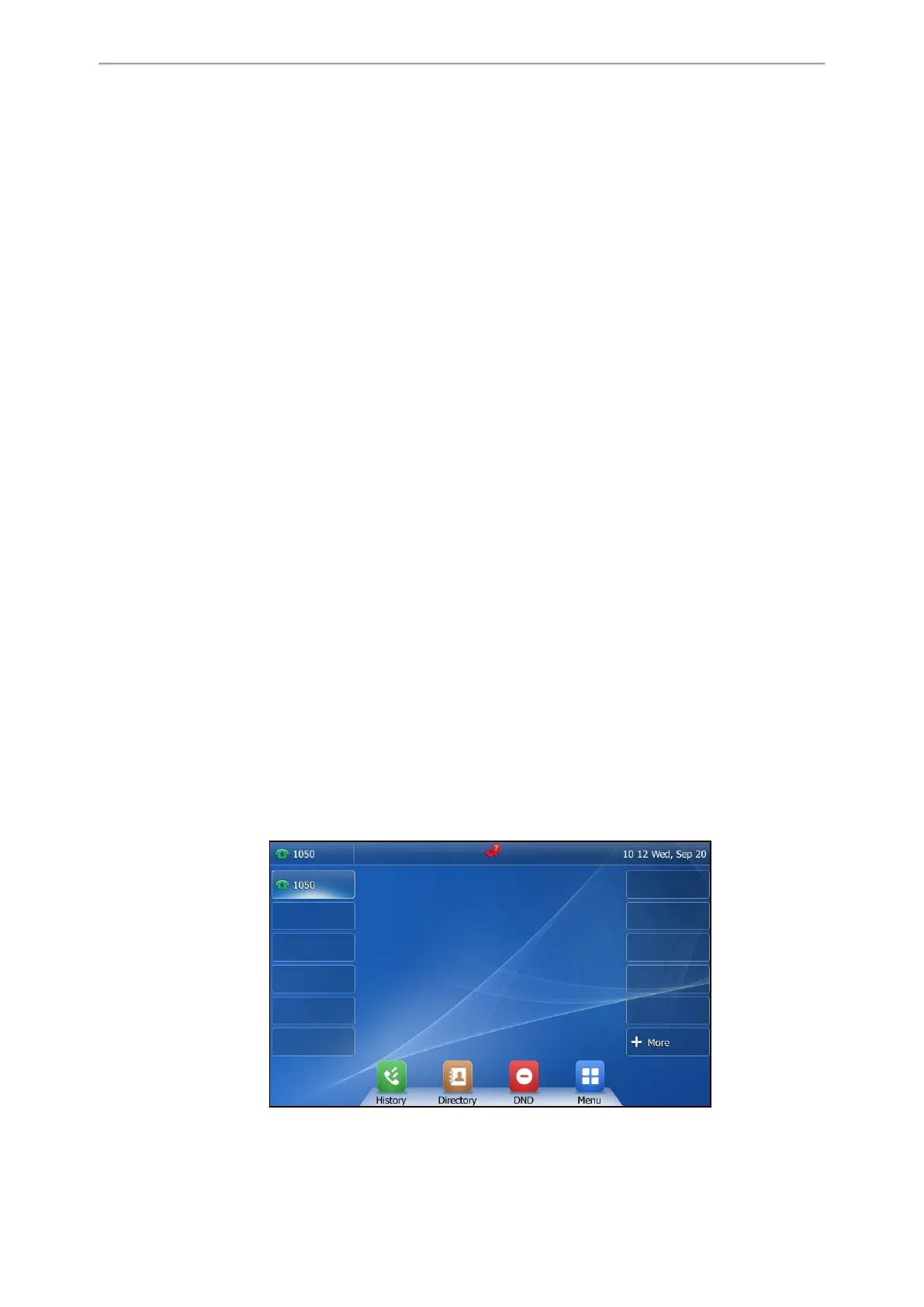Customizing Your Phone
99
On the T48S/T48G phones, tap the desired picture to preview.
3. Select Set as > Set as wallpaper.
4. Select OK.
The phone background image will change to the selected picture.
Adding a Dsskey Screen Wallpaper from a USB Flash Drive
On the T48S/T48G phones, you can set a picture that is stored in the USB flash drive as the background image for the
dsskey screen.
We recommend that you add a picture less than 2.0 megapixels. Either the smaller or larger picture will be scaled pro-
portionally to fit the screen.
Before You Begin
Make sure that the picture is in the root directory of your USB flash drive, and the USB flash drive is connected to your
phone successfully.
Procedure
1. Navigate to Menu > USB > Browse Photo.
2. Select the desired picture.
3. Select Set as > Set as dsskey wallpaper.
4. Select OK.
The background image of dsskey screen will change to the selected picture.
Adjusting Transparency
If the background picture affects the idle screen display, you can change the transparency to make the texts of the line
key and status bar easier to read.
It is only applicable to the T48S/T48G phones.
Procedure
1. Navigate to Menu > Basic > Display > Transparency.
2. Select the desired value from the Transparency field.
3. Select Save.
The following figure shows an example of the screen display when the transparency is set to 80%: