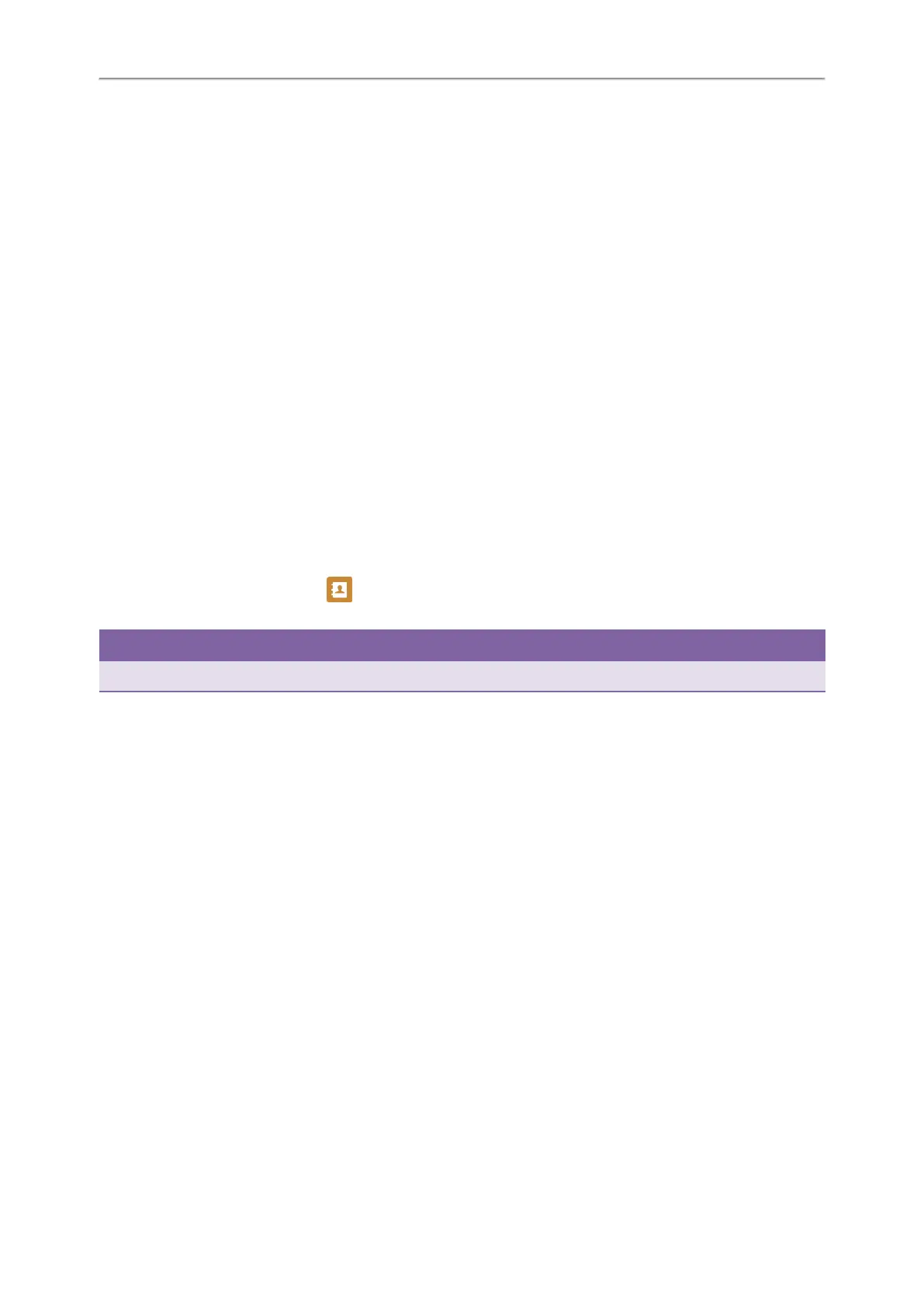Yealink T4 Series IP Phones User Guide
63
During a call, you can press the Call Park key, and the call is parked to the desired extension or the shared parking lot
directly.
Retrieving a Parked Call using a Retrieve Key
You can set a line key as a Retrieve key, and specify a parked extension or retrieve lot you want to retrieve a parked call
from for this key. By using the Retrieve key you can retrieve a parked call quickly.
Before You Begin
Check with your system administrator if the FAC or Transfer mode is set on your phone, and if Account ID is necessary
for this key.
Procedure
1. Navigate to Menu > Features > Dsskey.
2. Select the desired line key.
3. Select Retrieve Park from the Type field.
4. (Optional.) Select the desired line from the Account ID field.
5. Do one of the following:
l (Optional.) Enter the string that will appear on the phone screen in the Label field.
Enter the parked extension or the retrieve lot in the Value field.
l On the T46S/T46G phones, highlight the Label or Value field. Press Directory (Dir) and select a desired contact
from the Directory list.
On the T48S/T48G phones, tap , and then tap the desired contact.
6. Select Save.
Tip
By default, you can long press the desired line key to set it.
When there is a call parked on the extension or the shared parking lot, you can press the Retrieve key on the idle
screen, and the call is retrieved from the parked extension or shared parking lot directly.
Busy Lamp Field (BLF)
You can monitor a specific remote line using a BLF key for status changes on the phone.
Topics
State Indicator of Remote Line by BLF Key
Audio Alert for BLF Pickup
Visual Alert for BLF Pickup
Setting a BLF Key
Parking or Retrieving a Call by BLF Key
Picking up a Remote Call by BLF Key
Transferring a Call by BLF Key
State Indicator of Remote Line by BLF Key
You can get the monitored line's status by viewing the LED and icon indicator of the BLF key.
The state indicator of the BLF key varies by phone models.