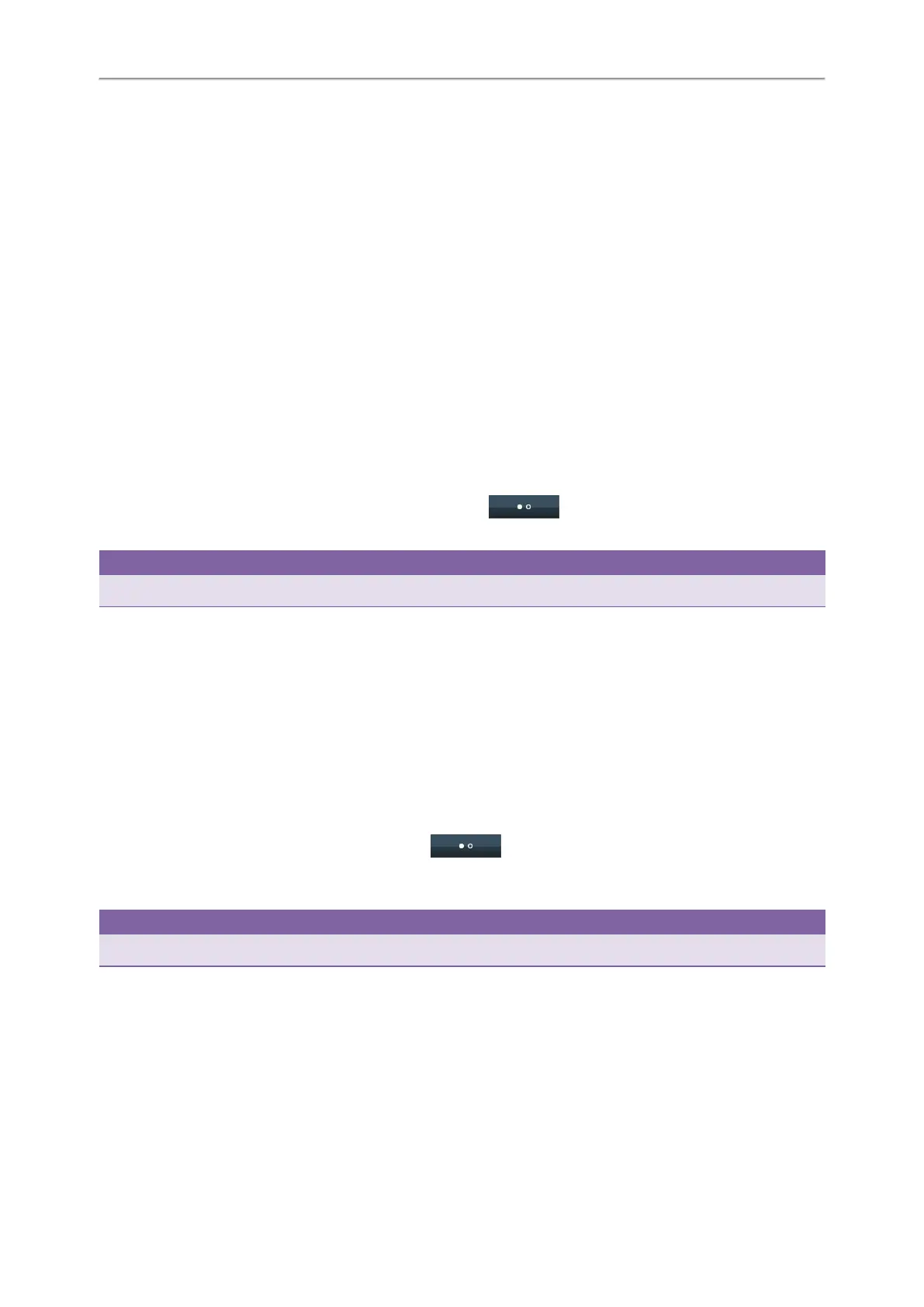Yealink T4 Series IP Phones User Guide
61
Retrieving a Call by a BLF List Key
Parking or Retrieving a Call in the Transfer Mode
You can park the call to the shared parking lot through a blind transfer.
For some servers, the system will return a specific retrieve park number (park retrieve code) after parking successfully.
Topics
Parking a Call in the Transfer Mode
Retrieving a Parked Call in the Transfer Mode
Parking a Call in the Transfer Mode
You can park a call in the transfer mode directly. When you park a call to the shared parking lot, the call is held on your
phone.
Before You Begin
Your system administrator has set call park in the Transfer mode.
Procedure
1. During a call, select Park (You may need to select the More( ) soft key to see the Park soft key).
The call will be directly transferred to the shared parking lot.
Tip
You can use a Call Park key to park a call to a specific shared parking lot directly.
Related Topic
Parking or Retrieving a Call with a Park or Retrieve Key
Retrieving a Parked Call in the Transfer Mode
You can retrieve a parked call in the transfer mode from any phone in the same network.
Before You Begin
Your system administrator has set call park in the Transfer mode. There is a call parked on the shared parking lot.
Procedure
1. Select Retrieve (You may need to select the More( ) soft key to see the Retrieve soft key) on the dialing
screen.
The phone will retrieve the parked call from the shared parking lot.
Tip
When the phone is idle, you can use a Retrieve key to retrieve a parked call directly.
Related Topic
Parking or Retrieving a Call with a Park or Retrieve Key
Parking or Retrieving a Call with a Park or Retrieve Key
You can easily use a Park key to park a call to a specific extension (if the FAC mode is set) or shared parking lot (if the
Transfer mode is set), and quickly retrieve this parked call using a retrieve key.