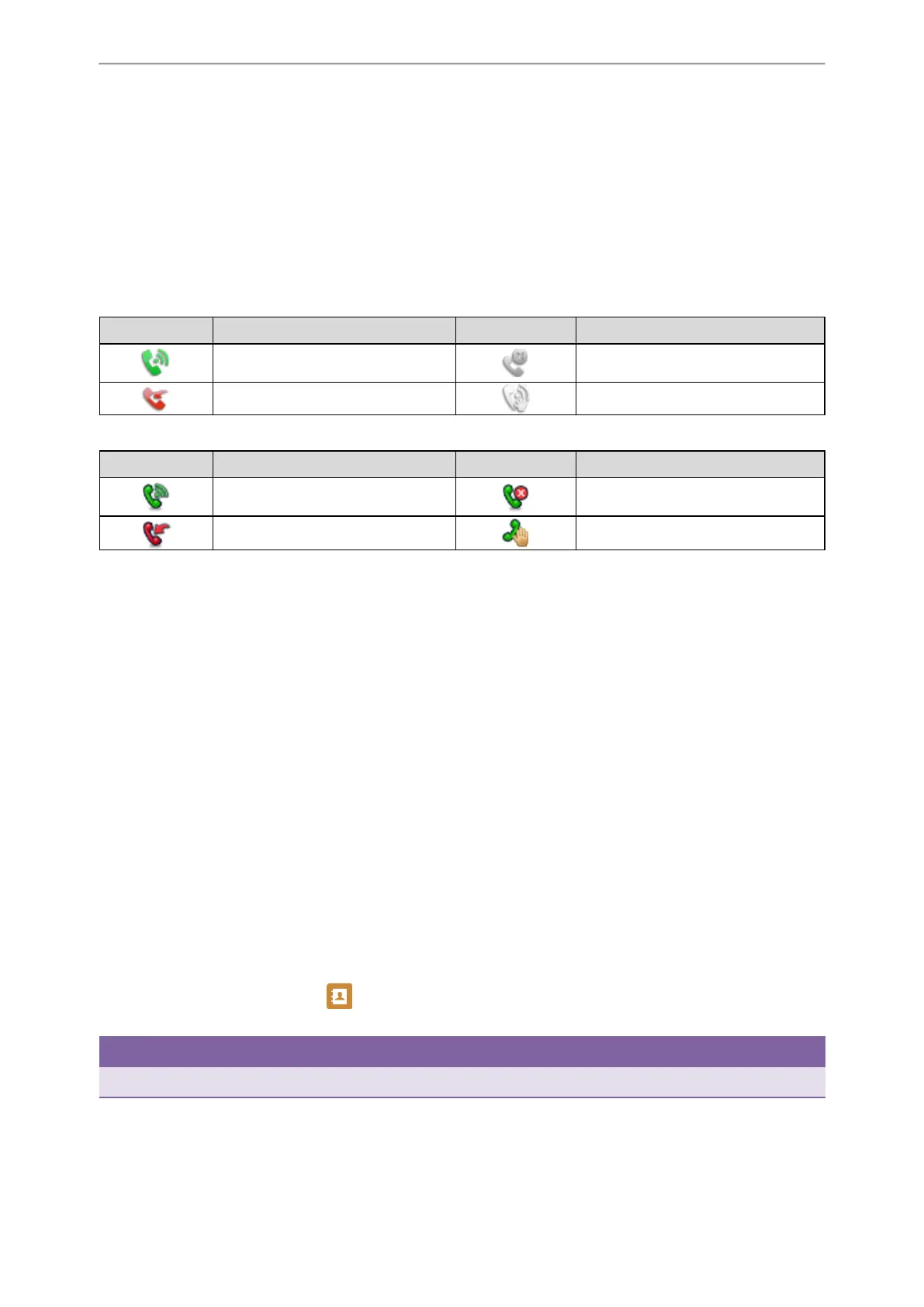Advanced Call Features
62
Topics
State Indicator of the Park/Retrieve key
Parking a Call using a Park Key
Retrieving a Parked Call using a Retrieve Key
State Indicator of the Park/Retrieve key
On T48S/T48G/T46S/T46G phones, you can get the call park/retrieve status by viewing the icon indicator of the
Park/Retrieve key.
ForT48S/T48G phones:
Icons Description Icons Description
Park successfully/Idle state. Park failed.
Ringing state. Retrieve parked call.
For T46S/T46G phones:
Icons Description Icons Description
Park successfully/Idle state. Park failed.
Ringing state. Retrieve parked call.
Parking a Call using a Park Key
You can set a line key as a Park key, and specify an extension or a shared parking lot you want to park a call to for this
key. By using the Park key you can park a call quickly.
Before You Begin
Check with your system administrator if the FAC or Transfer mode is set on your phone, and if Account ID it is neces-
sary for this key.
Procedure
1. Navigate to Menu > Features > Dsskey.
2. Select the desired line key.
3. Select Key Event from the Type field.
4. Select Call Park from Key Type field.
5. (Optional.) Select the desired line from the Account ID field.
6. Do one of the following:
l (Optional.) Enter the string that will appear on the phone screen in the Label field.
Enter the park extension number or the shared parking lot you want to park the call to in the Value field.
l On the T46S/T46G phones, highlight the Label or Value field. Press Directory (Dir) and select a desired contact
from the Directory list.
On the T48S/T48G phones, tap , and then tap the desired contact.
7. Select Save.
Tip
By default, you can long press the desired line key to set it.