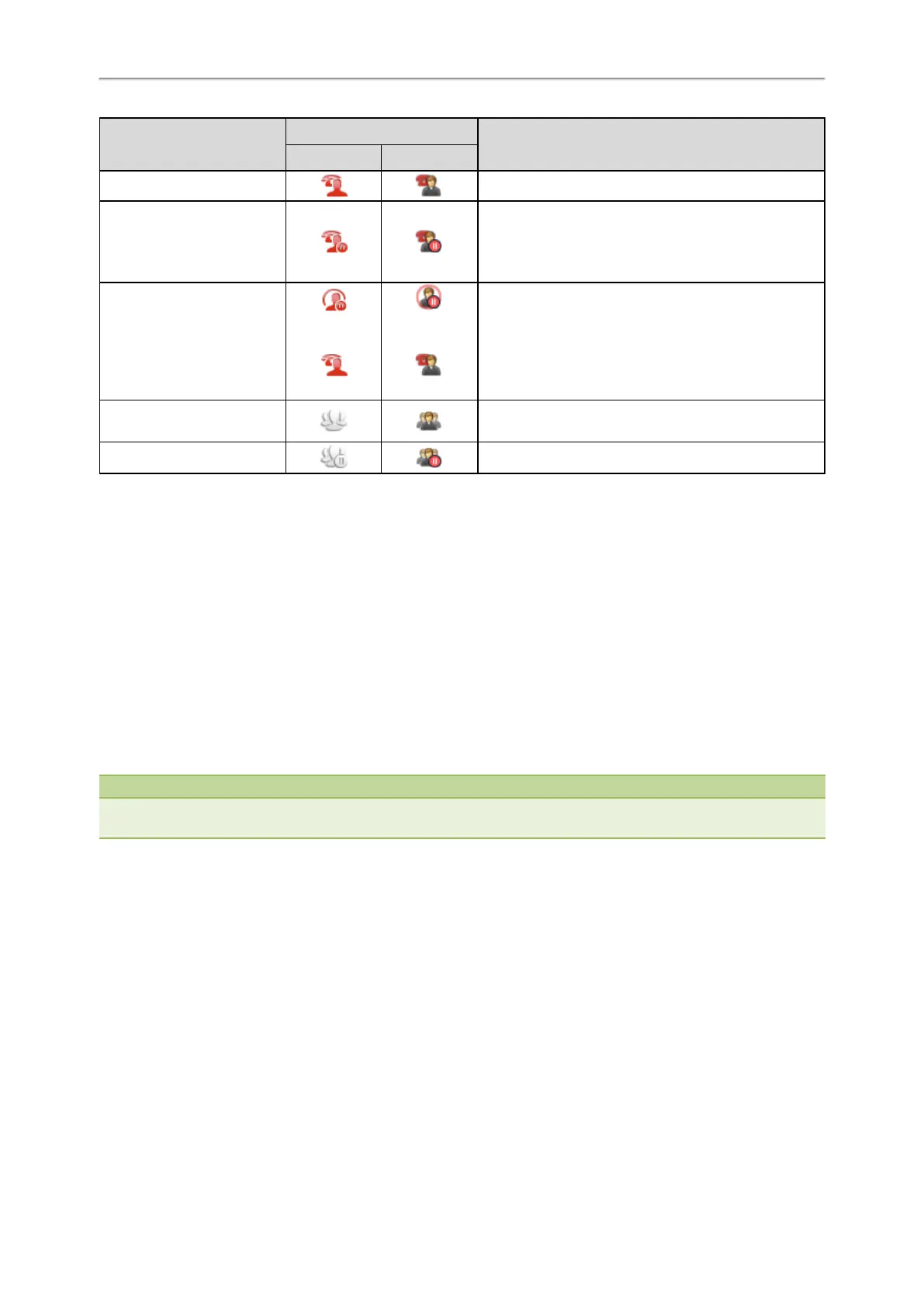Yealink T4 Series IP Phones User Guide
73
Line Key LED
except for T48S/T48G
Icons
Description
T48S/T48G T46S/T46G
Solid green The shared line is busy or is in a call.
Slowly-flashing green (local
phone)
Slowly-flashing red (other
phones)
The call on the shared line is placed on public hold.
Slowly-flashing green (local
phone)
Solid red (other phones)
(Local SCA
Phone)
(Other Phone)
(Local SCA
Phone)
(Other Phone)
The call on the shared line is placed on private hold.
Solid green
The call on the shared line is barged in by the other
shared line user.
Slowly-flashing green In a multi-party call, place the call on hold locally.
Placing Calls on a Shared Line
You can place one or multiple calls on a shared line.
The phone places a call on the first shared line key automatically. You can select the desired shared line key first and
place a call using this key.
Related Topic
Placing Calls
Answering Calls on a Shared Line
You can answer one or more calls on the shared line.
When an incoming call arrives on the shared line, all the registered phones will ring simultaneously, and the call can be
answered on any one of the phones. Incoming calls will be distributed evenly among the available shared line keys.
Note
If the number of incoming calls is greater than the configured line keys, the line keys will be used by sequence circulation.
Contact your system administrator for more information.
Related Topic
Answering Calls
Placing a Call on Public Hold
You can place a call on public hold that any shared line phone can retrieve the held call.
Procedure
1. During a call, press the HOLD key or Hold.
The call is held on your phone, and all of the phones registered with a shared line show the call is in a held state on
the shared line key.
Placing a Call on Private Hold
In SCA scenario, you can place a call on private hold that only you can retrieve the held call.
