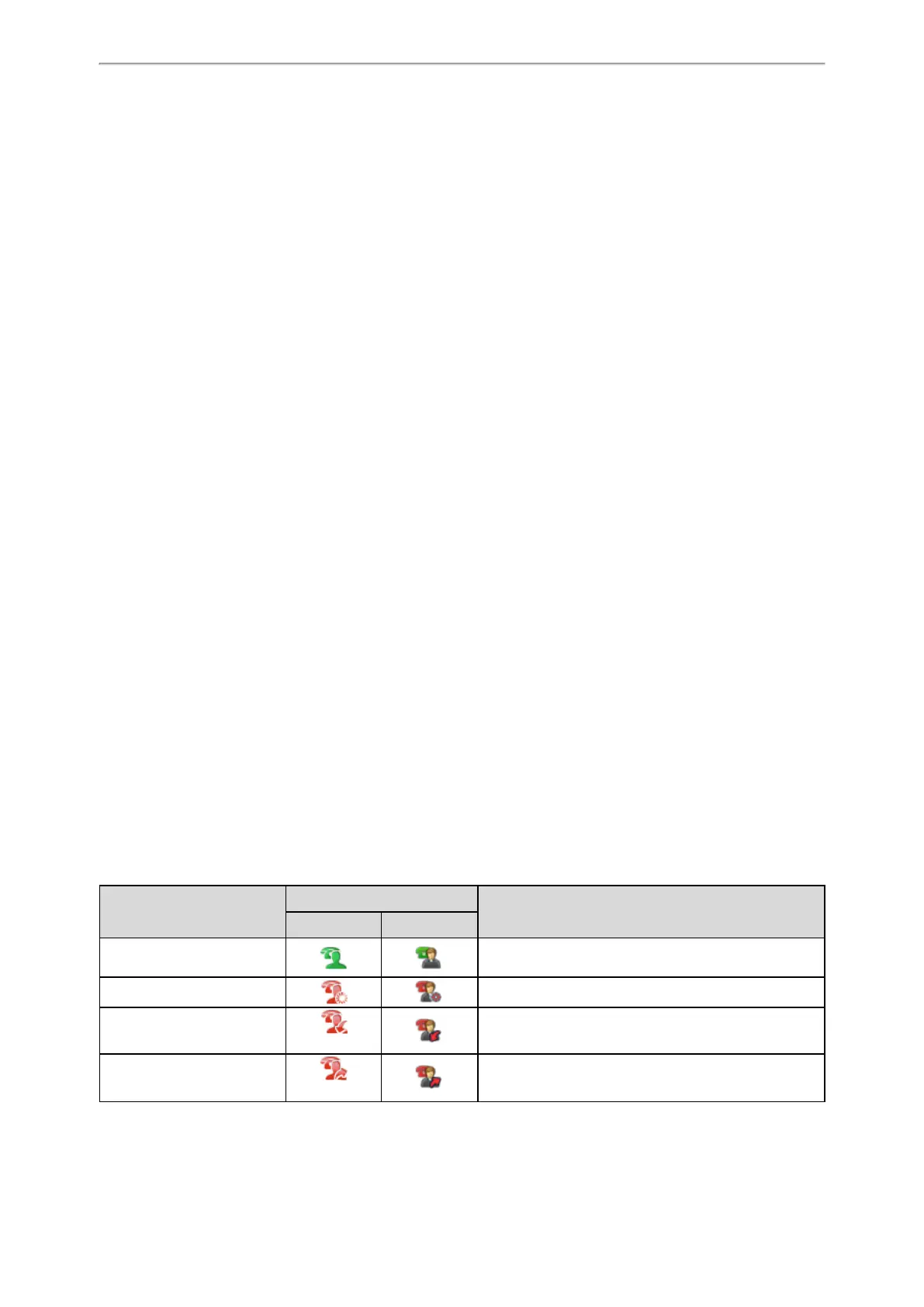Advanced Call Features
72
1. Do one of the following:
l Press the BLF List key.
l Long press the BLF List key.
The Barge In, Send, New Call and Cancel appear on the screen.
Select Barge In.
The phone dials out the barge-in code followed by the monitored line, and then you can join the call. Each of the
three parties can hear the other two parties.
Retrieving a Call Parked to the Monitored Line
When a call is parked to the monitored line, you can retrieve the parked call on the phone.
Before You Begin
Check with your system administrator to find out if Visual Alert for BLF Parked Call Monitor is enabled on your phone.
Procedure
1. Select Retrieve.
Shared Line
Yealink phone supports using Shared Call Appearance (SCA) or Bridged Line Appearance (BLA) to share a line. So that
this line can be registered on more than one phone at the same time.
Your system administrator can set your phone to use the shared line.
Topics
Placing Calls on a Shared Line
Answering Calls on a Shared Line
Placing a Call on Public Hold
Placing a Call on Private Hold
Retrieving a Held Call on a Shared Line
Barging in an Active Call on a Shared Line
Pulling a Shared Call on a Shared Line
State Indicator of Shared Line
You can get the shared line's status by viewing the LED and icon indicator of the shared line key.
The following table shows all kinds of LED and icon indicator associated with the shared line and the corresponding
descriptions:
Line Key LED
except for T48S/T48G
Icons
Description
T48S/T48G T46S/T46G
Off The shared line is idle.
Solid green The shared line is seized.
Fast-flashing green
(Flashing)
The shared line receives an incoming call.
Solid green
(Flashing)
The shared line is dialing.