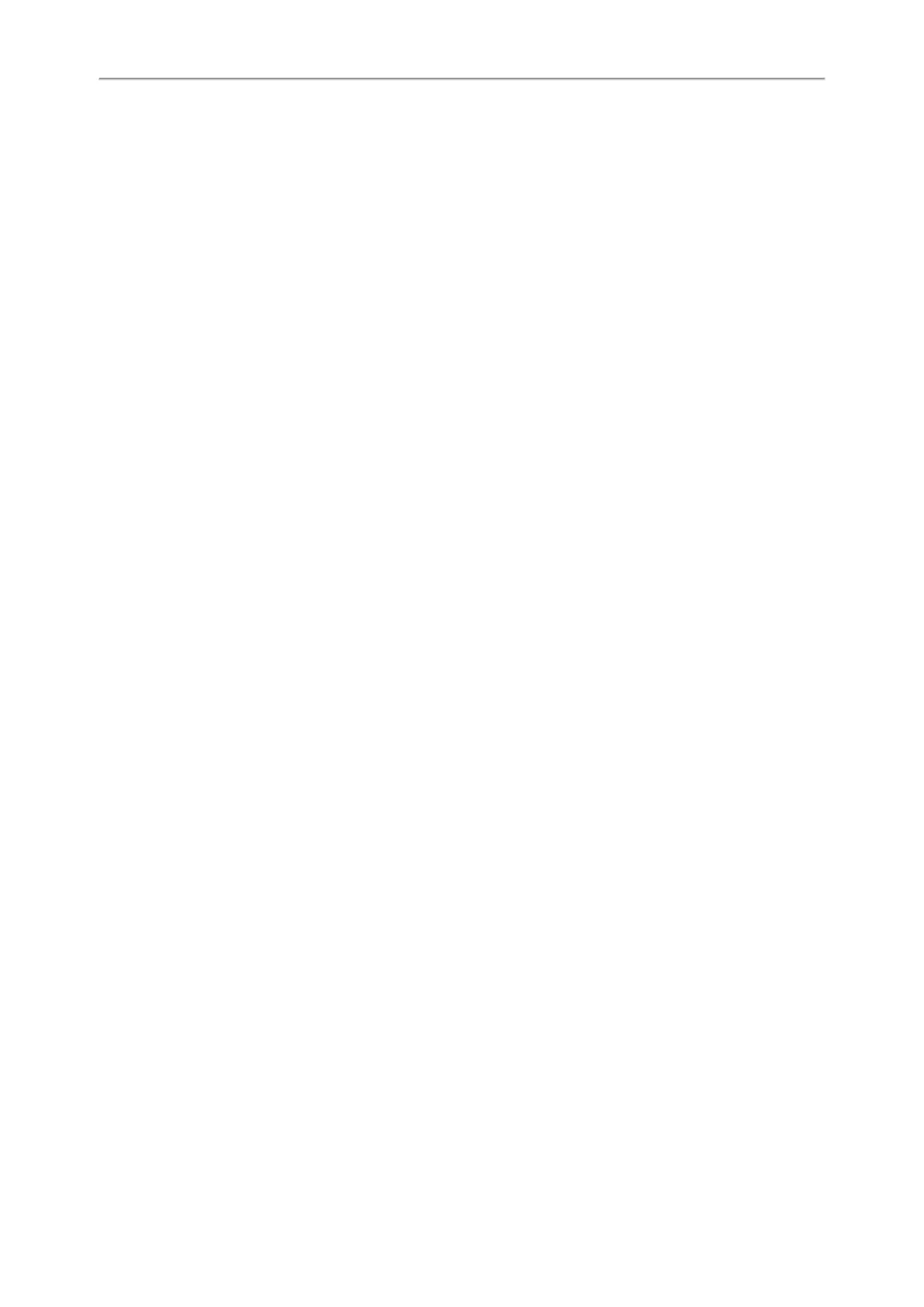Yealink T4 Series IP Phones User Guide
92
Google Contacts
If the Google Contacts feature has been enabled by your system administrator, you can access the Google Contacts,
which lists contacts and groups within your Google account.
Topics
Viewing Google Contacts
Updating Google Contacts
Searching for Google Contacts
Viewing Google Contacts
You can view Google contacts on your phone.
Procedure
1. Navigate to Menu > Directory > Google Contact.
On the T48S phones, you can also tap Directory > Google Contact.
Updating Google Contacts
The Google contacts may be updated on the Google Contact Server, you can update Google contacts on your phone
to get the newest Google contacts.
Procedure
1. Navigate to Menu > Directory > Google Contact.
On the T48S phones, you can also tap Directory > Google Contact.
2. Select Update.
Searching for Google Contacts
You can enter search criteria to find your desired Google contacts quickly.
Procedure
1. Navigate to Menu > Directory > Google Contact.
On the T48S phones, navigate to Directory > Google Contact > Search.
2. Enter the search criteria.
The contacts whose name or phone number matches the search criteria will be displayed in the result list.
Remote Phone Book
If the Remote Phone Book feature has been enabled by your system administrator, you can access your corporate dir-
ectory directly from your phone.
Topics
Searching for Remote Phone Book Contacts
Viewing Remote Phone Book Contacts
Saving a Remote Phone Book Contact to the Local Directory
Saving a Remote Phone Book Contact to the Blacklist
Searching for Remote Phone Book Contacts
In the Remote Phone Book, you can enter search criteria to find your desired contact quickly.