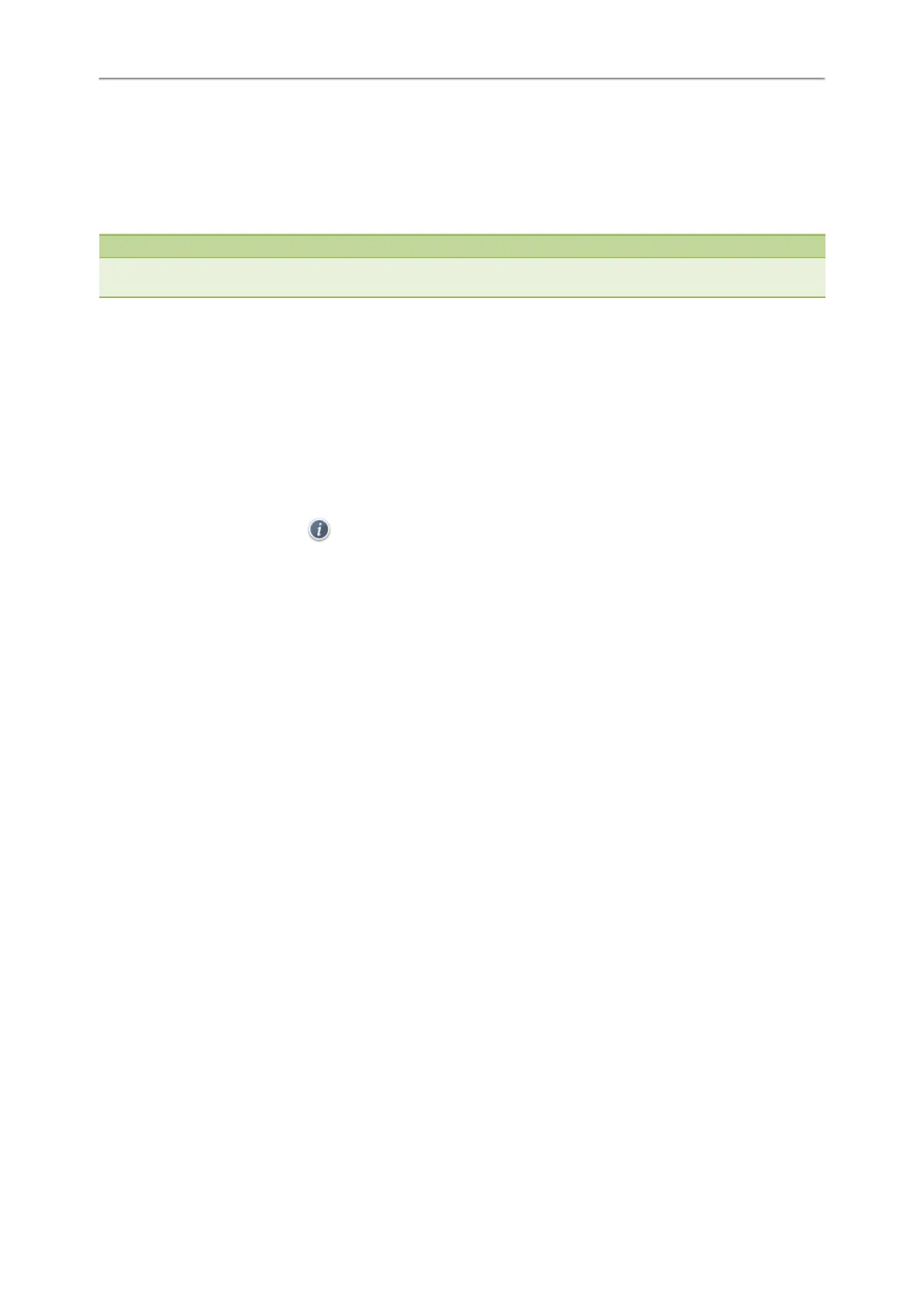Yealink T4 Series IP Phones User Guide
86
2. Select the desired contact group or All Contacts.
3. Select Option > Delete All.
On the T48S/T48G phones, tap Settings > Select All > Delete.
The phone prompts you whether to delete all contacts.
4. Select OK.
Note
If the contact added to the Favorites directory is deleted in the Local Directory, it will be automatically deleted from the
Favorites directory.
Moving a Local Directory Contact to Blacklist
You can move a contact in the Local Directory to blacklist. Incoming calls from this contact will be rejected auto-
matically.
Procedure
1. Select Directory (Dir) or navigate to Menu > Directory > Local Directory.
On the T48S/T48G phones, tap Directory or navigate to Menu > Directory.
2. Select the desired contact group or All Contacts.
3. Highlight the desired contact, and select Option > Add to Blacklist.
On the T48S/T48G phones, tap > Blacklist.
The phone prompts you whether to move to the blacklist.
4. Select OK.
Searching for Contacts
In the Local Directory, you can enter search criteria to find your desired contact quickly.
Procedure
1. Select Directory (Dir) or navigate to Menu > Directory > Local Directory.
On the T48S/T48G phones, tap Directory or navigate to Menu > Directory.
2. Select Search.
3. Enter your search criteria in the search field.
Favorites
Favorites are the contacts in your Local Directory that you call most often.
If your system administrator has enabled this feature for you, you can add contacts as favorites, view favorites on the
idle screen, reorder favorites, and delete favorites.
Topics
Adding Favorites
Viewing Favorites
Reordering Favorites
Deleting Favorites
Adding Favorites
After adding a contact as a favorite, your phone will automatically assign a Speed Dial key for it. You can quickly dial a
contact using the Speed Dial key on the idle screen.