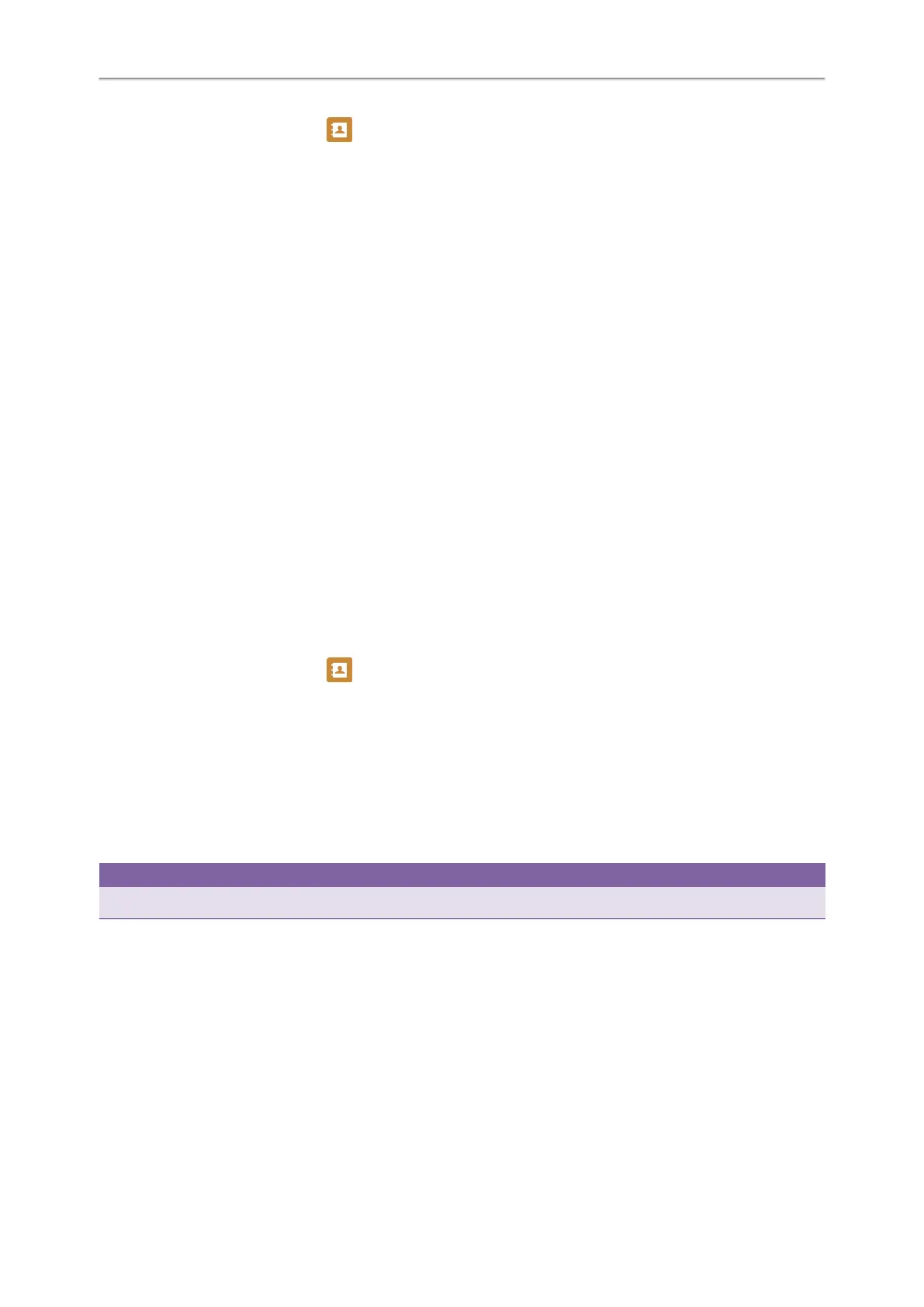Yealink T4 Series IP Phones User Guide
40
On the T48S/T48G phones, tap , and then tap the desired contact.
4. If you select the No Answer Forward option, select the desired ring time to wait before forwarding from the After
Ring Time field.
5. (Optional.) Enter the always/busy/no answer forward on code or off code respectively in the On Code or Off Code
field.
6. Select Save.
The call forward icon appears in the status bar. For T48S/T46S, the phone also prompts you that call forward is
enabled.
Forwarding All Incoming Calls on a Specific Line
By default, the forwarding setting applies to all lines on your phone. Your system administrator can change the forward
mode to Custom so that you can forward all incoming calls for specific lines.
Before You Begin
Check with your system administrator if the forward on code or off code is required. If required, get the forward on
code or off code from your system administrator.
Procedure
1. Navigate to Menu > Features > Call Forward.
2. Select the desired line.
3. Select the desired forwarding type and select Enabled from the corresponding field.
4. Do one of the following:
l Enter the contact number you want to forward incoming calls to in the Forward to field.
l On the T46S/T46G phones, highlight the Label or Value field. Press Directory (Dir) and select a desired contact
from the Directory list.
On the T48S/T48G phones, tap , and then tap the desired contact.
5. If you select the No Answer Forward option, select the desired ring time to wait before forwarding from the After
Ring Time field.
6. (Optional.) Enter the always/busy/no answer forward on code or off code respectively in the On Code or Off Code
field.
7. Select Save.
The forward icon appears on the desired line.
If you activate forward on the default line, the forward icon will appear both on the line and in the status bar. For
T48S/T46S, the phone also prompts you that call forward is enabled.
Tip
You can press the All Lines soft key to activate forward for all lines.
Deactivating Call Forward
You can deactivate call forward when you no longer want to forward your calls.
Procedure
1. Navigate to Menu > Features > Call Forward.
2. (Optional.) If the forward is activated for a specific line, select the desired line.
3. Select the desired forwarding type and select Disabled from the corresponding field.
4. Select Save.