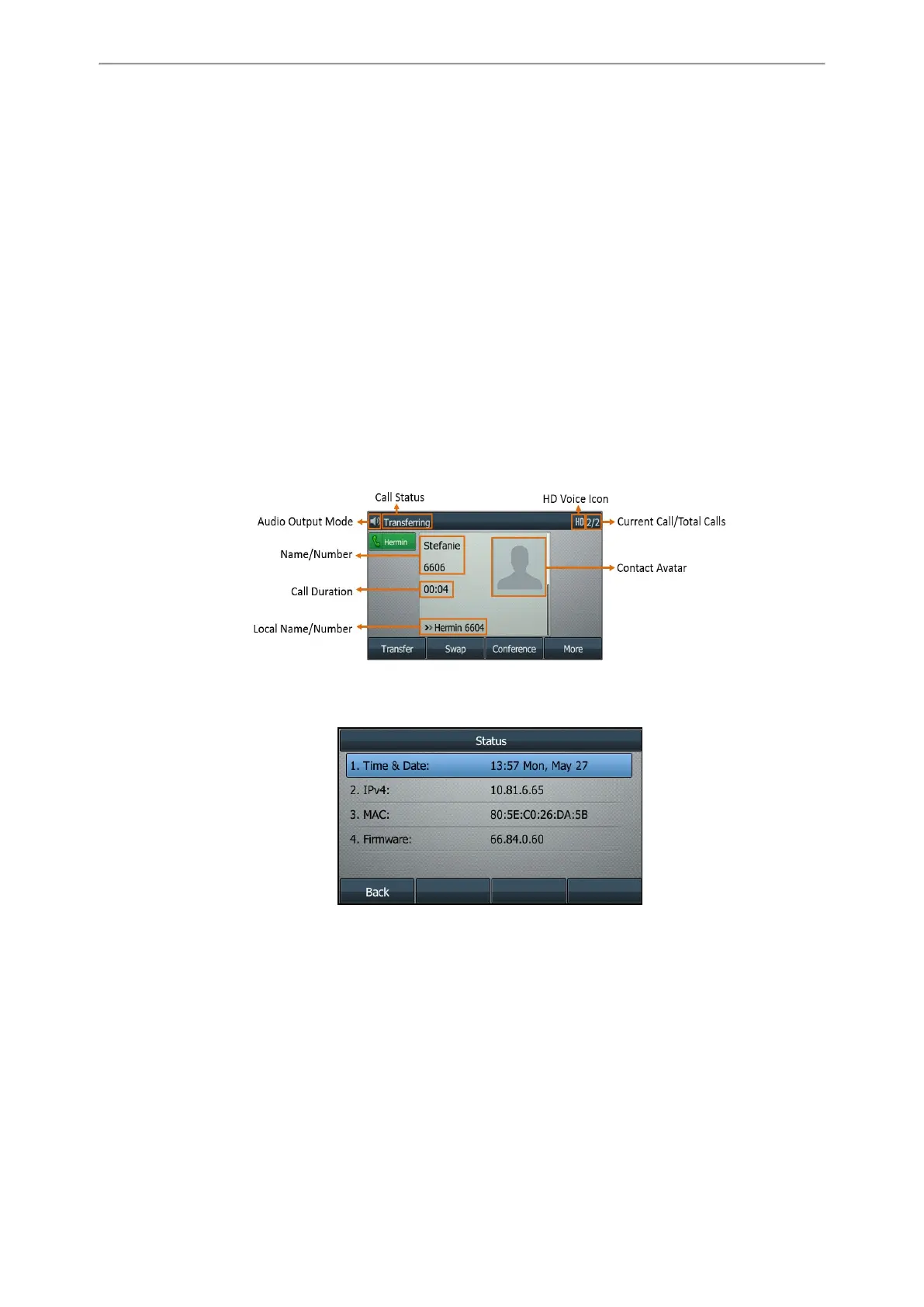Getting Started
18
l Page Icons: The page icons appear only when you assign functionality to line key located in line key 11-27 on the
T46S/T46G phones, line key 7-15 on the T42S/T42G/T41S/T41P phones.
l Soft Keys: Each soft key label indicates the action for the soft key below the screen.
l More Key: Tap to display more line keys on the T48S/T48G phones.
l Shortcut and Main Menu: Tap to access the shortcut or enter the main menu on the T48S/T48G phones.
Related Topics
Icons in the Status Bar
Changing the Default Account
Customizing the Soft Keys
Calls Screen
All of your active and held calls are displayed on the calls screen. You can press up or down navigation key to switch
among calls.
For T48S/T46S/T42S/T41S/T40P/T40G, the calls screen can display the local name or number. Check with your system
administrator to find out if this feature is available on the phone. When there is an active call and a held call, the calls
screen is shown below:
During a call, you can press the OK key to view the current time & date and phone status. The phone screen is shown
below:
Icons in the Status Bar
The icons in the status bar help you easily get the current phone status, such as call and message status. Icons in the
status bar vary by phone models.
Topics
T48S/T48G Icons in the Status Bar
T46S/T46G Icons in the Status Bar
T41S/T41P/T42S/T42G Icons in the Status Bar
T40P/T40G Icons in the Status Bar