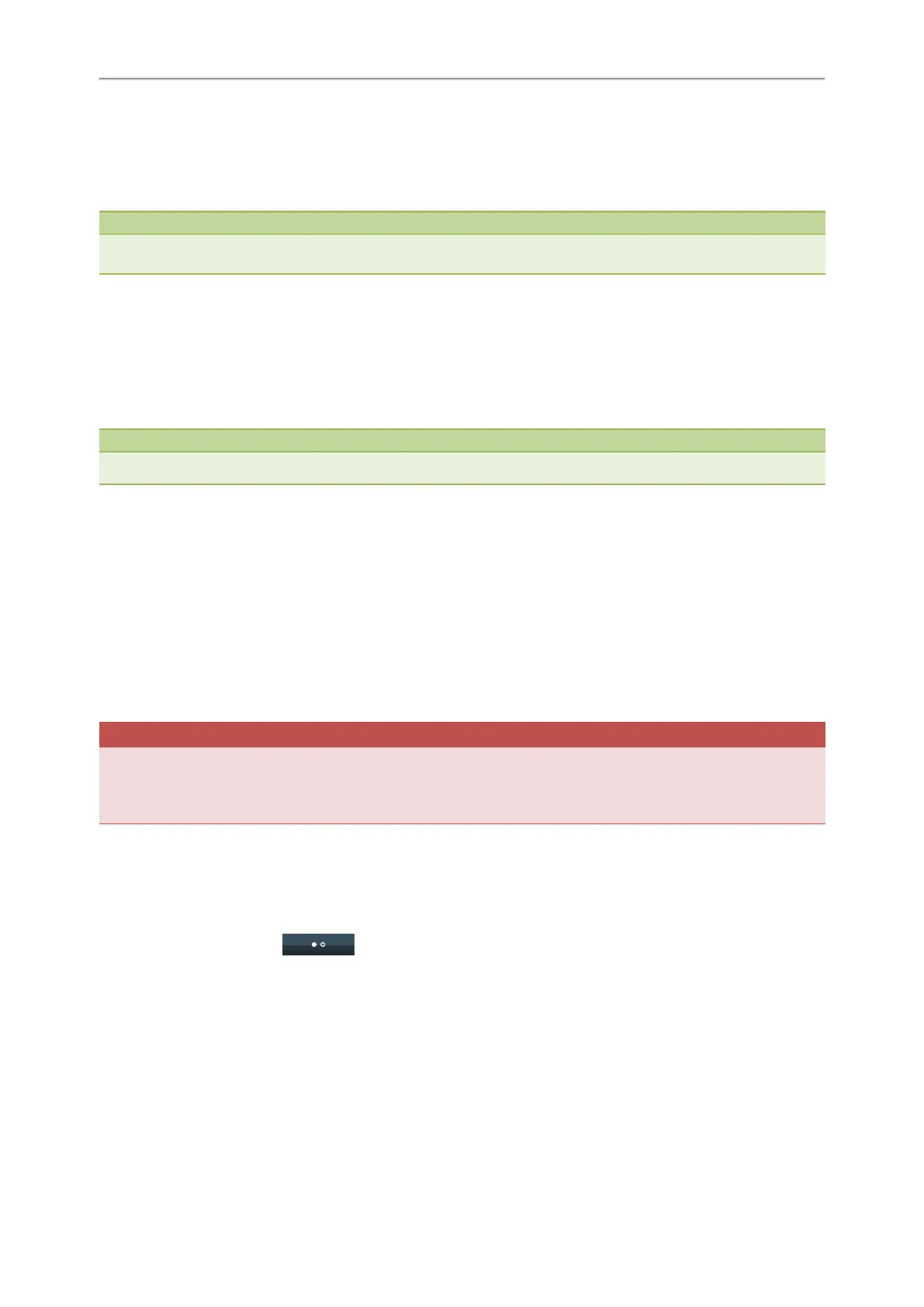Yealink T4 Series IP Phones User Guide
48
The conference call is placed on hold.
6. Enter the number of the new party, and then press the OK key or Send.
7. When the new party answers the call, select Conference (Conf) to add the new party to the conference.
8. Repeat steps 5 to 7 until you add all parties.
Note
The procedures for setting up a network conference call on specific servers may be different. Contact your system admin-
istrator for more information.
Recording Using a USB Flash Drive
On the T48S/T48G/T46S/T46G/T42S/T41S phones, you can record active calls onto a USB flash drive connected to your
phones, and the recordings are saved as *.wav files.
Recording using a USB flash drive is not available by default. Contact your system administrator for enabling this fea-
ture for you.
Note
The size of a single recording file should be less than 2G.
Topics
Recording a Call
Pausing/Resuming a Recording
Stopping a Recording
Listening to a Recording
Managing the Recordings
Viewing the Available Recording Time
Recording a Call
You can record the important parts during an active call.
Important
Before call recording, especially those involving PSTN, it is necessary to know about the rules and restrictions of call record-
ing in the country where you are.
It is also very important to inform all the call parties that you are recording and ask for their consent before recording the
conversation.
Before You Begin
Make sure that the USB flash drive has been connected to your phone.
Procedure
1. During a call, select More( ) > Start REC.
The phone screen displays a recording icon and recording duration.