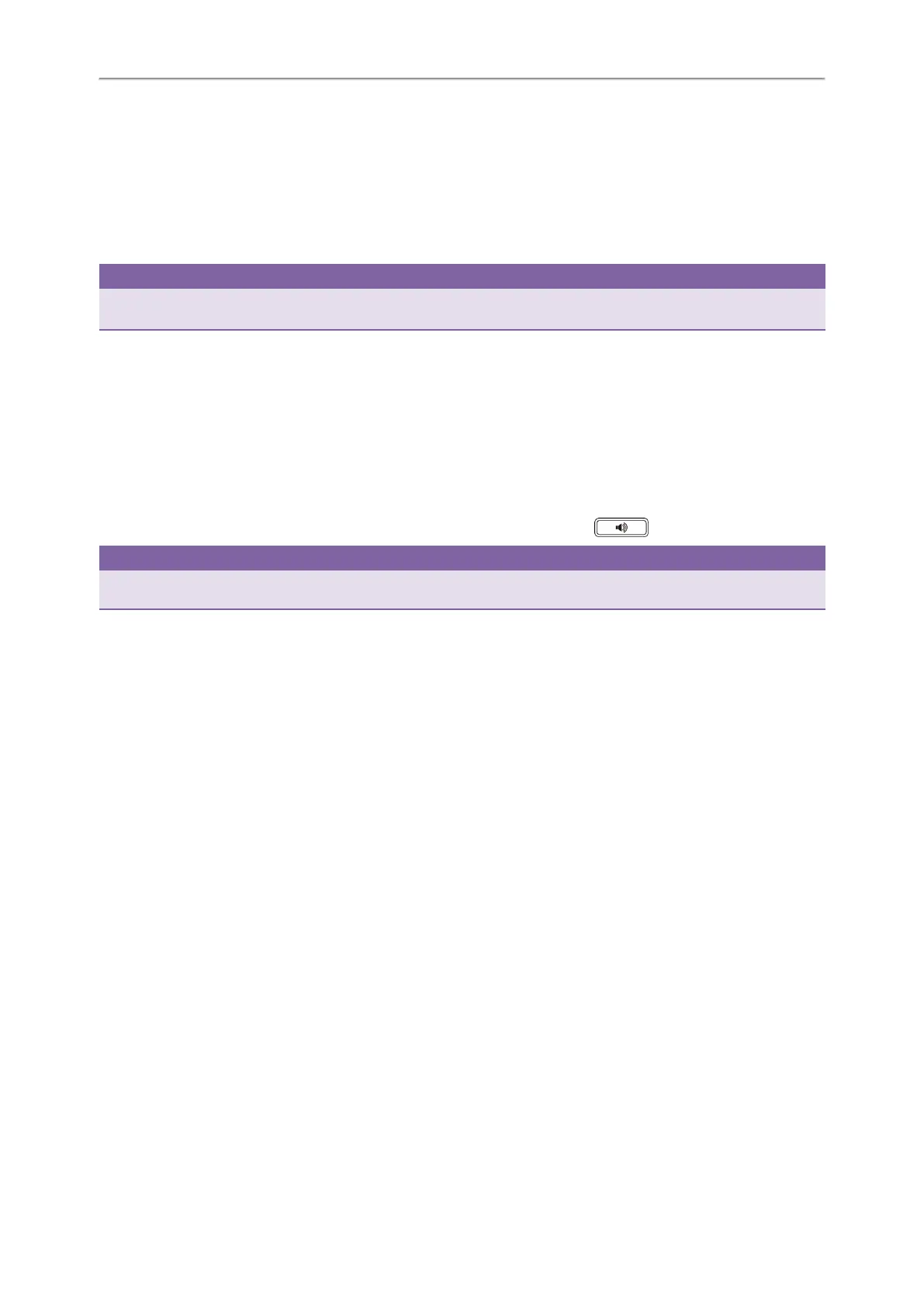Yealink T4 Series IP Phones User Guide
36
Procedure
1. Navigate to Menu > Features > DND.
2. (Optional.) If the DND is activated on a specific line, select the desired line.
3. Set DND Status or DND Account to Off or Disabled.
4. Select Save.
The DND icon disappears from the status bar.
Tip
To deactivate DND quickly, press the DND soft key or Exit DND mode. when the phone is idle.
You can press the All Off soft key to deactivate DND for all lines.
Ending Calls
You can end the current call at any time.
Procedure
1. Do one of the following:
l If you are using the handset, press the Cancel key, End Call (EndCall) or hang up the handset.
l If you are using the headset, press the Cancel key or End Call (EndCall).
l If you are using the speakerphone, press the Cancel key, Speakerphone key or End Call (EndCall).
Tip
You can press the HEADSET key to end calls. Check with your system administrator to find out if it is available on your
phone.
Redialing a Call Automatically
You can set the phone to redial a phone number automatically when you call a contact and the contact’s line is unavail-
able.
Procedure
1. Navigate to Menu > Features > Others > Auto Redial.
On the T48S/T48G phones, navigate to Menu > Features > Auto Redial.
On the T42S/T42G/T41S/T41P/T40P/T40G phones, navigate to Menu > Features > Auto Redial Setting.
2. Select Enabled or On from the Auto Redial field.
3. Enter the desired time (between 1 and 300 seconds) in the Redial Interval field.
4. Enter the desired times (between 1 and 300) in the Redial Times field.
5. Select Save.
When you dial a number but fail to establish a call, the phone prompts whether to auto redial the contact, select OK to
activate auto redial.