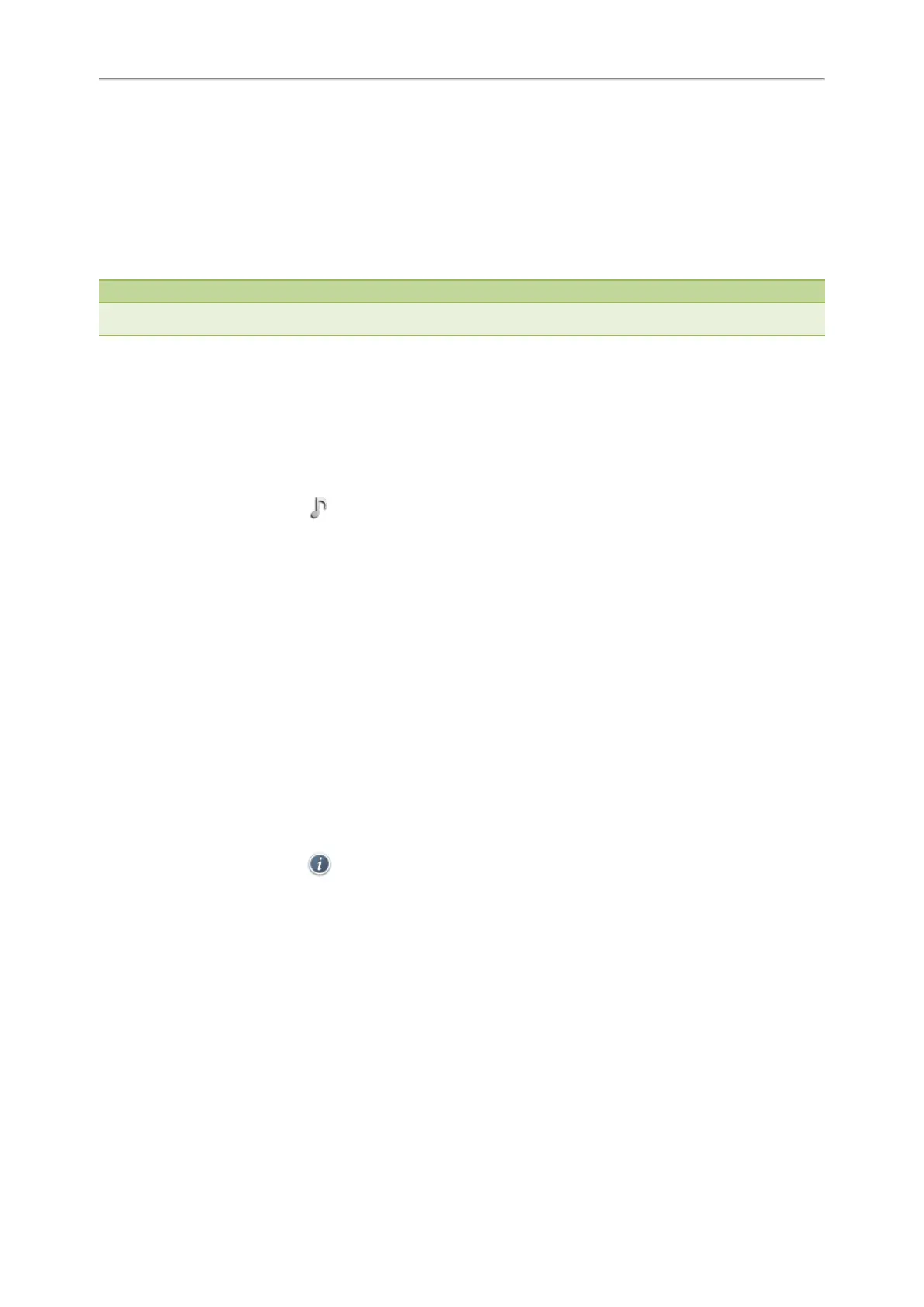Yealink T4 Series IP Phones User Guide
108
2. Select the desired account.
3. Select the desired ring tone.
If Common is selected, this account will use the ring tone selected for the phone.
4. Select Save.
Setting a Ring Tone for a Group
You can select a unique ring tone for various groups in your Local Directory.
Note
You can only set a ring tone for a group that is added manually.
Procedure
1. Select Directory (Dir) or navigate to Menu > Directory > Local Directory.
On the T48S/T48G phones, tap Directory or navigate to Menu > Directory.
2. Highlight the desired group.
On the T48S/T48G phones, tap Settings, and then select the desired group.
3. Select Option > Detail.
On the T48S/T48G phones, tap after the group name.
4. Select the desired ring tone from the Ring field.
If Auto is selected, this group uses the ring tone according to the default priority.
If a specific ring tone is selected, this group uses the ring tone according to the priority: Contact ring tone>Group
ring tone.
5. Select Save or OK.
Setting a Ring Tone for a Contact
You can select a unique ring tone for various contacts in your Local Directory. This helps you quickly identify callers
according to the ring tones.
Procedure
1. Select Directory (Dir) or navigate to Menu > Directory > Local Directory.
On the T48S/T48G phones, tap Directory or navigate to Menu > Directory.
2. Select the desired contact group or All Contacts.
3. Highlight the desired contact, and select Option > Detail.
On the T48S/T48G phones, tap after the desired contact.
4. Select the desired ring tone from the Ring field.
If Auto is selected, the contact uses the ring tone according to the default priority.
5. Select Save.
Disabling the Key Tone
If you disable the key tone, the phone will not produce a sound when pressing the keypad keys.
Procedure
1. Navigate to Menu > Basic > Sound > Key Tone.
On the T42S/T42G/T41S/T41P/T40P/T40G phones, navigate to Menu > Settings > Basic Settings > Sound > Key
Tone.