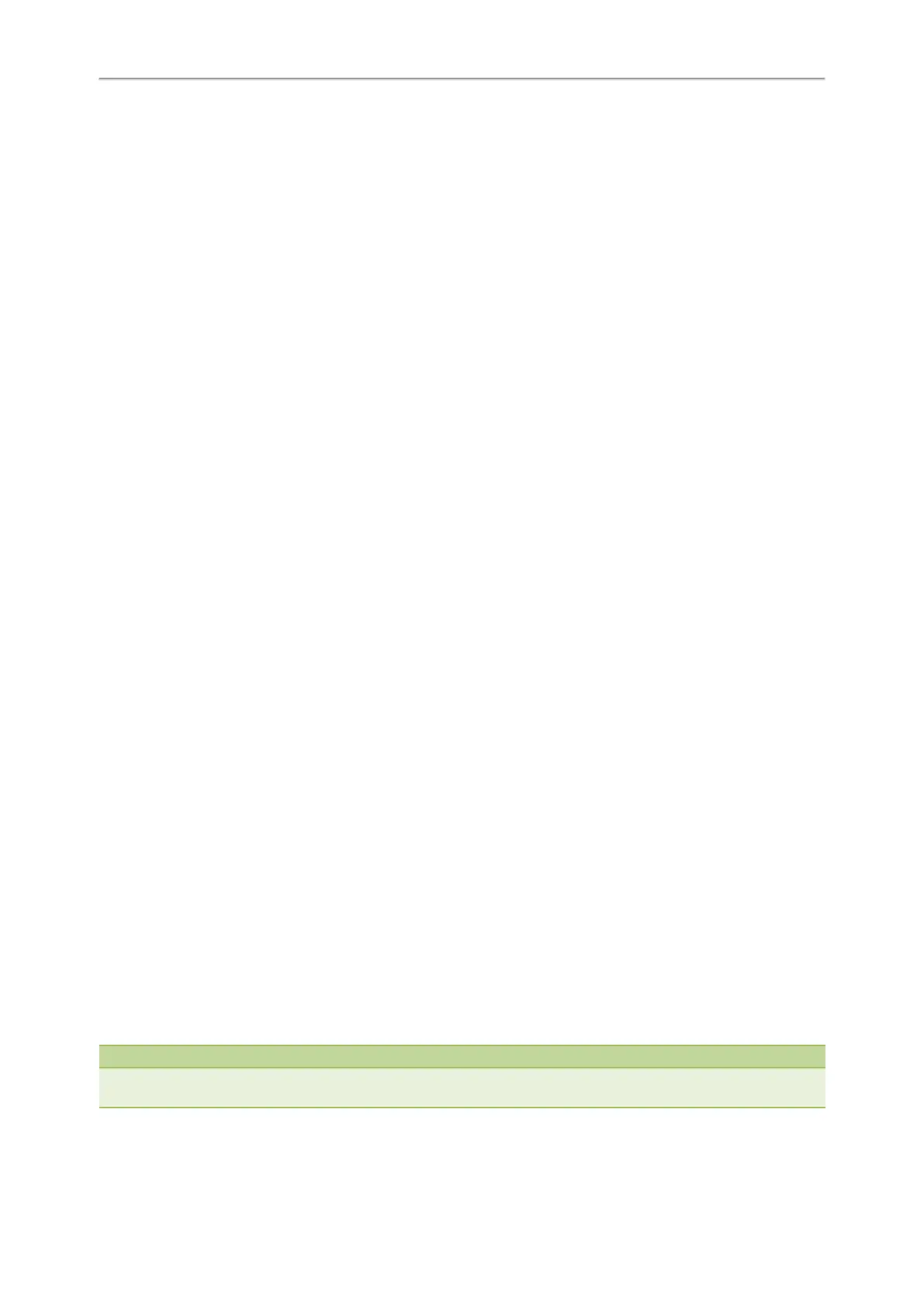Yealink T4 Series IP Phones User Guide
111
Connecting the Analog Headset
If you want to use an analog headset, you require an optional headset YHS33/UH33.
Procedure
1. Simply insert the headset connector into the headset port on the back of your IP phone.
Wireless Headset
You can use most wireless headsets with your phone.
EHS36/EHS40 provides the technical interface between your phone and an EHS-compatible wireless headset, such as
Sennheiser/Jabra (GN Netcom) or Plantronics headset. After the EHS36/EHS40 and your headset are connected suc-
cessfully, you can handle calls by your headset.
For more information on how to connect EHS36/EHS40, see the EHS36 User Guide/EHS40 User Guide on Yealink Tech-
nical Support page. For more information on how to use your headset, see your headset documentation from the man-
ufacturer.
Bluetooth Headset
You can use a Bluetooth headset to handle calls on the T48S/T48G/T46S/T46G/T42S/T41S phones.
For more information, refer to the documentation from your Bluetooth headset manufacturer.
Related Topics
Pairing and Connecting the Bluetooth Headset
Deleting the Paired Bluetooth Device
Disconnecting the Bluetooth Device
Connecting the Analog Headset
USB Headset
You can use a USB headset to handle calls on the T48S/T48G/T46S/T46G/T42S/T41S phones.
For the information on how to connect a USB headset, see the Quick Start Guide for your phone on Yealink Support.
For a list of supported USB headsets, refer to Tested headset list compatible with Yealink IP Phone for your IP phones
on Yealink Support. USB headsets that are not listed may not function properly if you connect them to your phone.
For more information on how to use your USB headset, refer to the related documentation from the manufacturer.
Using Headsets
After connecting a headset to your phone, you can activate the headset mode and use the headset when answering
and placing calls. If you do not want to use a headset to handle calls, you can deactivate the headset mode.
Procedure
1. Press the HEADSET key on the phone.
The headset icon appears on the phone screen.
2. Press the HEADSET key again on the phone.
The headset icon disappears from the phone screen.
Note
You can initiate or end calls by pressing the HEADSET key. Check with your system administrator to find out if it is available
on your phone.