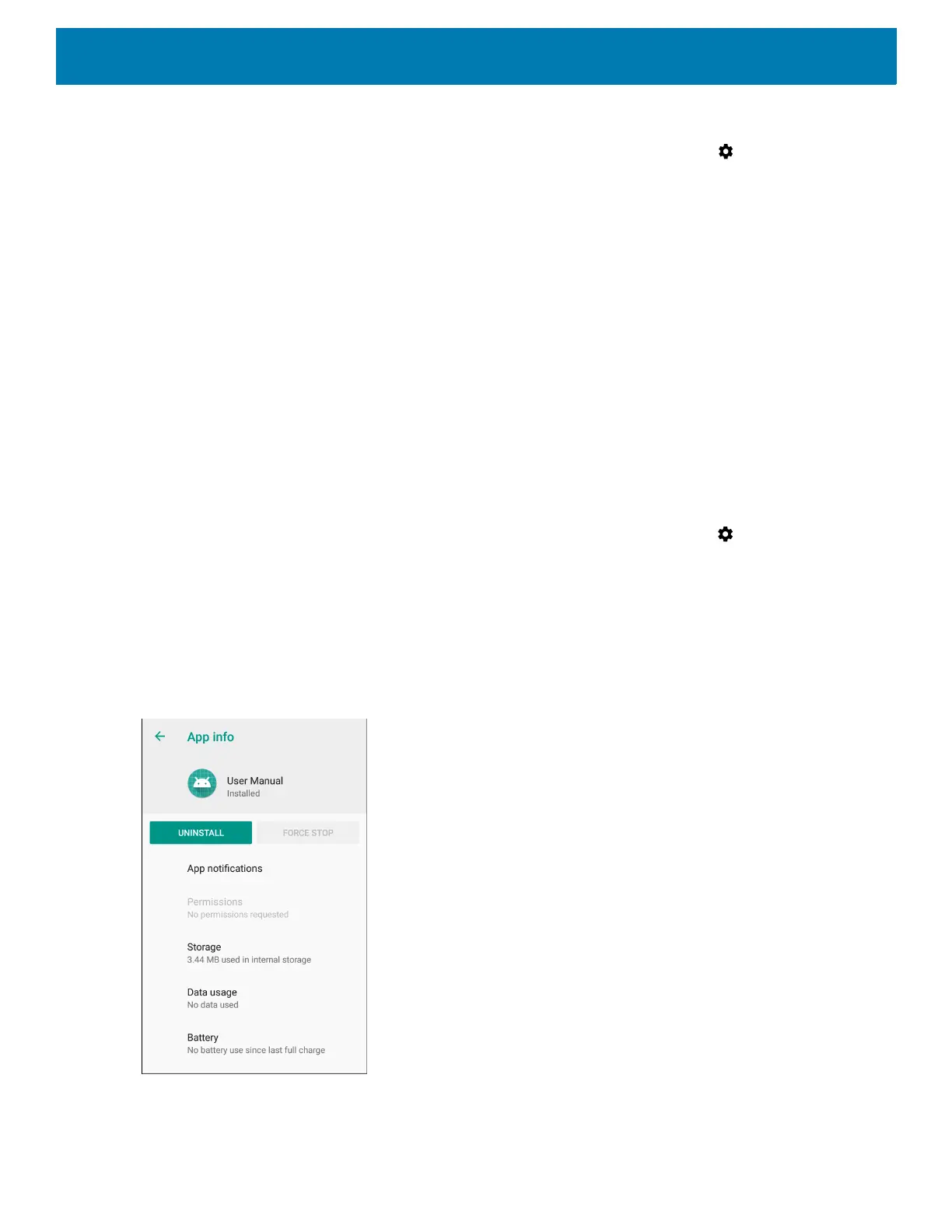Application Deployment
214
1. Connect the device to a host computer using USB. See USB Communication.
2. Swipe down from the Status bar to open the Quick Access panel and then touch .
3. Touch System > Developer options.
4. Slide the switch to the ON position.
5. Touch USB Debugging. A check appears in the check box. The Allow USB debugging? dialog box
appears.
6. Touch OK.
7. On the host computer, open a command prompt window and use the adb command:
adbinstall<application>
where: <application> = the path and filename of the apk file.
8. Disconnect the device from the host computer. See USB Communication.
Uninstalling an Application
To uninstall an application:
1. Swipe down from the Status bar to open the Quick Access panel and then touch .
2. Touch Apps & notifications.
3. Touch See all apps to view all apps in the list.
4. Scroll through the list to the app.
5. Touch the app. The App info screen appears.
Figure 149 App Info Screen
6. Touch Uninstall.