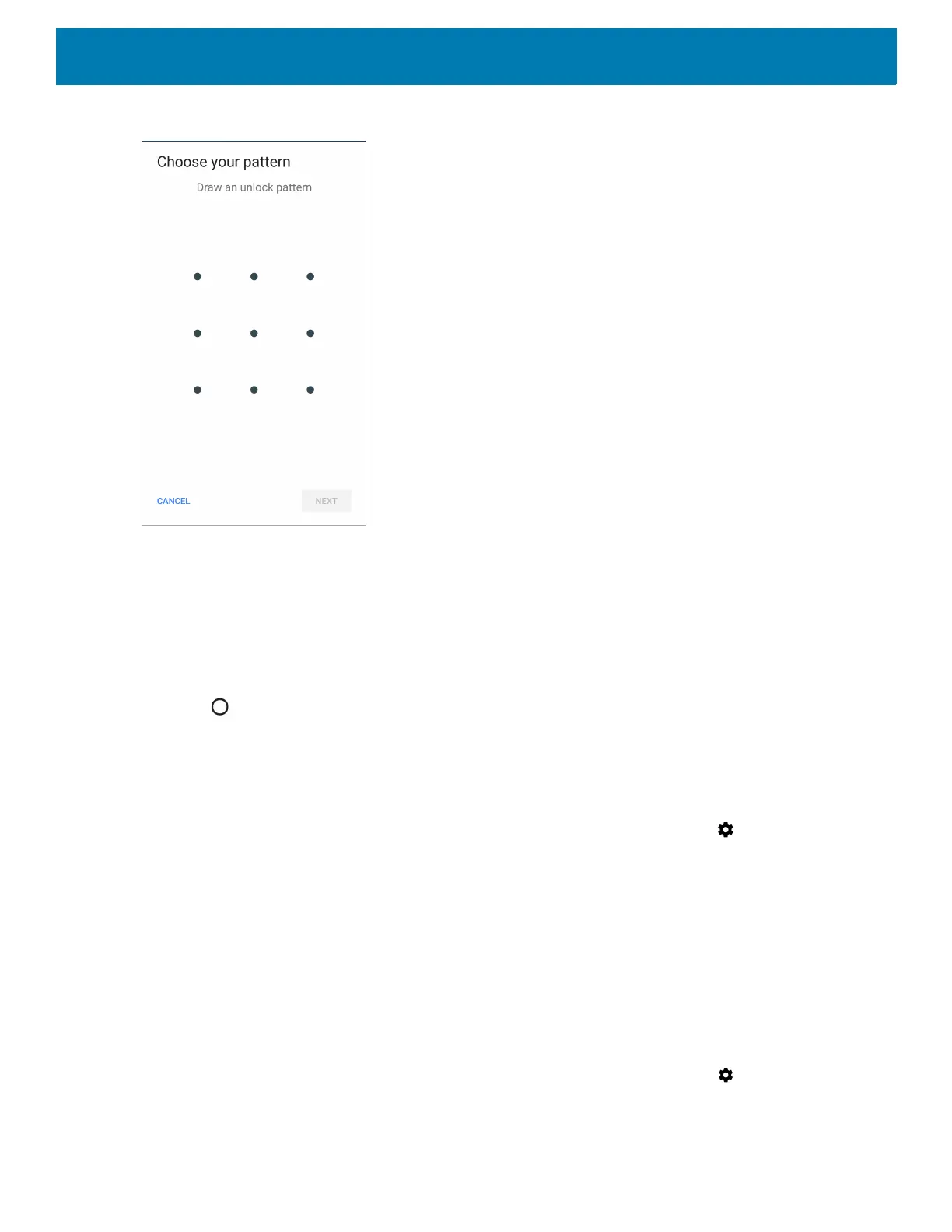Settings
228
Figure 158 Choose Your Pattern Screen
6. Draw a pattern connecting at least four dots.
7. Touch Continue.
8. Re-draw the pattern.
9. Touch Confirm.
10.Select the type of notifications that appear when the screen is locked and then touch Done.
11.Touch . The next time the device goes into suspend mode a pattern is required upon waking.
Showing Passwords
To set the device to briefly show password characters as the user types:
1. Swipe down from the Status bar to open the Quick Access panel and then touch .
2. Touch Security & location.
3. Slide the Show passwords switch to the ON position.
Language Usage
Use the Language & input settings to change the device’s language, including words added to the dictionary.
Changing the Language Setting
1. Swipe down from the Status bar to open the Quick Access panel and then touch .
2. Touch System > Languages & input.
3. Touch Languages. A list of available languages displays.