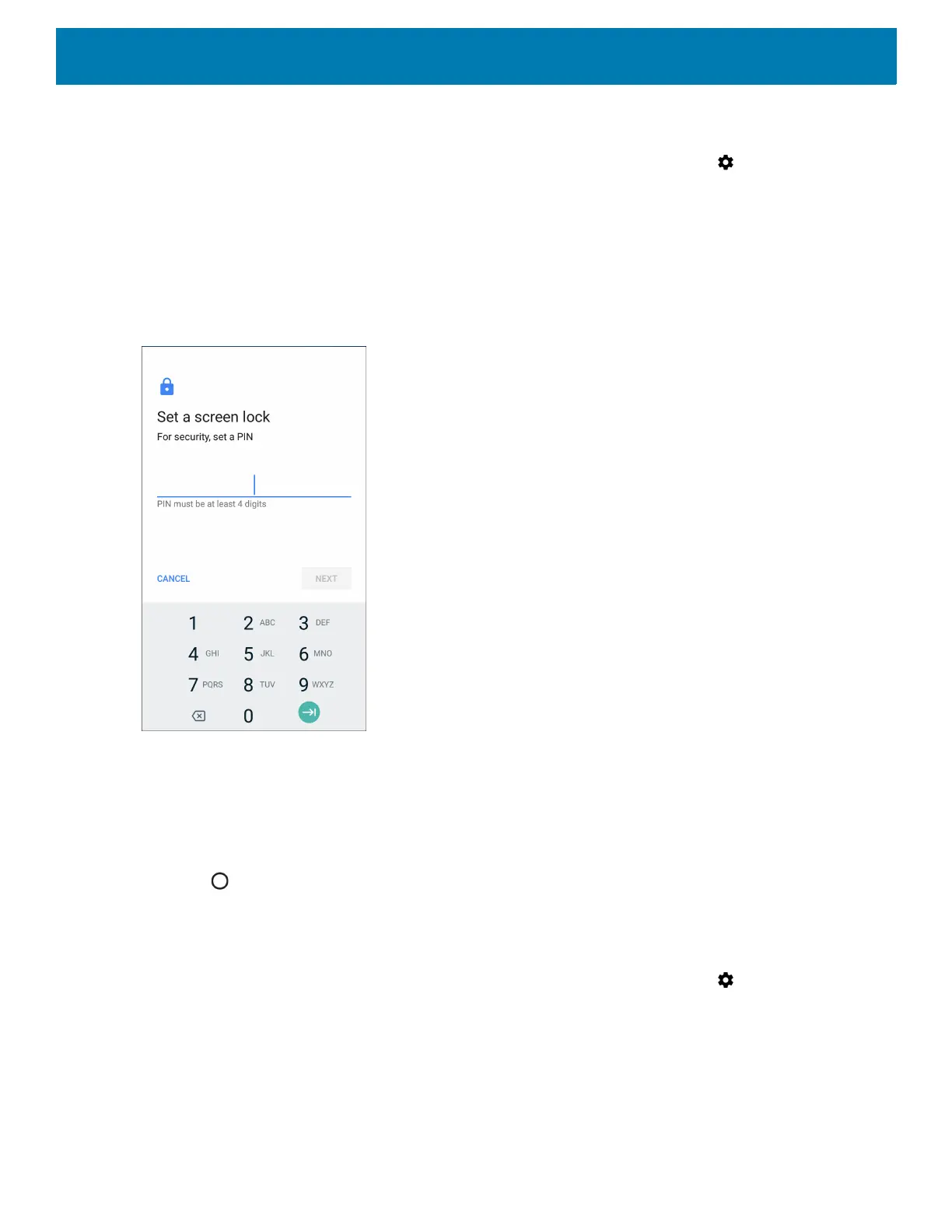Settings
226
Setting Screen Lock Using PIN
1. Swipe down from the Status bar to open the Quick Access panel and then touch .
2. Touch Security & location.
3. Touch Screen lock.
4. Touch PIN.
5. To require a PIN upon device start up select Yes, or select No not to require a PIN.
Figure 156 PIN Screen
6. Touch in the text field.
7. Enter a PIN (4 numbers) then touch Next.
8. Re-enter PIN and then touch Next.
9. Select the type of notifications that appear when the screen is locked and then touch Done.
10.Touch . The next time the device goes into suspend mode a PIN is required upon waking.
Setting Screen Unlock Using Password
1. Swipe down from the Status bar to open the Quick Access panel and then touch .
2. Touch Security & location.
3. Touch Screen lock.
4. Touch Password.
5. To require a password upon device start up select Yes, or select No not to require a password.
6. Touch in the text field.