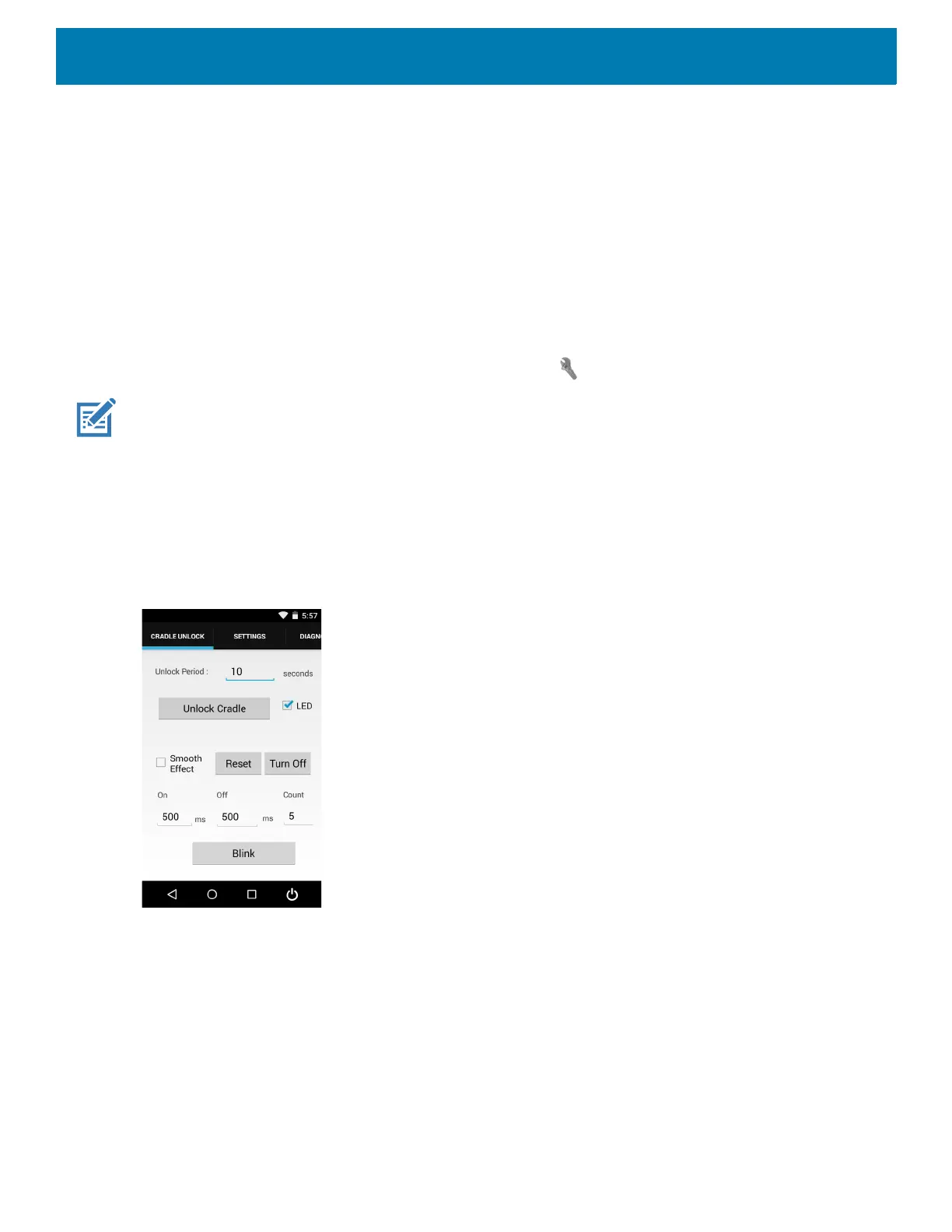Applications
90
Cradle Utility
Use the Cradle Utility to:
• Perform cradle operations (for example, unlock cradle or set LED)
• Configure cradle information (for example, Row ID or Column ID)
• Read the cradle manufacturing information
• Read the cradle diagnostics information.
To use the Cradle Utility:
1. Dock the PS20 inside the cradle.
2. Swipe up from the bottom of the Home screen and touch .
NOTE: The cradle ID and location information and charge settings are retained across firmware upgrades.
Controlling the Cradle
1. Tap the CRADLE UNLOCK tab to set the cradle unlock information.
Figure 50 Cradle Utility - Cradle Unlock Tab
• Unlock Period: The duration in seconds for which the PS20 remains in unlocked state (if not removed from
the cradle). For example; if unlock period is set to 15 and unlock signal is received, the PS20 will unlock
and lock back after 15 seconds (if its not removed by user).
• Unlock Cradle: Press Unlock Cradle to manually unlock the PS20 from the cradle.
• LED: Check the LED box to enable the cradle LED indication.
• Smooth Effect: Check the Smooth Effect box to enable smooth blinking of the LEDs.
• LED Setting > On: The duration (in ms) that the cradle LED remains turned on or blinks during unlock.
• LED Setting > Off: The duration (in ms) that the cradle LED remains turned off or blinks during unlock.
• LED Setting > Count: The number of times the cradle LED blinks when user presses the blink button.