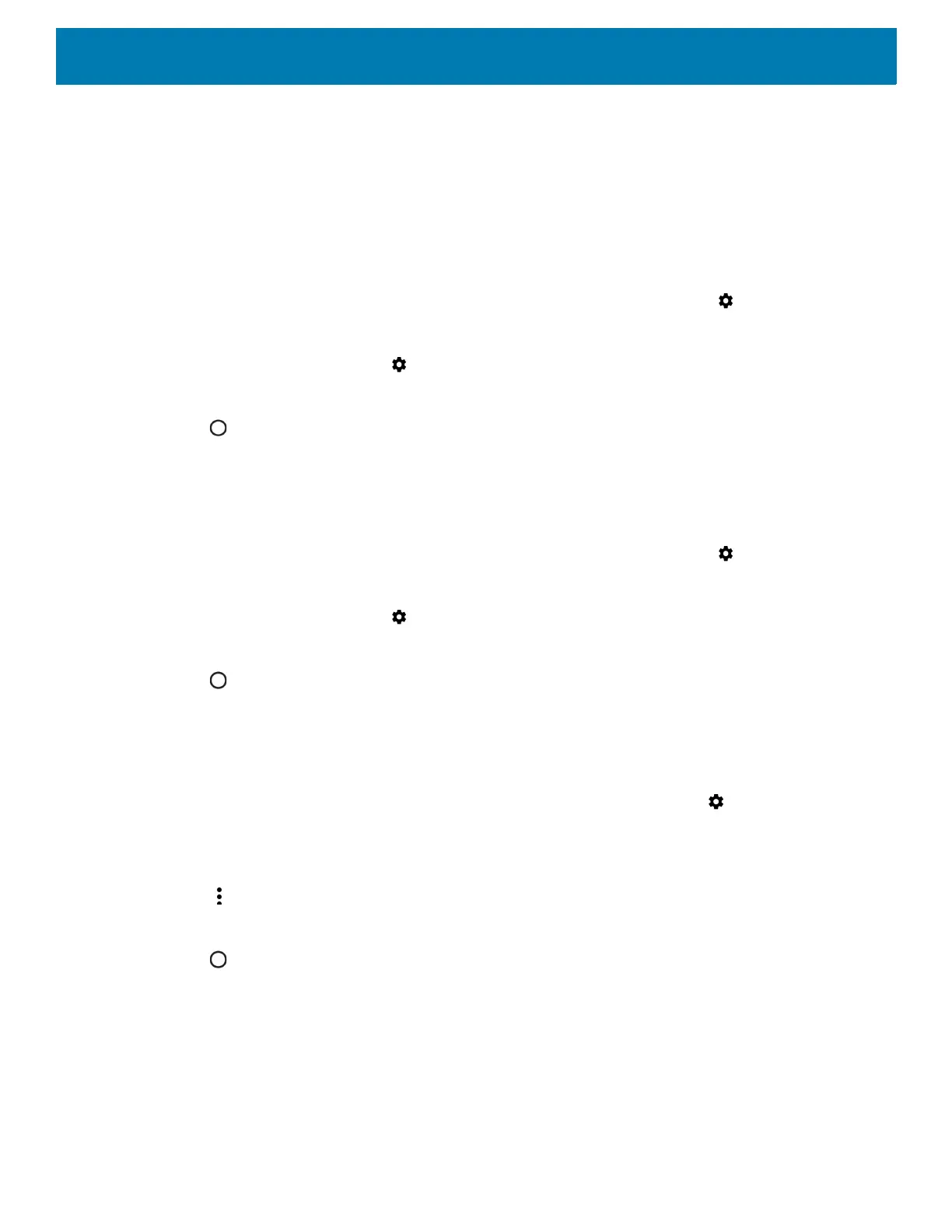Wireless
78
2. Touch Connected device > Bluetooth.
3. In the list, touch the unconnected Bluetooth device.
When connected, Connected appears below the device name.
Selecting Profiles on the Bluetooth Device
Some Bluetooth devices have multiple profiles. To select a profile:
1. Swipe down from the Status bar to open the Quick Access panel and then touch .
2. Touch Connected Devices > Bluetooth.
3. In the Paired Devices list, touch next to the device name.
4. Turn on or off a profile to allow the device to use that profile.
5. Touch .
Unpairing a Bluetooth Device
To unpair a Bluetooth device and erase all pairing information:
1. Swipe down from the Status bar to open the Quick Access panel and then touch .
2. Touch Connected devices > Bluetooth.
3. In the Paired Devices list, touch next to the device name.
4. Touch FORGET.
5. Touch .
Cast
Use Cast to mirror the device screen on a Miracast enabled wireless display.
1. Swipe down from the Status bar to open the Quick Settings bar and then touch .
2. Touch Connected Devices.
3. Touch Cast.
4. Touch > Enable wireless display. The device searches for nearby Miracast devices and lists them.
5. Touch a device to begin casting.
6. Touch .