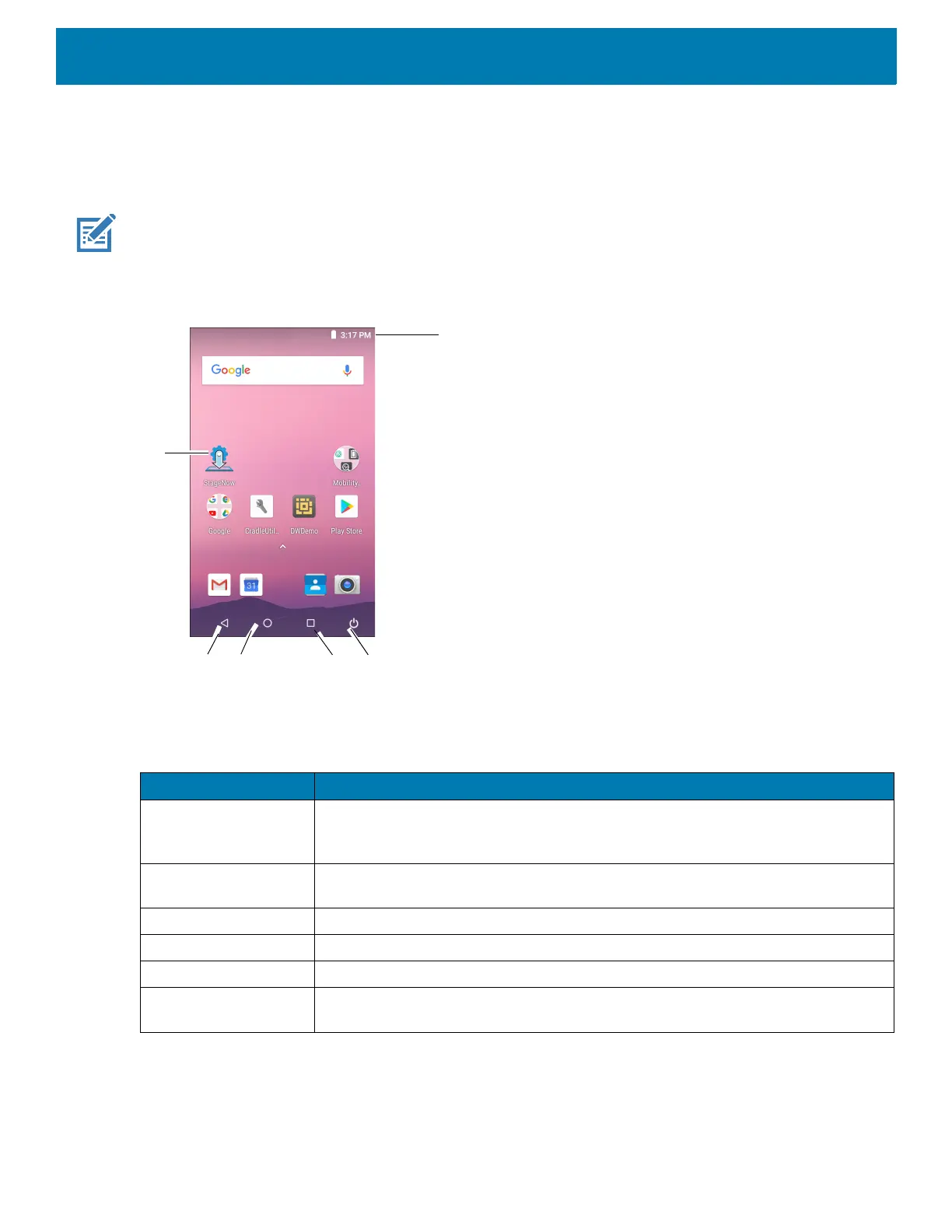Using the Device
49
After a suspend or screen time-out, the Home screen displays with the lock slider. Touch the screen and slide
up to unlock. For screen locking information, see Un-Locking the Screen.
The Home screen provides additional screens for placement of widgets and shortcuts. Swipe the screen left or
right to view the additional screens.
NOTE:
By default, non-GMS devices do not have the same icons on the Home screen as GMS. Icons are shown below for
example only.
Home screen icons can be configured by the user and may look different than shown.
The Home screen consists of the following:
Status Bar
The Status bar displays the time, notification icons (left side), and status icons (right side).
Table 10 Home Screen Items
Item Description
1 — Status Bar Displays the time, status icons (right side), and notification icons (left side). For
more information see Notification Icons on page 51 and Managing Notifications on
page 51.
2 — Power Icon Places the PS20 in suspend mode when touched and opens menu when touched
and held.
3 — Menu Icon Displays running applications.
4 — Home Icon Displays the Home screen.
5 — Back Icon Displays the previous screen.
6 — Shortcut Icons Opens applications installed on the PS20. See App Shortcuts and Widgets on
page 54 for more information.