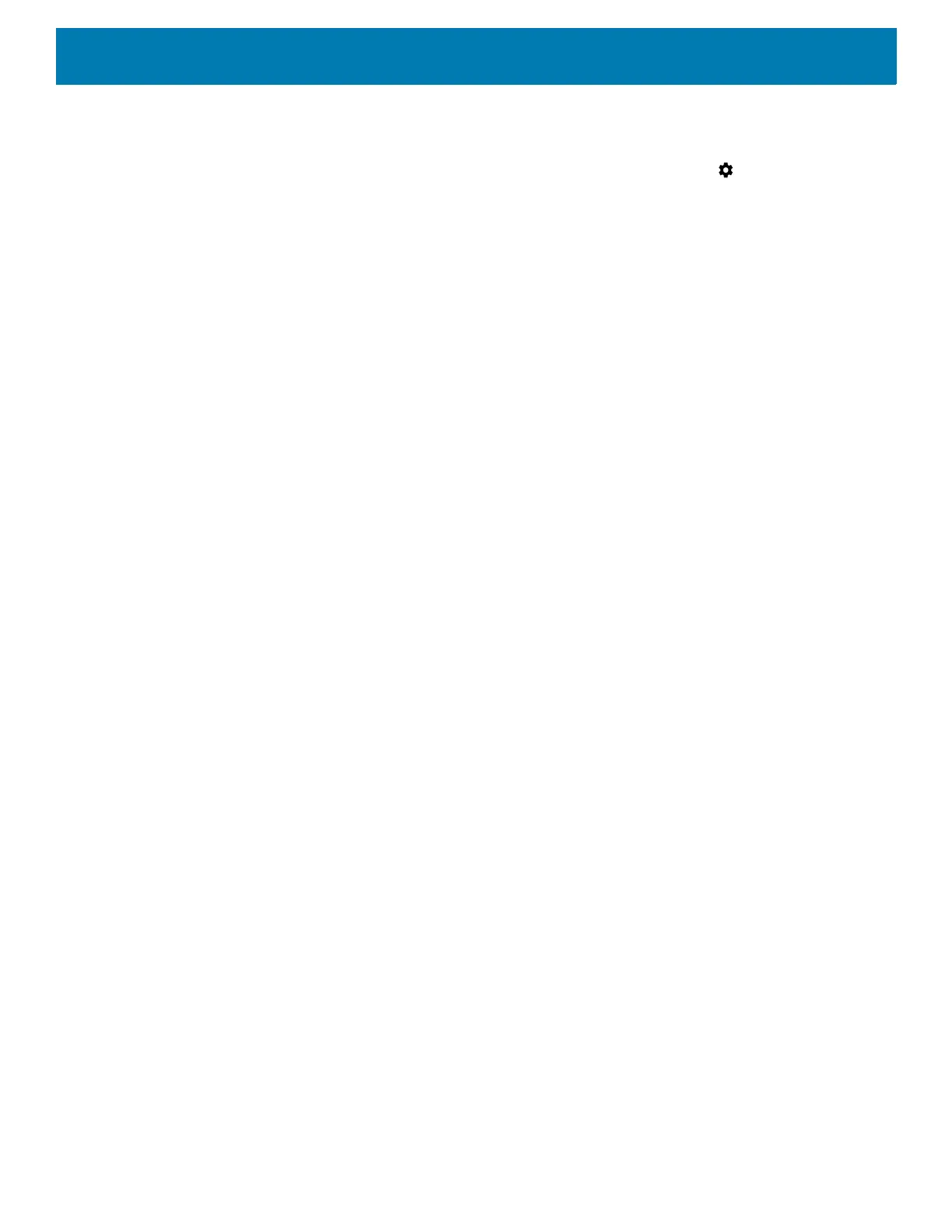Application Deployment
224
your internal storage, to make more room for other applications that don’t offer the option. Many large
applications are designed this way for exactly this reason.
1. Swipe down from the Status bar to open the Quick Access panel and then touch .
2. Touch Apps.
3. Swipe the screen to display the On Device Storage tab.
The tab lists the applications that must be or can be stored on On-device Storage. Each application lists the
amount of storage it uses on internal storage (even when not stored there, all applications use at least a
small amount of internal storage).
Applications that are stored on On-device Storage card are checked.
The graph at the bottom shows the amount of memory used and free of On-device Storage: the total
includes files and other data, not just the applications in the list.
4. Touch an application in the list.
5. The Storage section of the application’s details screen shows details about the memory used by the
application. If the application can be moved, the Move button is active.
6. Touch Move to On-device Storage to move the bulk of the application from the device’s internal storage to
the On-device Storage.
7. Touch Move to device to move the application back to the device’s internal storage.