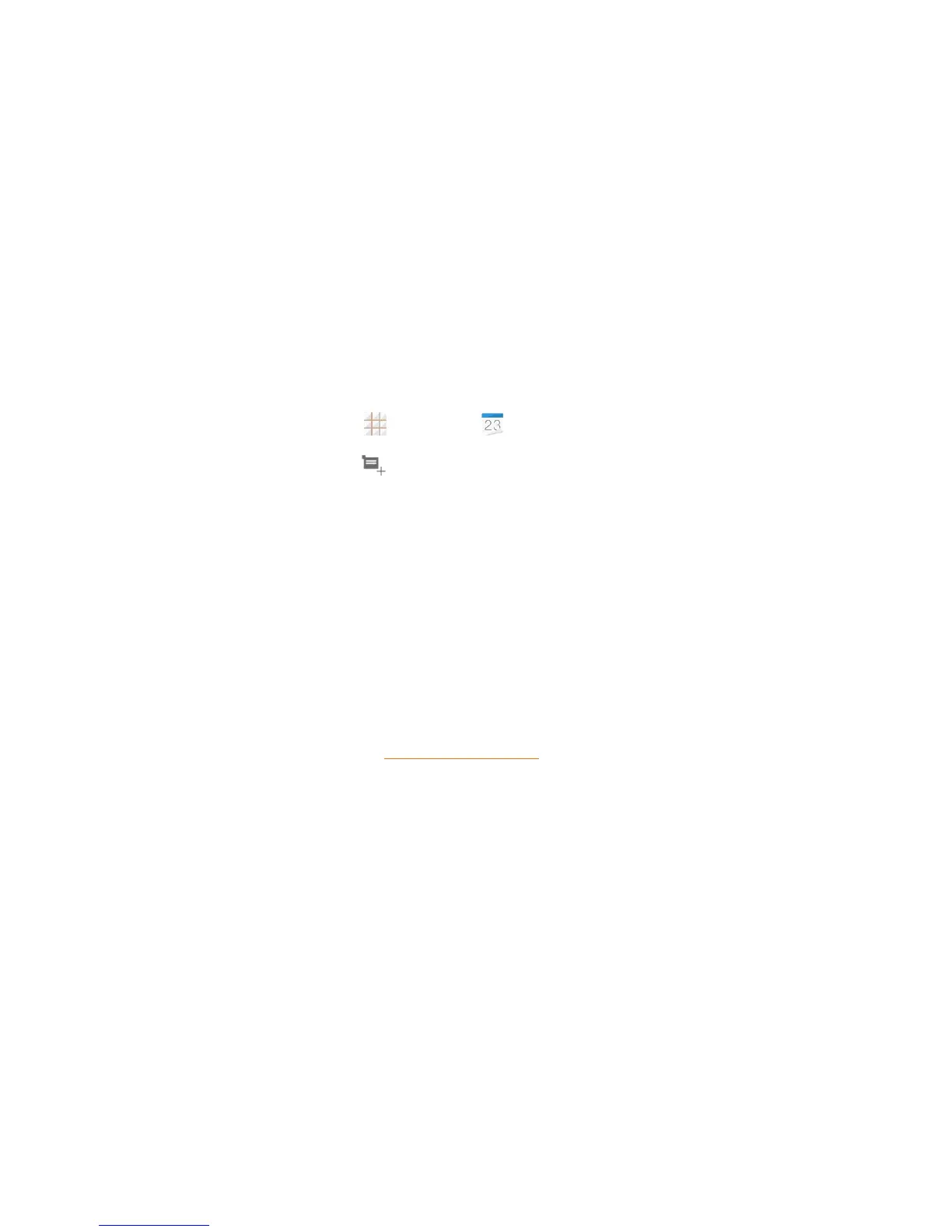Tools and Calendar 106
Tools and Calendar
Learnhowtousemanyofyourphone’sproductivity-enhancingfeatures.
Calendar
UseCalendartocreateandmanageevents,meetings,andappointments.YourCalendarhelps
organizeyourtimeandremindsyouofimportantevents.Dependingonyoursynchronization
settings,yourphone’sCalendarstaysinsyncwithyourCalendarontheWeb,Exchange
ActiveSynccalendar,andOutlookcalendar.
Add an Event to the Calendar
AddeventstoyourcalendardirectlyfromtheCalendarapplication.
1.
Fromthehomescreen,touch >Calendar .
2.
OnanyCalendarview,touch toopentheeventdetailsscreen.
Note:IfyouareinDayorWeekview,youcanalsotouchaspottwicetoaddaneventtothattime
slot.
3. Ifyouhavemorethanonecalendar,selectacalendarinwhichtoaddtheevent:
l SelectMy calendartocreateaneventthatwillappearonlyonyourphone.
l SelectyourGoogleAccounttocreateaGoogleCalendarevent.IfyouhaveseveralGoogle
CalendarsontheWeb,selectoneinwhichtoaddyourevent.
Note:YoucancreatemultipleGoogleCalendarsonlyinGoogleCalendarontheWeb.After
creatingtheminGoogleCalendarontheWeb,you'llbeabletoseethemintheCalendar
applicationonyourphone.FormoreinformationaboutcreatingandmanagingmultipleGoogle
Calendars,visittheGooglewebsite:calendar.google.com.
Note:IfyouhavesynchronizedyourphonewithanExchangeActiveSyncaccountorOutlookon
yourcomputer,youcanalsoselectthesecalendars.
l SelectyourOutlookAccounttocreateanOutlookCalendareventtosyncwithyour
computer.
l SelectyourExchangeActiveSyncAccounttocreateanExchangeActiveSynccalendar
event.
4. Enteranameandlocationfortheevent.
5. Tospecifythedateandtimeoftheevent,dooneofthefollowing:
l Ifthereisatimeframefortheevent,touchtheFROMandTOdatesandtimestosetthem.
l Iftheeventisaspecialoccasionsuchasabirthdayoranall-dayevent,settheFROMand
TOdates,andthenselecttheALLDAYcheckbox.
