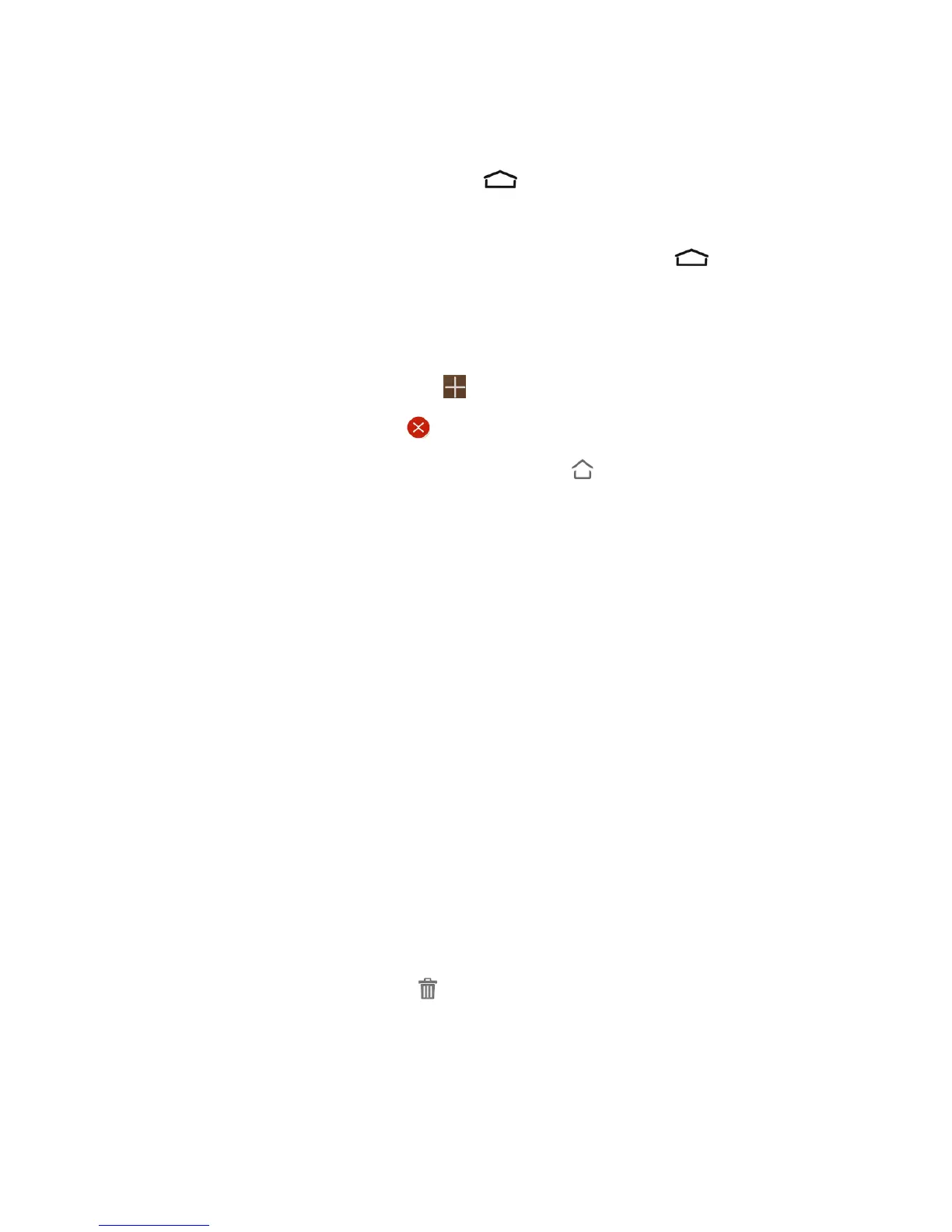Phone Basics 13
Extended Home Screens
Inadditiontothemainhomescreen,yourphonehasfourextendedhomescreenstoprovidemore
spaceforaddingicons,widgets,andmore.Touch andthendragacrossthescreentomove
fromthemainscreentoanextendedscreen.
Thereareuptoeightextendedscreensavailableinadditiontothemainhomescreen.Youcan
create,delete,orsetthehomescreens.Whileonanextendedscreen,touch toreturntothe
mainhomescreen.
Tocreate,deleteorsetthehomescreens:
n Pinchorspreadonthehomescreenwithtwofingerstodisplaythumbnailsofallhomescreens.
l
Tocreateanewhomescreen,touch .
l
Todeleteahomescreen,touch onthecornerofitsthumbnail.
l
Tosetahomescreenasthemainhomescreen,touch atthebottomofitsthumbnail.
l Tochangetheorderofthescreens,touchandholdathumbnailanddragittoanew
position.
Customize the Home Screen
Learnhowtoadd,move,orremoveitemsfromthehomescreen,changewallpapers,andchoose
screentransitioneffect.
Add Items to the Home Screen
1. Touchandholdanemptyareaonahomescreen.(Ifthecurrenthomescreendoesn’thave
room,swipethescreenleftorrighttodisplayanextendedscreen.)
2. TouchWidgetsorApps.
3. Touchandholdanapplicationiconorawidgetanddragittoahomescreenthumbnailatthe
bottomofthescreen.
Move or Remove Items on the Home Screen
n Touchandholdtheitemyouwanttomoveorremovefromthehomescreen.
l Tomovetheitem,dragittoanewareaandreleaseit.
Note:Dragtheitemtotherightorleftedgeofthescreentomoveittoanotherhomescreen.
l
Toremovetheitem,dragittothe iconatthetopofthescreenandreleaseit.