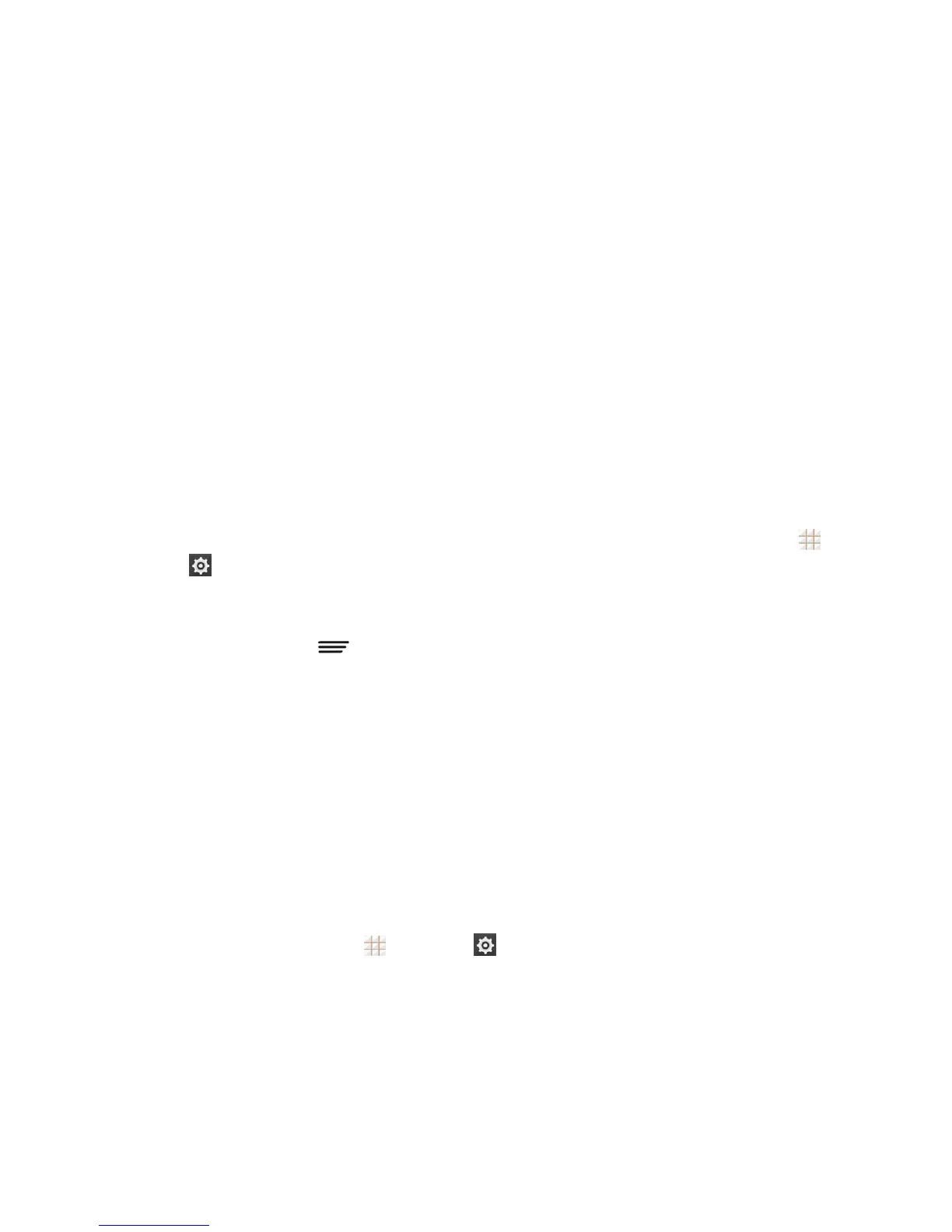Settings 145
havethemprintedout.
Connect Your Printer to Your Google Account
HowyouconnectyourprintertoyourGoogleAccountdependsonthetypeofyourprinter.
Fortraditionalprinters,followthestepsbelow.
1. Connecttheprintertoyourcomputerandinstallnecessarysoftwaresothattheprinterisready
forprinting.
2. OpentheChromeWebbrowseronthecomputerandgototheSettingspage.
3. ClickAdd printersandfollowthepromptstoaddtheprintertoyourGoogleAccount.Youneed
tosignintoyourGoogleAccountinChrome.
ForCloudReadyPrinters,youcanconnectittotheInternetandregisterittoyourGoogleAccount
directlywithoutusingacomputer.
Use Cloud Print on Your Phone
TouseGoogleCloudPrintonyourphone,youmustsignintoyourGoogleAccount.
Ifyouhaven'taddedaprinteronthephoneorhaven'tturnedontheCloudPrintfeature,touch >
Settings >Printing >Cloud Printfromthehomescreentoenablethisfunctionoradda
printerregisteredtoyourGoogleAccount.
1. Openafileonthephoneandselecttheoptionforprint.Forexample,openaWebpagewiththe
Chromeappandtouch >Print….
2. SelectaprinteryouhaveaddedtothephoneorchooseAll printers…toaddaprinterright
away.
3. Configureotherprintjoboptions,suchasnumberofcopies,color,andpapersize.
4. TouchPrinttosendtheprintjobwirelesstoyourprinterthroughGoogleServers.
Note:Insteadofselectingaprinter,youcanalsochoosetosavethefiletoGoogleDrive.
Activate This Device
TheActivatethisdevicemenuletsyouactivateyourphoneifitisnotactivated,andcheckusage
duringthecurrentbillingperiod.
n
Fromthehomescreen,touch >Settings > Activate this device.
l Ifthephoneisnotactivated,theactivationprocessbegins.Waituntilitfinishesandtouch
Donetoexit.
l Ifthephoneisalreadyactivated,theusagedetailsofyourplanduringthecurrentbilling
periodaredisplayed.TouchCheckusagetorefreshthedata.
