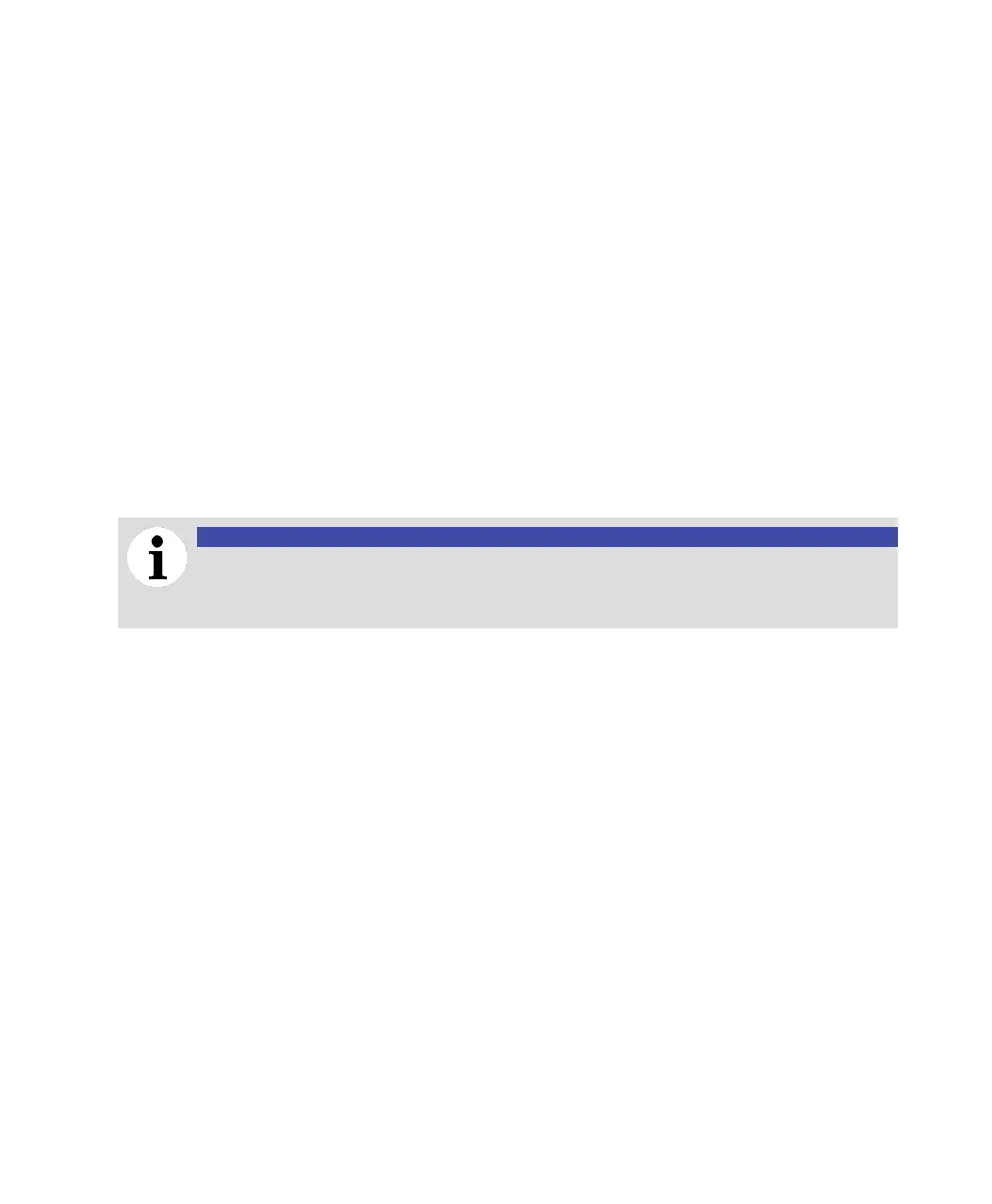Advanced maintenance D99
Backing up the current configuration
Before performing any major maintenance operation on a CoreSense M10 system, you should backup
your current system configuration.
To do so:
1 Click Configuration from the Maintenance page. The Configuration page appears (see Figure 69 above).
2 Click Backup in the Backup configuration section of the page. Your browser asks you where you
want to save the backup file named config_Coresense_M10.bin. Browse to a location and click Save.
A backup of your configuration file is saved at the location of your choice.
Restoring a configuration
After performing any major maintenance operation on a CoreSense M10 system, you should be able to
restore a previously created backup your current system configuration if you need to.
To do so:
1 Click Configuration from the Maintenance page. The Configuration page appears (see Figure 69 above).
2 Click Choose File in the Restore configuration section of the page.
3 In the Choose file to upload window, browse to the location of a previously saved configuration file
(.bin) and select the file that you need.
NOTICE
A .bin configuration file modified outside the system must be reencoded in UTF-8
before being uploaded. An improperly encoded configuration file could render the
system inoperative.
You return to the Configuration page and the path to the selected file appears in the field next to
the Choose File button. A Restore button also appears to the right of the Choose File button.
5 Click Restore. The configuration file is restored and the system restarts.
