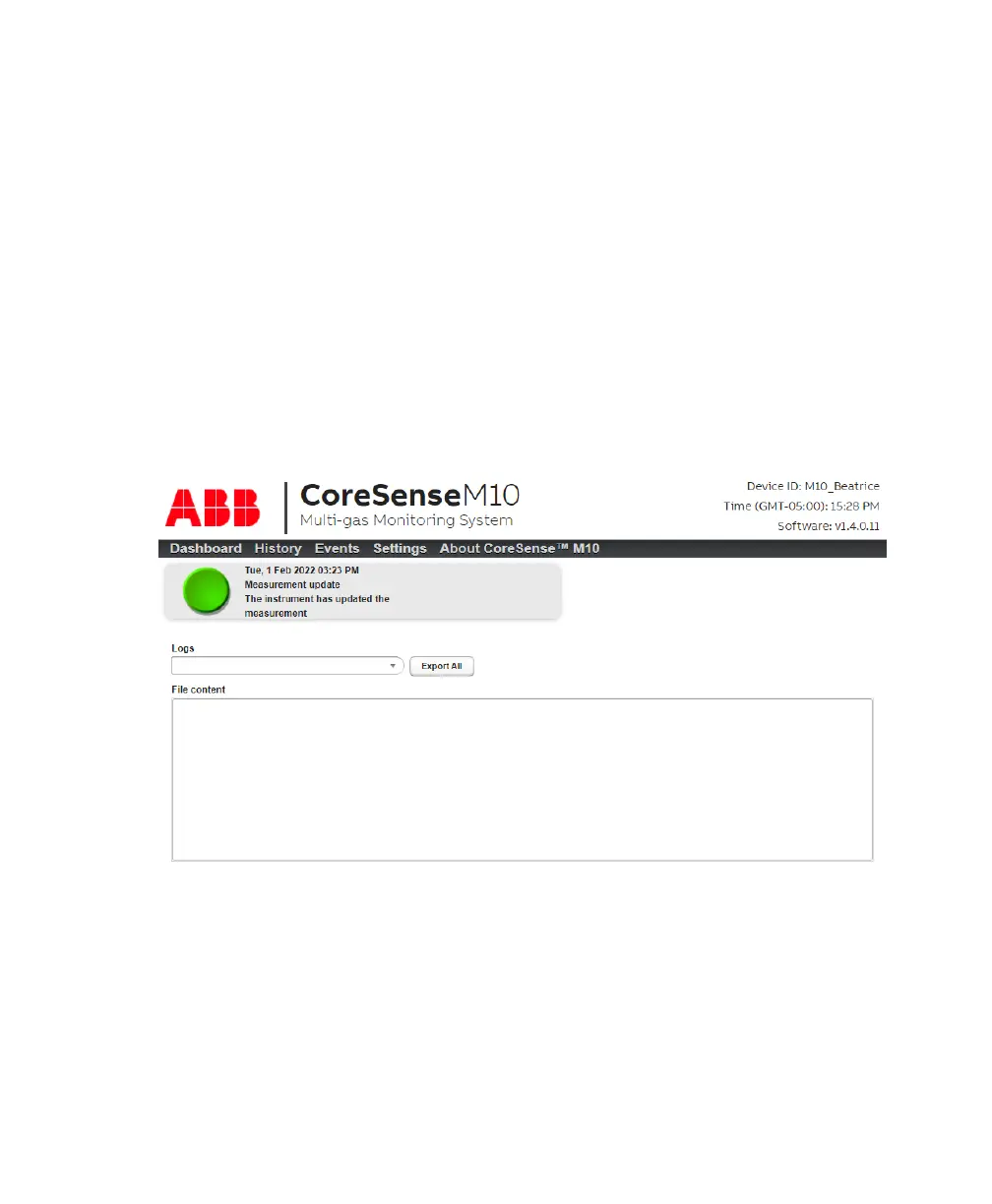44 User Guide
Managing system logs
The following procedures explain how to generate the system log files that after-sales service
representatives might ask for.
Selecting a system log
All system logs are saved in a predefined folder. They contain all sorts of information relevant to a
trained service personnel.
To access and select a system log file:
1 From the CoreSense M10 dashboard (see Figure 2 on page 3), click Settings. The Settings page
appears.
2 Click System Logs.
If asked, enter your password. For more information on passwords, see “Changing passwords” on
page 5.
The system log page appears.
—
Figure 45 System Logs file
3 From the Logs drop-down menu, select the log to display (see Figure 46). The content of the log
appears in the section under the Logs drop-down menu.
