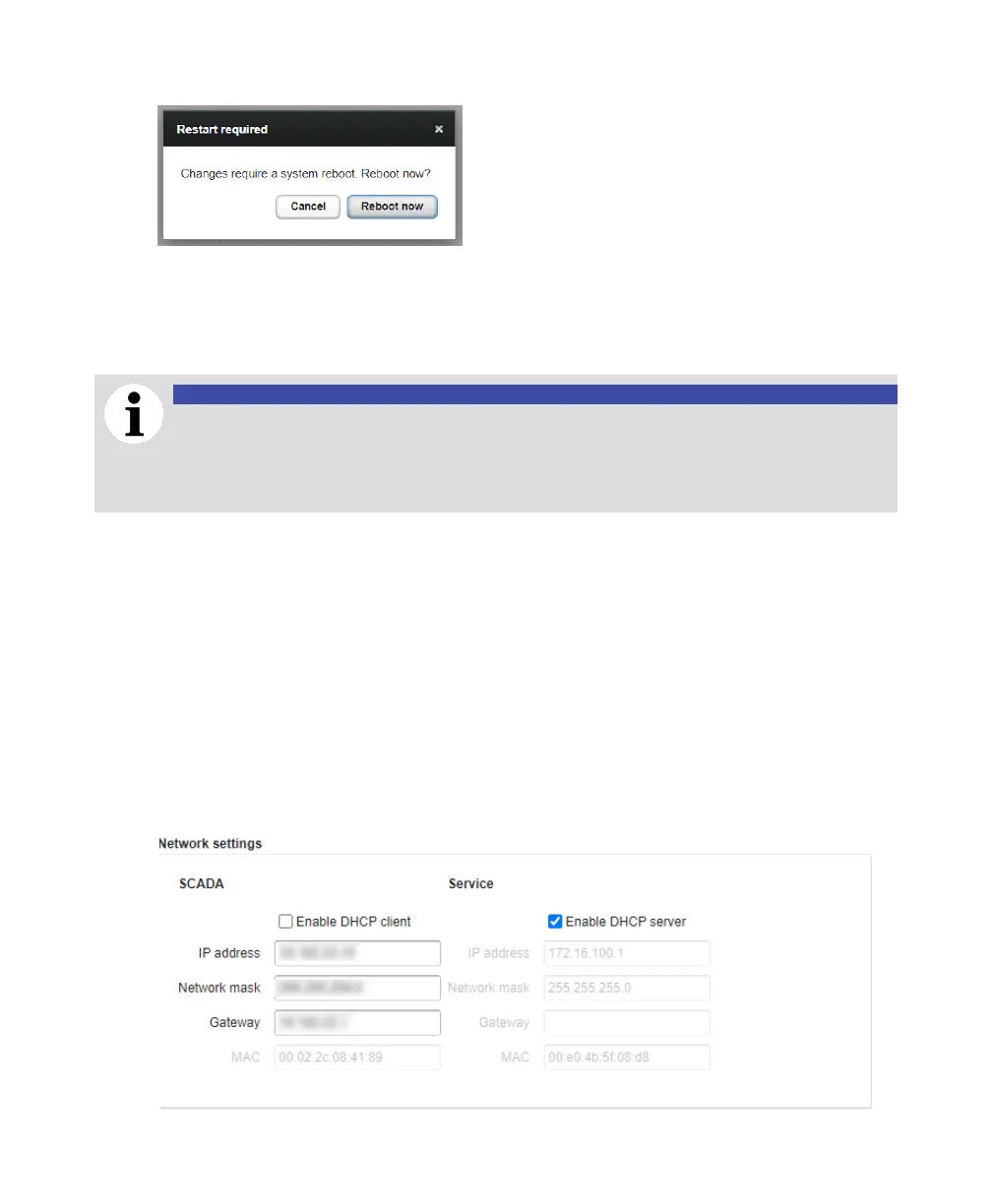10 User Guide
—
Figure 9 Restart required dialog box
6 Click Reboot now. The CoreSense M10 system reboots and the changes that you made are applied.
Configuring Ethernet ports
The CoreSense M10 system cabinet comes with two Ethernet ports: SCADA and Service.
NOTICE
Although SCADA and Service ports look alike inside the cabinet, do not use the Service
port nor change its parameters.
This port shall only be used by authorized service personnel. Any unauthorized
modification to the settings of this port may render your system unusable.
Assigning an IP address (SCADA port)
The SCADA port allows you to access the monitoring system web interface either locally or via a
network.
To do so, you need to configure valid network settings to your system:
1 From the CoreSense M10 dashboard (see Figure 2 on page 3), click Settings. The Settings page
appears (see Figure 3).
2 Click Administration settings and enter your password if necessary (for more information on
passwords, see “Changing passwords” on page 5).
3 In the Network settings section, under SCADA, enter the appropriate network information (IP
Address, Network mask, Gateway).
—
Figure 10 Setting the monitoring system network information
